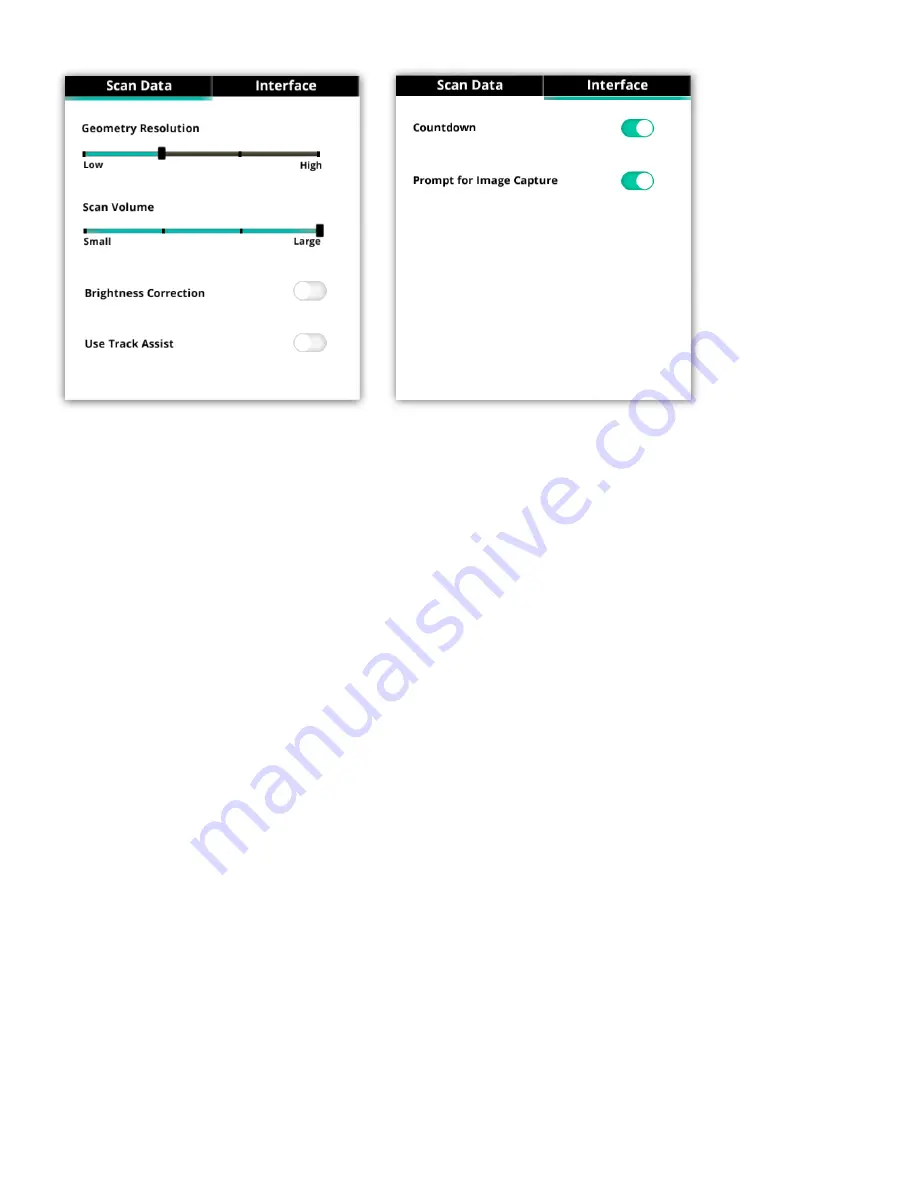
9
3D Systems, Inc
.
ADVANCED SETTINGS
The Advance Settings dialog boxes, available from
Settings Menu > Advanced Settings
. . ., give you access to several options
pertaining to the Scan Data and Interface .
Scan Data
•
Geometry Resolution
- move the slider from low to high to adjust the resolution of the scanned image . The higher values will
consume more processing power and memory, and may cause delays in the scanning process .
•
Scan Volume
- this parameter controls the size of the area (cubic volume) that will be scanned if a specific object is not being
tracked .
•
Brightness Correction
- toggle automatic brightness correction on or off .
•
Use Track Assist
- turn on if you intend to use the track assist images that are provided in the
Sense Track Assist
document, avail-
able from the Help Menu . Refer to the section
“Sense Track Assist” on page 9
for an overview .
Interface
•
Countdown
- toggle on or off the scanning countdown that appears after beginning a scan .
•
Prompt for Image Capture
- this prompt appears when scanning an object . Every 30 degrees, the application will prompt you to
pause your motion so that the object resolution will be optimally captured . Toggle this setting to show or hide the prompt .
SENSE TRACK ASSIST
When an object has relatively uniform geometric features, such as a cylinder or sphere, the lack of unique geometry can cause the
camera to lose tracking .
In these cases, we have provided a document with printable images and instructions that will assist you in obtaining the best possible
scan results . You can access the
Sense Track Assist
document from the Help Menu .
HELP MENU
The Help menu provides the following options:
•
About
- shows information about the application .
•
Language
- select your preferred language . You will need to restart the application for this change to take effect .
•
User Guide
- displays a PDF of the User Guide .
•
Scanning Tips
- open the
Best Practices for 3D Scanning
document .
•
Acknowledgments
- displays information about copyrights and contributors .
•
Check for Update
- see if there is an update for your software .
•
Play Video
- play the introductory video .
•
Track Assist
- open
Sense Track Assist
document . Refer to the section
“Sense Track Assist” on page 9
for an overview .



































