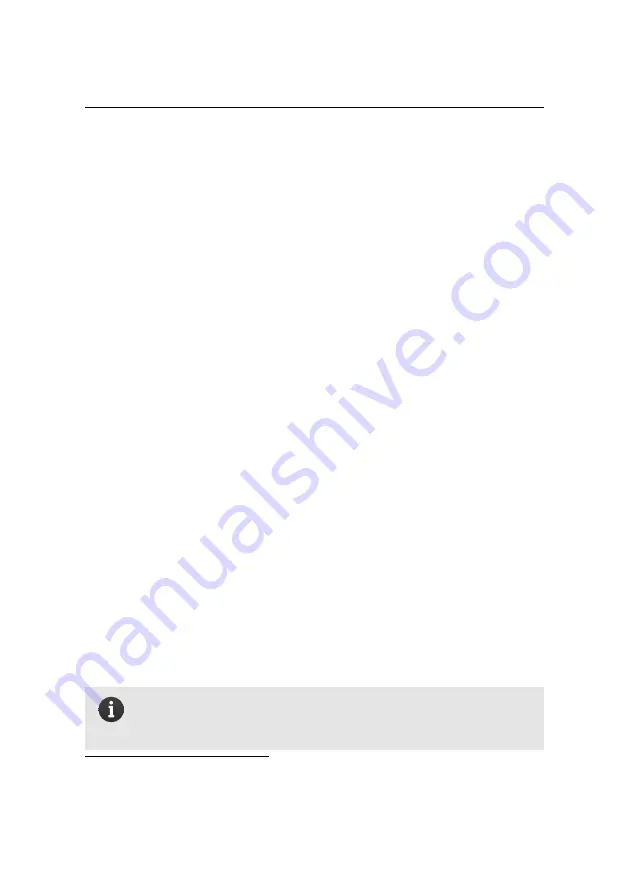
eMotion
in-depth guide
•
Landing location altitude:
You can also configure the altitude of the land-
ing location if it is different from the Take-off altitude. Expand the ‘Landing
location altitude’ panel and select an altitude in m/AMSL or in m/ATO. It is
also possible to predefine the landing altitude based on elevation data by
clicking on the ‘Set absolute landing altitude based on elevation data’ but-
ton. This button will pre-set the altitude each time it is clicked (i.e. if the
landing position is changed, the altitude is not automatically pre-set based
on the Improved SRTM model, the user has to press the button each time
that the landing position is changed).
Default value:
Landing location altitude: 0 m/ATO
•
Setup phase reset:
Pressing the ‘Reset all setup phase parameters’ will
reset the Home and Start waypoints to the take-off location and reset the
rest of the parameters on the tab to factory defaults. Clicking the ‘Reset
all waypoints and photo targets’ will remove all the waypoints and photo
targets in the currently loaded in the drone.
•
Flight plan actions:
A complete flight plan includes all the Setup phase
(Start and Home waypoints, Take-off and Landing parameters, etc.), Mis-
sion phase (waypoints), Camera (camera model, photo targets, etc.) and
Flight (working area radius and ceiling, Security actions, etc.) parameters.
The ‘Reset flight plan’ resets the current flight plan to default parameters³⁹.
The ‘Load flight plan from file...’ and ‘Save flight plan to file...’ buttons load
and save the current flight plan (both setup and mission phases) to a XML
file for later reuse. You can also save the current flight plan to the
eBee RTK
’s
on-board memory by clicking the ‘Save flight plan in drone’ button. Once a
flight plan is saved in the drone’s memory, it will become the default flight
plan the next time the drone is started and appear in
eMotion
upon con-
nection. The drone also keeps track of its last waypoint during a flight; you
can thus resume an incomplete flight after changing batteries.
Note:
It is not necessary to save a flight to the autopilot in order to
fly! This is an advanced option meant to reduce the preparation time
required when the same flight is performed many times.
³⁹ this action is only available when the drone is not in flight
119
Summary of Contents for EBEE RTK
Page 1: ...Extended User Manual eBee RTK Revision 3 December 2014 Copyright 2010 2015 senseFly Ltd ...
Page 14: ......
Page 71: ...Part II Advanced functionalities ...
Page 147: ...Part III Maintenance Repair and Troubleshooting ...
Page 182: ......
Page 183: ...Part IV Specifications ...
















































