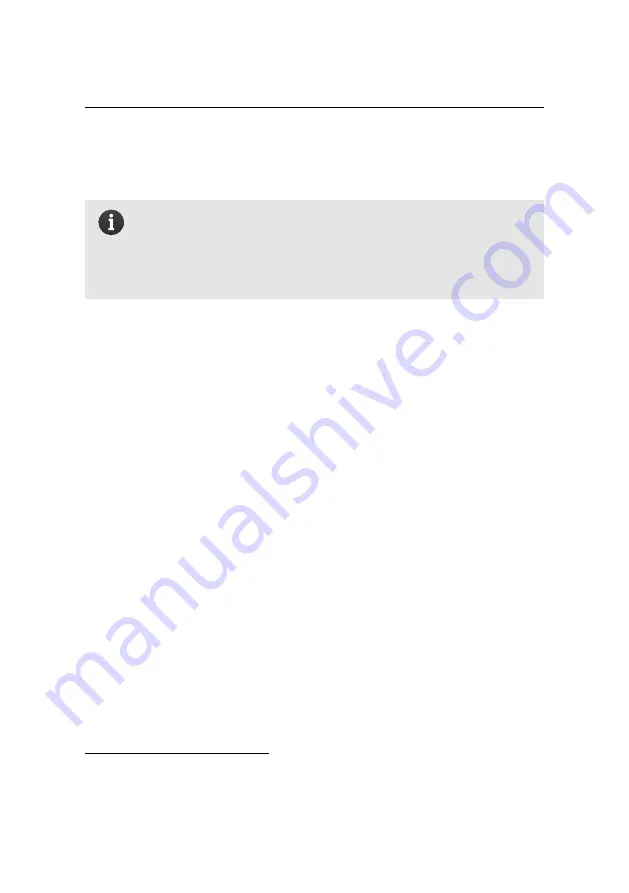
Advanced functionalities
relatively low image overlap.
Note:
The preset values are recommended settings that have
demonstrated good results when images are then used in
Postflight
Terra 3D
to create orthomosaics. Do not hesitate, however, to mod-
ify these parameters to suit the particularities of the terrain you are
mapping or the local regulations and airspace constraints.
•
Mission area:
You can select either a rectangular mission area for simple
terrain (as described in section ‘The mission phase of a flight’ on page 26) or
a polygonal mission area for more complex terrain (as described in section
‘Advanced polygonal mission area’ on page 77).
Default value:
Rectangular
•
Ground resolution:
The target ground resolution to be achieved, expressed
in centimetres per pixel. This parameter is directly linked to the flight al-
titude: a higher resolution (few cm/px) requires a lower altitude, while a
lower resolution (many cm/px) requires a higher one.
Default value:
4.0 cm/px
•
Camera:
The camera payload that is currently selected⁴⁰. Make sure the
correct camera model is set in the flight planner to correctly calculate the
required flight line spacing and distance between photos.
•
Desired altitude:
The target altitude value is the desired altitude above
the ground at which the drone will take images. It is automatically cal-
culated based on the Ground resolution and the characteristics of the on-
board camera.
⁴⁰ see section ‘Camera tab’ on page 131 for details on changing the camera type
122
Summary of Contents for EBEE RTK
Page 1: ...Extended User Manual eBee RTK Revision 3 December 2014 Copyright 2010 2015 senseFly Ltd ...
Page 14: ......
Page 71: ...Part II Advanced functionalities ...
Page 147: ...Part III Maintenance Repair and Troubleshooting ...
Page 182: ......
Page 183: ...Part IV Specifications ...











































