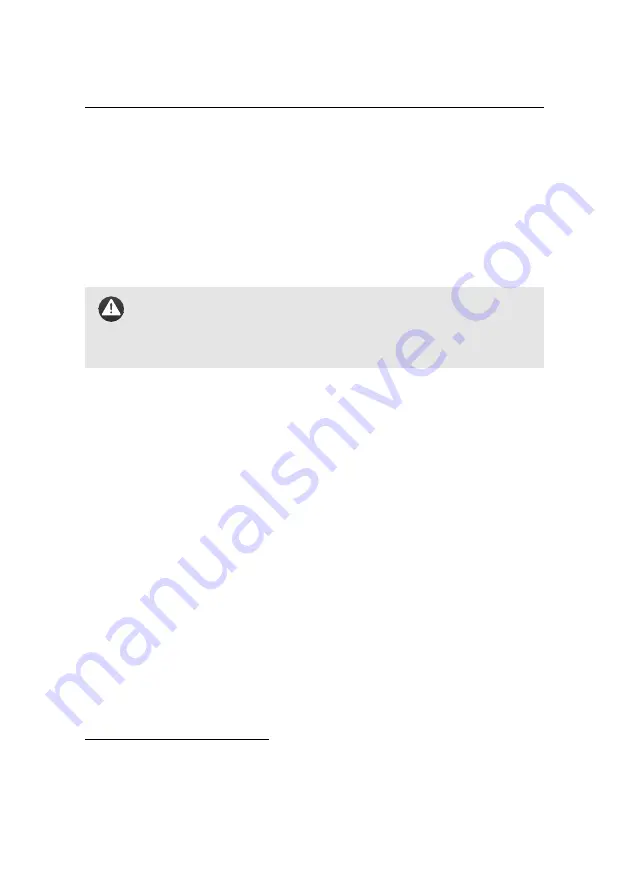
Maintenance, Repair and Troubleshooting
correctly. Ensure that there is no sand or other obstructions within the mo-
tor. If there is something blocking the motor from spinning smoothly blow
some air through the motor to dislodge the obstruction.
2. Make sure the left stick of the remote control is all the way down to keep
the motor off⁵⁴. Place the
eBee RTK
at the edge of a flat surface and keep
the area around the propeller clear.
Caution:
The propeller on the
eBee RTK
spins at high speeds and can
cause deep cuts if it comes into contact with exposed skin. Always
wear gloves and glasses when any work is done requiring the battery
to be connected to the drone.
3. Switch the drone on by connecting the battery.
4. Connect to
eMotion
. Ensure that ‘Manual control mode’ is set to ‘Full Man-
ual control’ and that the ‘Ignore RC signals’ setting is not checked⁵⁵.
5. Switch the remote control on.
6. Move the right stick on the remote control and check the aileron motion.
The ailerons must smoothly and quickly follow the stick. When the stick is
not moved, the ailerons must stay still. When travelling from one end to the
other, fast or slow, the ailerons must smoothly follow without twitching.
7. Hold down the drone against the flat surface with one hand to prevent it
from moving. Gently move the left stick on the remote control to spin up
the motor and propeller. The motor should run smoothly without making
excessive noise.
8. When done, switch the remote control off.
In case of doubt, take a short video and follow the instructions in section ‘Report-
ing a problem with your
’ on page 181 for advice.
⁵⁴ see section ‘Manual control of the
’ on page 140 for details on using the remote control
⁵⁵ see section ‘Flight Parameters tab’ on page 136 for more details on these settings
152
Summary of Contents for EBEE RTK
Page 1: ...Extended User Manual eBee RTK Revision 3 December 2014 Copyright 2010 2015 senseFly Ltd ...
Page 14: ......
Page 71: ...Part II Advanced functionalities ...
Page 147: ...Part III Maintenance Repair and Troubleshooting ...
Page 182: ......
Page 183: ...Part IV Specifications ...













































