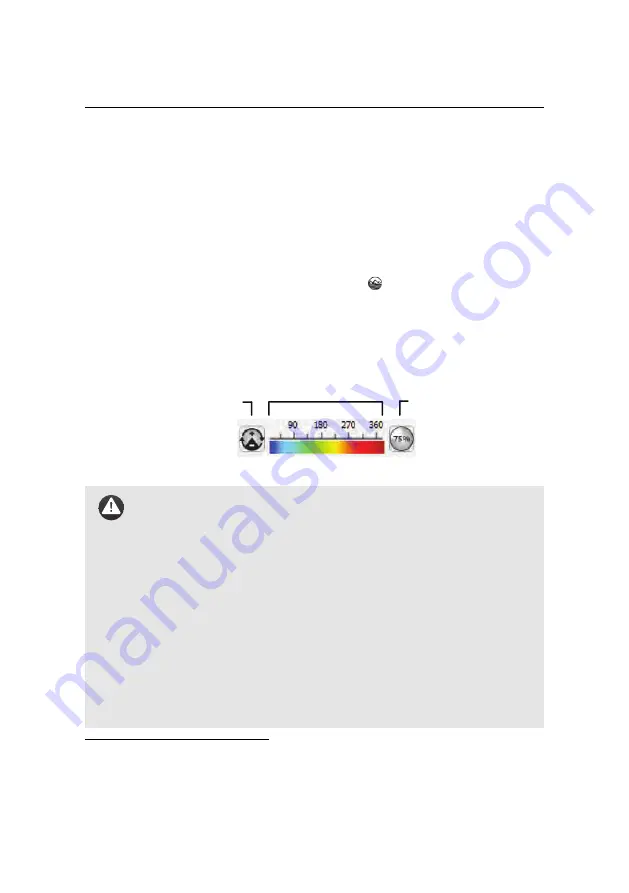
Advanced functionalities
6.3 3D mission planning using elevation data
eMotion
has the ability to take into account elevation data to set the altitude of
mission waypoints and the resulting flight lines of a mapping mission. This not
only improves the resulting ground resolution but also increases mission safety
(particularly in uneven terrain) by keeping a more even height between the drone
and the ground.
You can display elevation data by clicking on the
button in the Toolbar.
eMo-
tion
’s default Improved SRTM elevation data will be downloaded as tiles from
senseFly’s servers and overlaid above the map as a colourmap¹⁹. You can adjust
the scale and opacity of the colourmap by using the associated buttons in the
bottom-right corner of the Map Area.
Elevation colourmap
Change opacity
Auto-adjust colormap
Caution:
eMotion
’s default Improved SRTM elevation data uses a 3
arc-second (approx. 90 m resolution) digital elevation model derived
from the SRTM (Shuttle Radar Topography Mission) dataset version
2.1 combined with other data sources (ASTER GDEM, SRTM30, carto-
graphic data, etc.). This data covers nearly all emerged land except
the territories below 56
◦
S latitude and the territory of the Russian
Federation above 60
◦
N latitude. This data may contain inaccuracies
of several meters, and does not contain data on obstacles such as
buildings or trees. We highly recommend that you check your flight
plan thoroughly in
Google Earth
TM
and ensure sufficient clearance be-
tween the flight plan and the ground. SenseFly Ltd provides no guar-
antee regarding the accuracy of the elevation data and it is the oper-
ator’s sole responsibility to ensure a safe flight trajectory and altitude.
¹⁹
eMotion
must be connected to the internet. Once downloaded, elevation tiles are cached and can
then be used off-line.
78
Summary of Contents for EBEE RTK
Page 1: ...Extended User Manual eBee RTK Revision 3 December 2014 Copyright 2010 2015 senseFly Ltd ...
Page 14: ......
Page 71: ...Part II Advanced functionalities ...
Page 147: ...Part III Maintenance Repair and Troubleshooting ...
Page 182: ......
Page 183: ...Part IV Specifications ...
















































