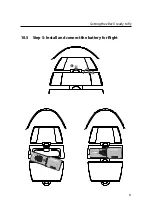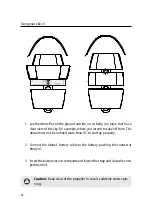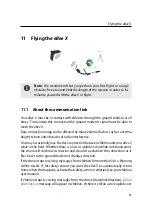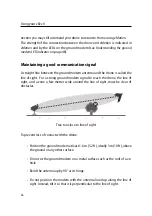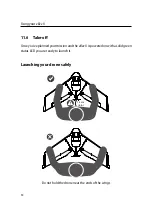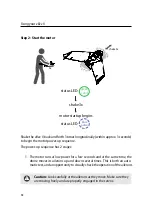Using your
eBee X
drone will keep its wings level and climb in the general direction it was launched
until it reaches the take-off transition altitude⁵, at which point it will start flying
towards Start.
By default, Start is set at an altitude of 75 m/ATO (250 ft/ATO). It is good practice
to place Start close to and upwind from the take-off spot to allow a smooth transi-
tion between take-off and waypoint-directed flight. You can move waypoints by
clicking on them and dragging them within the Map Area⁶.
Home is used as a safety position in case of an in-flight issue.
Note:
There are a number of requirements that must be fulfilled to
ensure a successful landing.
on page 62 describes in more
detail the landing process and how to properly define your landing in
more complex terrain. In particular, in some conditions, the precision
of the final landing spot is reduced. Therefore, it is safer to plan for
more clearance, especially along the landing axes.
Note:
Some situations can make the ground sensor misjudge the
drone’s height above ground and can cause an imprecise landing. In
these cases you can disable the ground sensor. The
eBee X
will instead
land where it expects the ground to be, using only altitude informa-
tion from its barometer, resulting in lower landing accuracy.
11.5 Placing Home
By default, Home is set at an altitude of 75 m/ATO (250 ft/ATO). If a
GO TO HOME
procedure is triggered during flight⁷ the drone will, by default, determine the
highest altitude between its current altitude and Home’s altitude, and climb in
a circle towards that highest altitude (if required). Once it reaches this highest
⁵ by default, this is set to 20 m (66 ft). In difficult launch conditions you can set both the take-off
heading and the take-off transition altitude in the take off parameters, as described in your
eMotion
user manual.
⁶ see your
eMotion
user manual for more detailed instructions
⁷ either automatically due to a Warning or manually using
eMotion
52
Summary of Contents for eBee X
Page 1: ...eBee X Drone User Manual Revision 1 7 October 2019 2019 senseFly...
Page 2: ......
Page 10: ......
Page 15: ...3 Hardware features 13 10 3 4 1 5 20 19 15 16 7 8 18 9 11 2 6 12 14 17...
Page 24: ......
Page 25: ...Part I Using your eBee X...
Page 41: ...Getting the eBee X ready to y 10 5 Step 5 Install and connect the battery for ight 2 1 41...
Page 92: ......
Page 93: ...Part III Speci cations...
Page 97: ...http my sense y com...