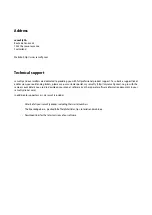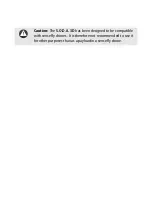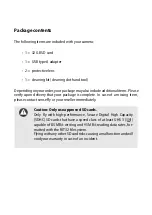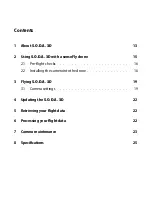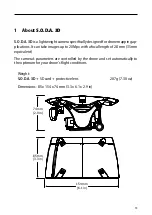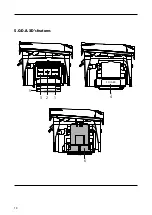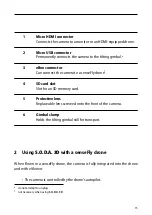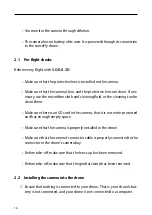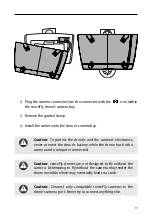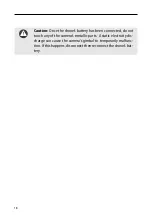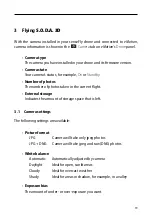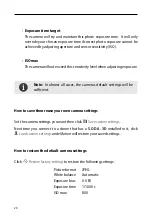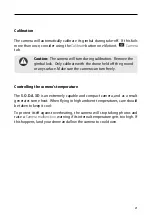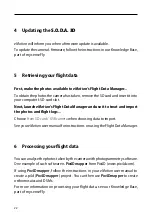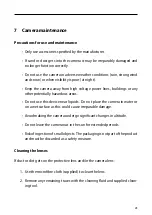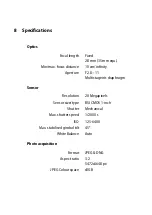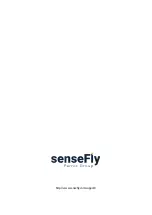3
Flying
S.O.D.A. 3D
With the camera installed in your senseFly drone and connected to
eMotion
,
camera information is shown in the
Camera
tab on
eMotion
’s
Drone
panel.
•
Camera type
The camera you have installed in your drone and its firmware version.
•
Camera state
Your camera’s status, for example,
On
or
Standby
.
•
Number of photos
The number of photos taken in the current flight.
•
External storage
Indicates the amount of storage space that is left.
3.1
Camera settings
The following settings are available:
•
Picture format
JPG
Camera will take only jpeg photos
JPG + DNG
Camera will take jpeg and raw (DNG) photos
•
White balance
Automatic
Automatically adjusted by camera
Daylight
Ideal for open, sunlit areas
Cloudy
Ideal for overcast weather
Shady
Ideal for areas in shadow, for example, in a valley
•
Exposure bias
The amount of under- or over-exposure you want.
19
Summary of Contents for S.O.D.A. 3D
Page 1: ...S O D A 3D Camera User Manual Revision 1 9 June 2020 2020 senseFly...
Page 6: ......
Page 10: ......
Page 12: ......
Page 14: ...S O D A 3D s features 1 2 3 5 SD CARD 4 6 14...
Page 24: ......
Page 26: ...http www sense y com support...