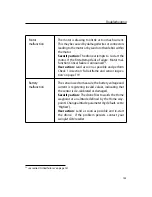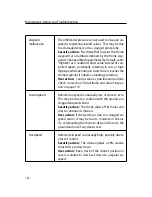Maintenance and repair of the
swinglet CAM
2. Make sure the left stick of the remote control is all the way down to keep
the motor off⁴⁸. Place the
swinglet CAM
at the edge of a flat surface and
keep the area around the propeller clear.
Caution:
The propeller on the
swinglet CAM
spins at high speeds and
can cause deep cuts if it comes into contact with exposed skin. Al-
ways wear gloves and glasses when any work is done requiring the
battery to be connected to the drone.
3. Switch the drone on by connecting the battery.
4. Connect to
eMotion
. Ensure that ‘Manual control mode’ is set to ‘Full Man-
ual control’ and that the ‘Ignore RC signals’ setting is not checked⁴⁹.
5. Switch the remote control on and set it to manual mode with the top-left
autopilot switch.
6. Move the right stick on the remote control and check the aileron motion.
The ailerons must smoothly and quickly follow the stick. When the stick is
not moved, the ailerons must stay still. When travelling from one end to the
other, fast or slow, the ailerons must smoothly follow without twitching.
7. Hold down the drone against the flat surface with one hand to prevent it
from moving. Gently move the left stick on the remote control to spin up
the motor and propeller. The motor should run smoothly without making
excessive noise.
8. When done, put the remote control back in automatic mode and switch it
off.
In case of doubt, take a short video and follow the instructions in section ‘Report-
ing a problem with your
swinglet CAM
’ on page 147 for advice.
Check 2: Inertial sensors
⁴⁸ see section ‘Manual control of the
swinglet CAM
’ on page 106 for details on using the remote control
⁴⁹ see section ‘Flight Parameters tab’ on page 102 for more details on these settings
121
Summary of Contents for swinglet
Page 1: ...Extended User Manual swinglet CAM Revision 12 September 2014 Copyright 2010 2014 senseFly Ltd...
Page 13: ...6 5 Charging the remote control 112...
Page 48: ......
Page 49: ...Part II Advanced functionalities...
Page 114: ......
Page 115: ...Part III Maintenance Repair and Troubleshooting...
Page 148: ......
Page 149: ...Part IV Speci cations...
Page 154: ......