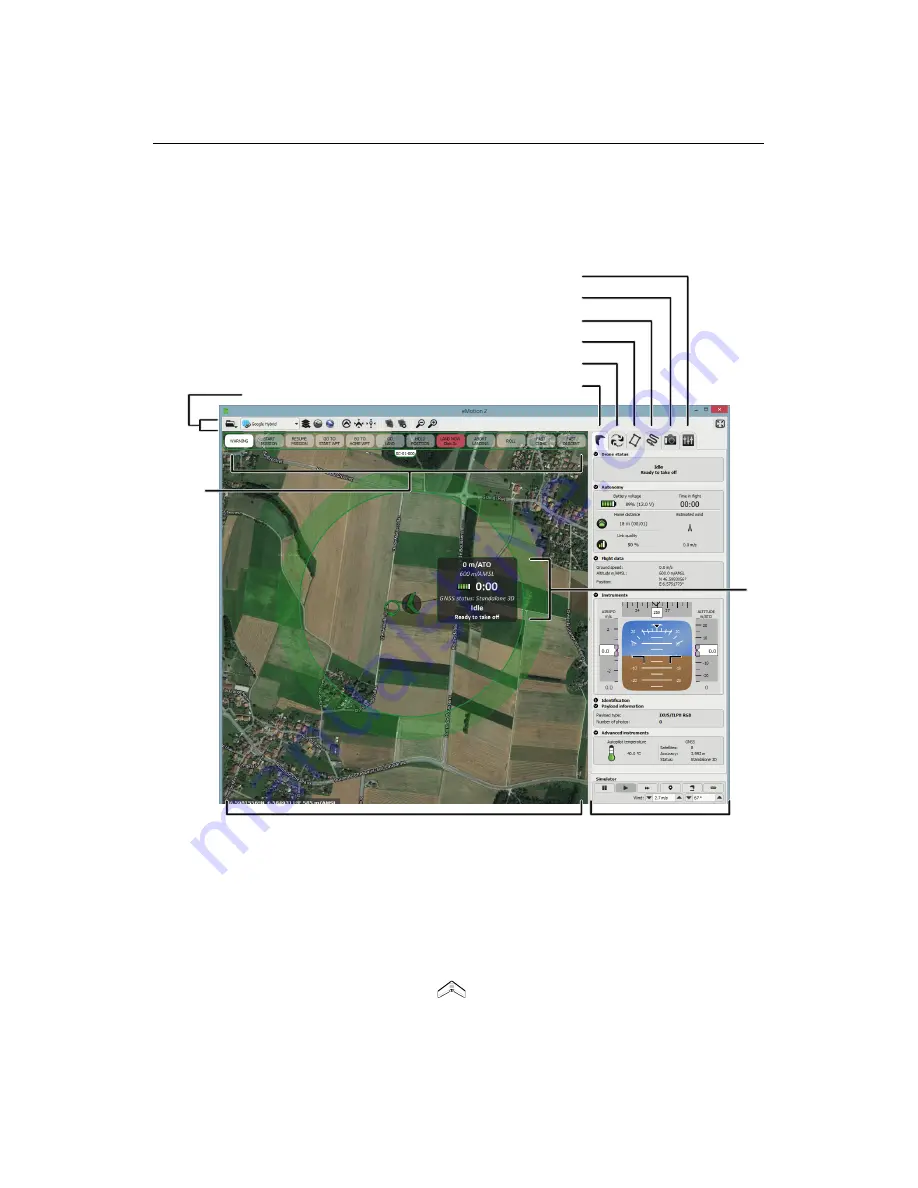
Quick start guide
We recommend that you plan flights using a simulated drone. Once connected to
a real or simulated drone you will see the main screen of
eMotion
.
Sidebar
Map Area
Control
Bar
Toolbar
Status
Panel
Flight Parameters tab
Camera tab
Mission Waypoints tab
Mission Planning tab
Setup Phase tab
Flight Monitoring tab
The main screen of
eMotion
is split into four sections:
•
Map Area:
The Map Area of
eMotion
displays a map with the drone’s cur-
rent position, indicated by the
symbol. A small Status Panel floats be-
side the symbol, indicating important status information including the
swinglet CAM
’s
18
Summary of Contents for swinglet
Page 1: ...Extended User Manual swinglet CAM Revision 12 September 2014 Copyright 2010 2014 senseFly Ltd...
Page 13: ...6 5 Charging the remote control 112...
Page 48: ......
Page 49: ...Part II Advanced functionalities...
Page 114: ......
Page 115: ...Part III Maintenance Repair and Troubleshooting...
Page 148: ......
Page 149: ...Part IV Speci cations...
Page 154: ......
















































