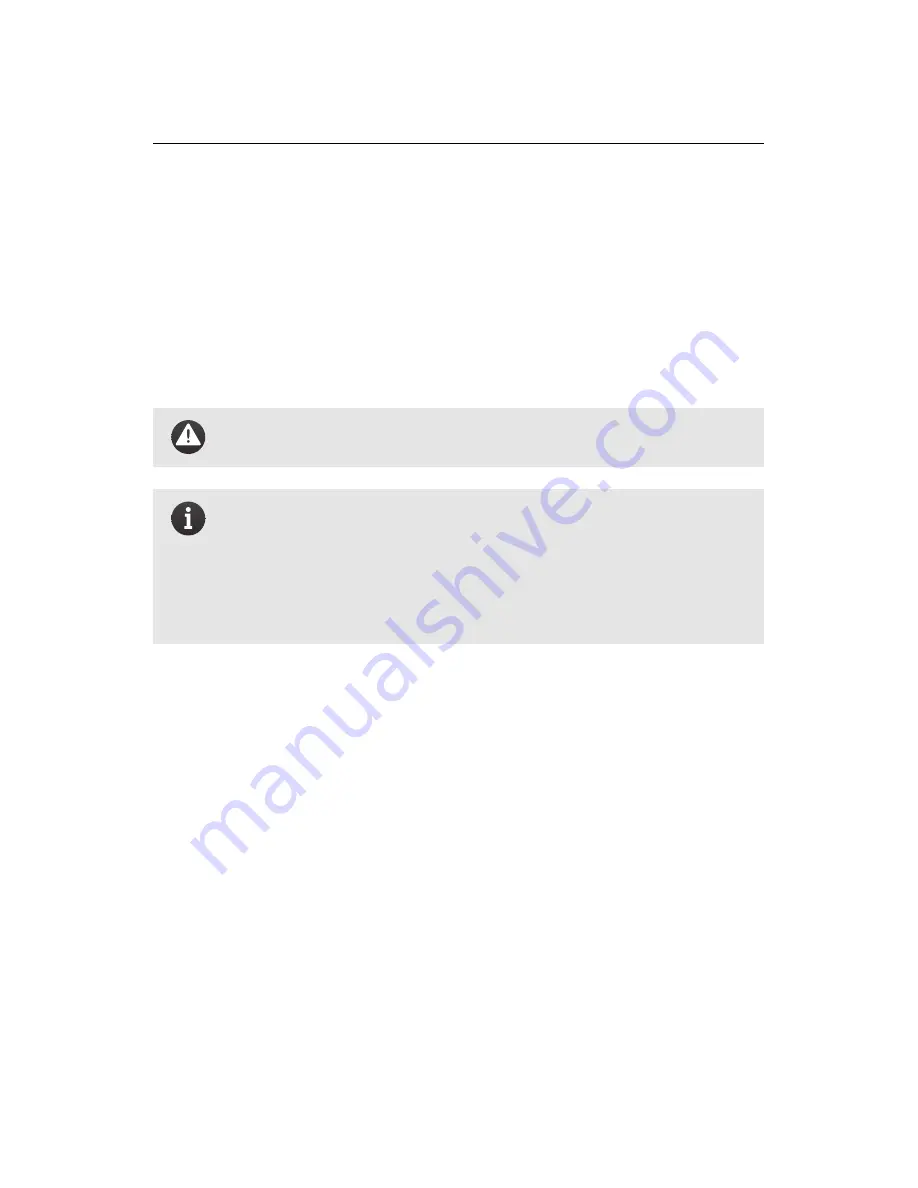
Quick start guide
Step 4: Install and connect the battery
Lay the
swinglet CAM
horizontally on the ground outside in the vicinity of the take-
off location, with the top face up. To install the battery, begin by connecting the
power cables to the battery, making sure to match the colours of the cables to
each other. Insert the connectors firmly to the end in order to avoid undesired
disconnection when in flight. Once connected, insert the battery into its com-
partment. Make sure that the battery is well attached to the drone by applying
vertical pressure.
Caution:
Take care to keep the propeller area clear, in case it sud-
denly starts spinning.
Note:
Only connect the battery cables to the drone when you are
ready for start-up. Do not leave the battery connected for extended
periods of time when the drone is on the ground, as this may dis-
charge the batteries and cause irreparable damage. When connected
and not in flight, the
swinglet CAM
will briefly move its ailerons up and
down every minute as a reminder that it is switched on.
As soon as the battery is connected the
swinglet CAM
will perform an automatic
self-check of its sensors and acquire GPS signals. Be sure not to move the drone
during these tests. It is important that the drone is not inclined more than 10 de-
grees in order to start up properly. Pre-flight checks may last from a few seconds
to several minutes in the case of poor GPS signal reception. As these satellite sig-
nals are required for the checks to complete, be sure to place the
swinglet CAM
outside with a clear view of the sky.
During the pre-flight checks the status LED will pulse blue. Once the pre-flight
checks are complete the
swinglet CAM
will flip its ailerons up and down and the
status LED will turn solid green to indicate it is ready. You may already connect
the drone to
eMotion
(Step 5) before pre-flight checks are complete to get a better
idea of the status of the checks.
30
Summary of Contents for swinglet
Page 1: ...Extended User Manual swinglet CAM Revision 12 September 2014 Copyright 2010 2014 senseFly Ltd...
Page 13: ...6 5 Charging the remote control 112...
Page 48: ......
Page 49: ...Part II Advanced functionalities...
Page 114: ......
Page 115: ...Part III Maintenance Repair and Troubleshooting...
Page 148: ......
Page 149: ...Part IV Speci cations...
Page 154: ......









































