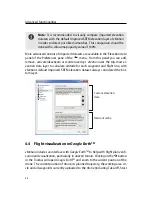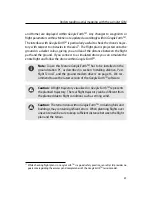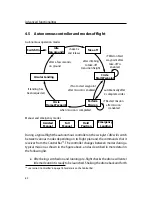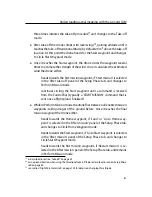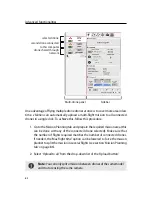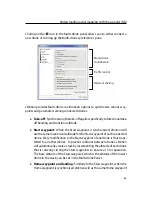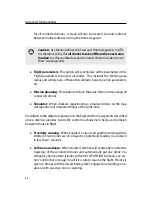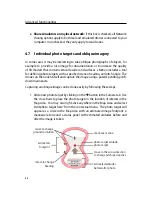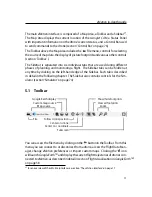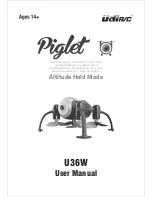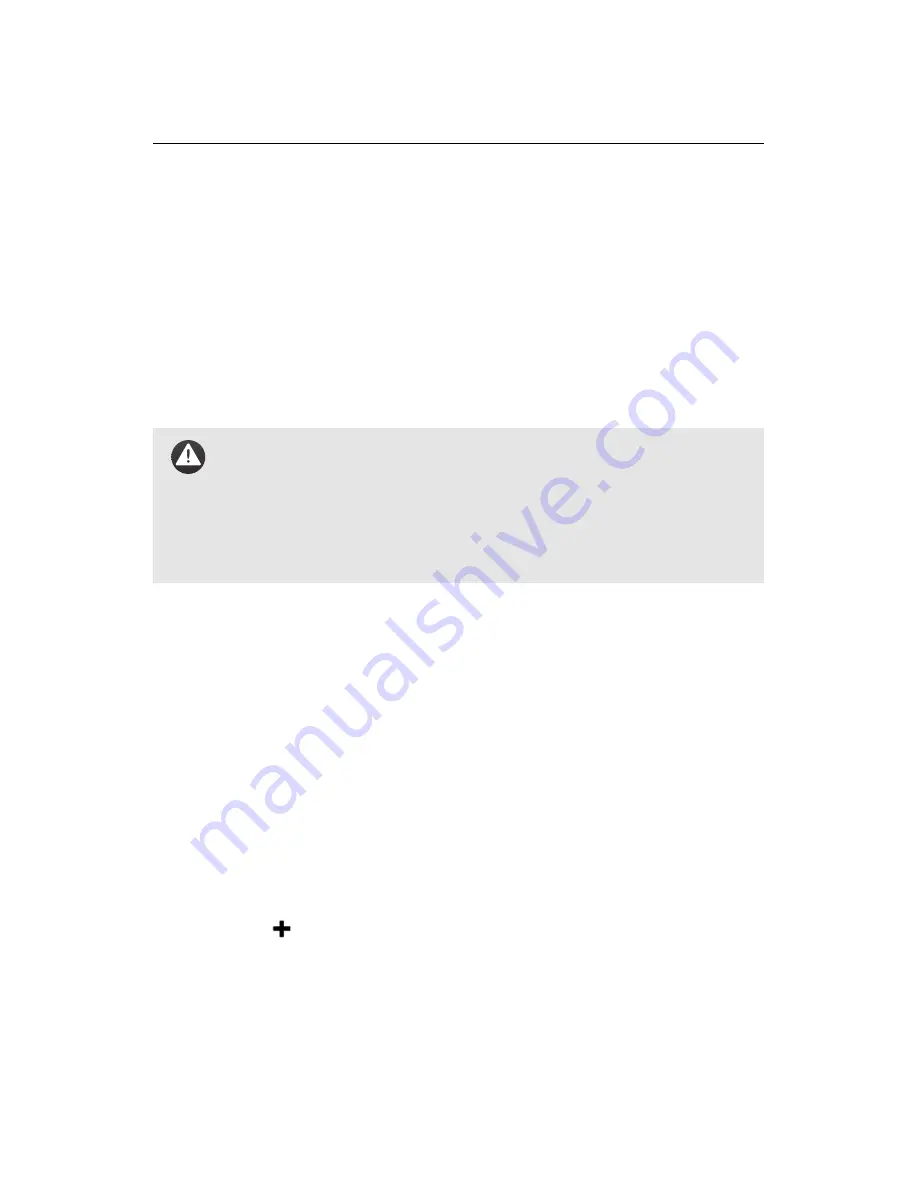
Understanding aerial mapping with the
swinglet CAM
2. Select the desired heading and pitch angles of the image by rotating the
image footprint and moving the photo target arrow, respectively. The es-
timated image footprint can help you choose the required angles. You can
also set the angles manually in the ‘Photo targets’ section of the Camera
tab.
3. Define the desired ground resolution at the photo target within the Cam-
era tab. You can also adjust the ground resolution by resizing the photo
footprint in the Map Area.
Caution:
Be sure to define a ground resolution that is high enough to
allow the drone to recover from its pitch manoeuvre by paying close
attention to the ‘Minimum altitude after photo’ parameter. We rec-
ommend that you do not define parameters that result in an ‘Mini-
mum altitude after photo’ of less than 30 m, in particular when se-
lecting a high pitch angle.
4. Define the altitude of the photo target, if it is not the same as the take-off
altitude. You may use elevation data to define this altitude by enabling the
‘Use elevation data to set absolute photo target altitudes’ checkbox.
Repeat the above steps to define multiple photo targets. After launching your
drone, click on the ‘Begin sequence’ button in the Camera tab at any time to begin
taking the images. The
swinglet CAM
will fly to the location of the first photo lo-
cation, measure the wind above the location, and perform a dive (pitching down)
manoeuvre to take the oblique photo. It will perform this for all photo targets
until it has completed the entire sequence.
Taking a series of oblique images of the same photo target at regular heading and
pitch intervals allows you to create a higher quality 3D model of a photo target.
You can use the ‘New photo target increment’ to define a desired increment angle.
Clicking on the
button will then add a new photo target at the same location
as the previous target but with an incremented pitch and heading value.
A more detailed description of all the available options for taking images of indi-
vidual photo targets can be found in section ‘Camera tab’ on page 97.
69
Summary of Contents for swinglet
Page 1: ...Extended User Manual swinglet CAM Revision 12 September 2014 Copyright 2010 2014 senseFly Ltd...
Page 13: ...6 5 Charging the remote control 112...
Page 48: ......
Page 49: ...Part II Advanced functionalities...
Page 114: ......
Page 115: ...Part III Maintenance Repair and Troubleshooting...
Page 148: ......
Page 149: ...Part IV Speci cations...
Page 154: ......