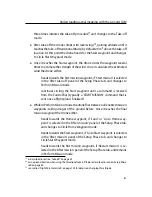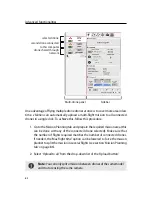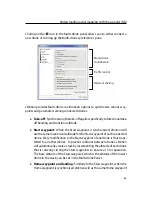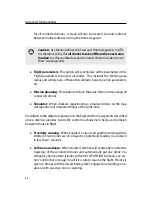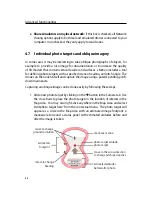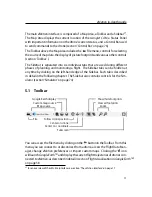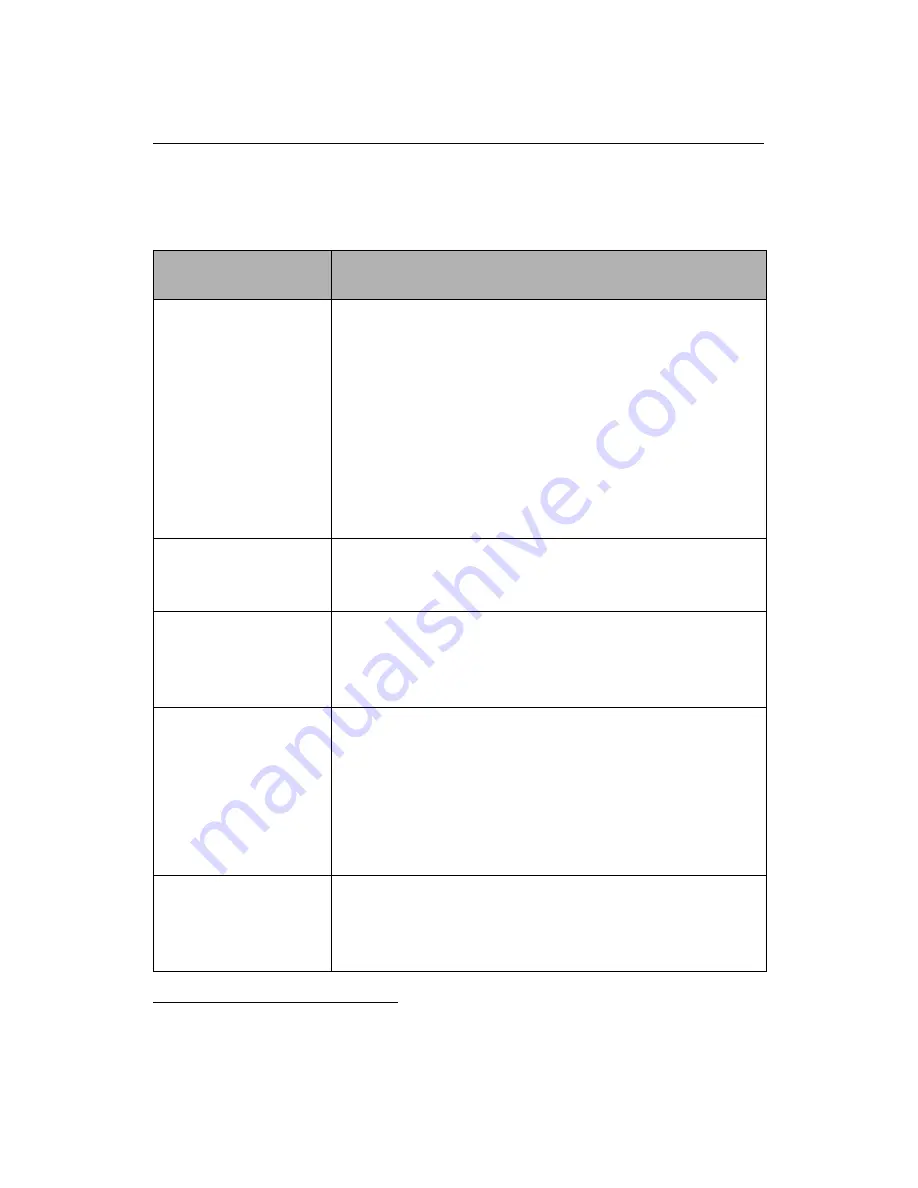
eMotion
in-depth guide
Table 1: Simulator bar buttons
Button
Description
Pause
Clicking the pause button will pause the simulation
and thus stop the drone while in flight. This can
be useful when you wish to change parameters or
waypoints while the drone is already in flight.
Note:
this is a simulated action that is not possible with
the real
swinglet CAM
. Instead of pausing while
in flight we recommend that you use the ‘HOLD
POSITION’ function to better simulate real flight
conditions.
Play
Clicking the play button returns the simulation to ac-
tual speed from the pause or fast-forward conditions.
Fast forward
Clicking this button increases the speed of the simu-
lation to 4x actual speed. This allows you to shorten
the time required to simulate a complete mission.
Re-position
take-off location
Clicking this button and then clicking on a location
in the Map Area simulates the action of connect-
ing the battery to the drone in a new location. The
drone is returned to the ground at the new location
and runs through its pre-flight checks before enter-
ing Idle mode.
Initiate take-off
Clicking this button simulates a take-off procedure,
including the motor power-up sequence and the
hand launch²⁶.
²⁶ see section ‘Take-off’ on page 35 for a description of the take-off procedure
75
Summary of Contents for swinglet
Page 1: ...Extended User Manual swinglet CAM Revision 12 September 2014 Copyright 2010 2014 senseFly Ltd...
Page 13: ...6 5 Charging the remote control 112...
Page 48: ......
Page 49: ...Part II Advanced functionalities...
Page 114: ......
Page 115: ...Part III Maintenance Repair and Troubleshooting...
Page 148: ......
Page 149: ...Part IV Speci cations...
Page 154: ......