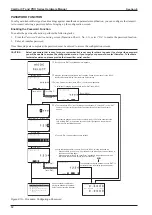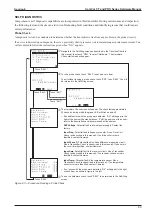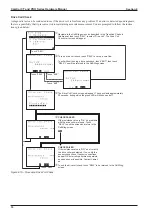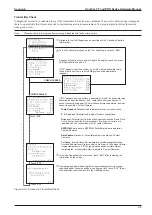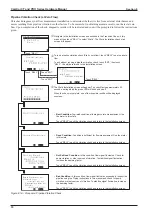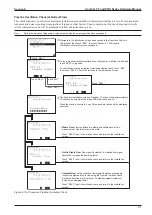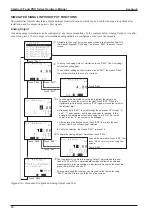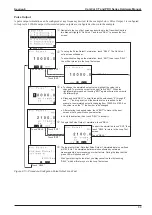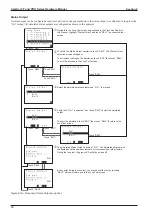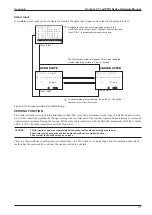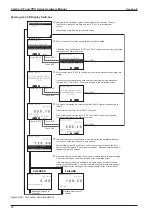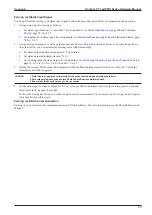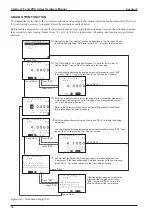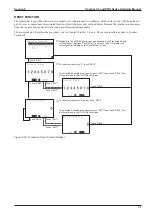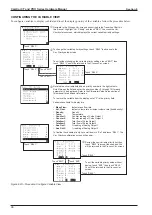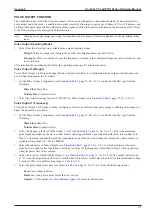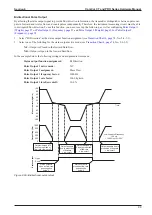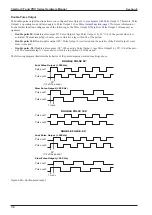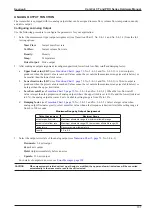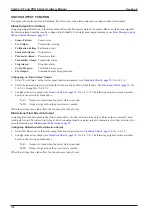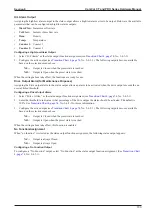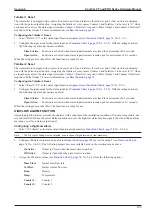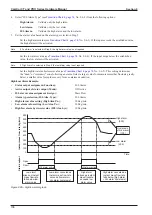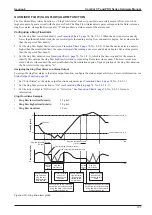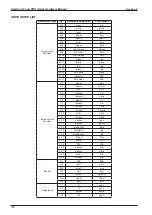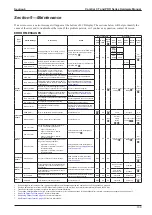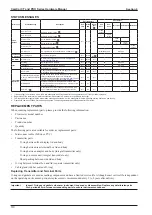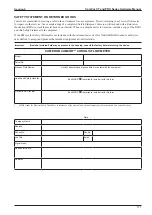96
CamCor CT and PRO Series Hardware Manual
Section 8
CONFIGURING THE VARIABLE VIEW
To configure variables to display (or hide) and to set the display priority of the variables, follow the procedure below:
Navigate to the
Process Var.
screen as described in the Transition Charts in
this manual. Highlight “Var. Priority” and touch “SEL1” to access the
Var.
Priority
status screen, which displays the current variable priority settings.
Touch “SEL1.”
Touch “SEL3.”
Touch “ENT.”
Touch “ENT.”
Touch “SEL3.”
Note that each variable listed has a priority number in the right column.
Scroll through the list and enter the priority number (1 through 10) for each
parameter to be displayed. Refer to the Parameter Value Setup section of
this manual for additional information.
To remove the variable from the display, enter “0” in the priority field.
Variables available for display are:
•
Mass Flow:
Instant mass flow rate
•
Vol. Flow:
Instant volume rate or instant volume rate (fixed density)
•
Density:
Density
•
Temp:
Temperature
•
Counter1:
Counter reading of Pulse Output 1
•
Counter2:
Counter reading of Pulse Output 2
•
Totalizer1:
Total flow of Pulse Output 1
•
Totalizer2
Total flow of Pulse Output 2
•
Ana Out1:
% reading of Analog Output 1
•
Ana Out2:
% reading of Analog Output 2
To finalize the variable priority list, scroll down to “Set” and touch “SEL1.” The
Var. Priority
confirmation screen will appear.
To change the variable priority settings, touch “SEL3” to advance to the
Var. Priority
setup screen.
To exit without changing the variable priority settings, touch “ENT,” then
touch “SEL3.” You will be returned to the
Process Var.
screen.
Touch “SEL1.”
Review the new variable priority list, then
touch “SEL3” to accept the changes. You
will be returned to the
Process Var.
screen.
To exit the variable priority setup without
saving, touch “ENT,” then touch “SEL3.”
You will be returned to the
Process Var.
screen.
Touch “ENT.”
Touch “SEL3.”
Touch “SEL3.”
Touch “ENT.”
Figure 8.23—Procedure: Configure Variable View
Summary of Contents for CamCor CC001
Page 14: ...14 CamCor CT and PRO Series Hardware Manual Section 3 This page is left blank intentionally ...
Page 24: ...24 CamCor CT and PRO Series Hardware Manual Section 3 This page is left blank intentionally ...
Page 54: ...54 CamCor CT and PRO Series Hardware Manual Section 5 This page is left blank intentionally ...
Page 62: ...62 CamCor CT and PRO Series Hardware Manual Section 7 This page is left blank intentionally ...