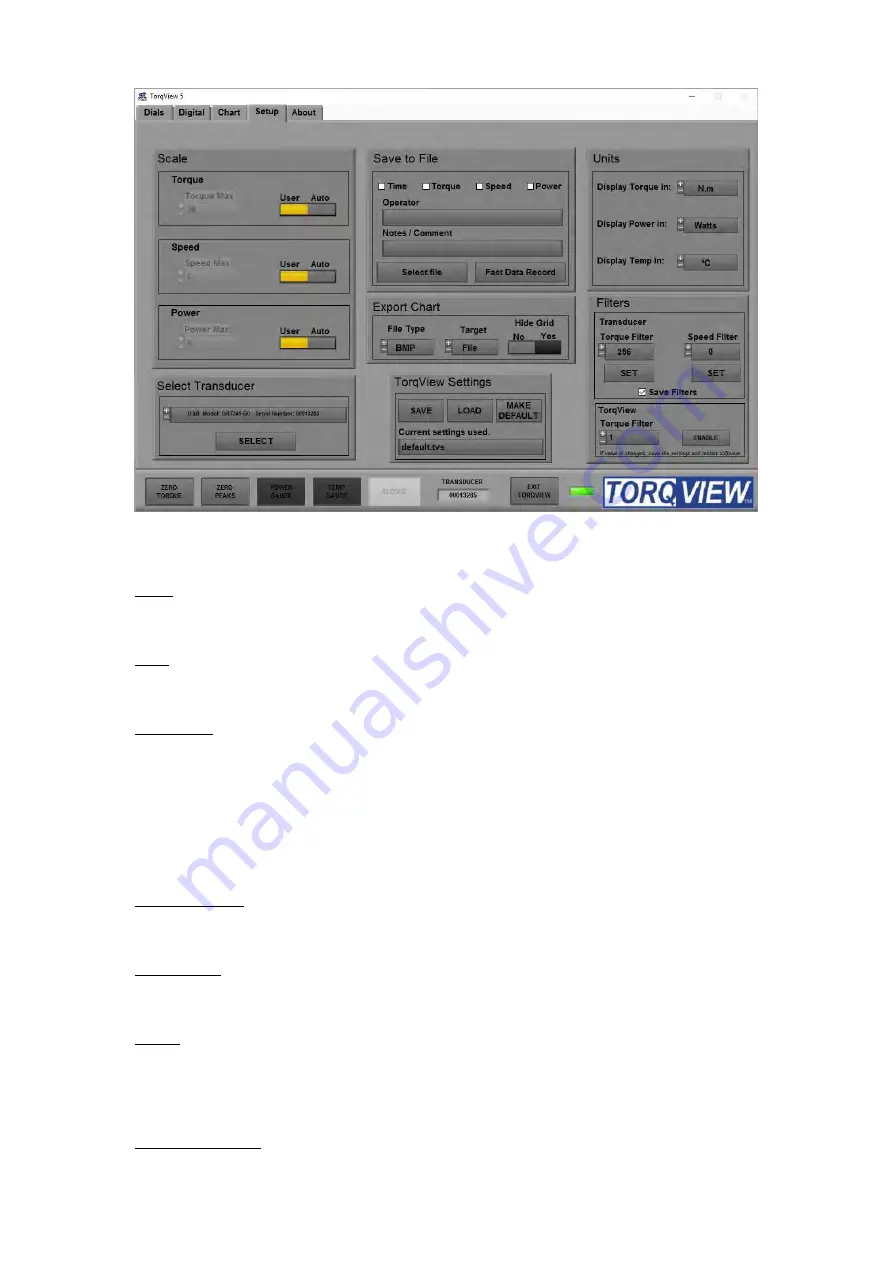
Revision 8 Sept 17
Sensor Technology 2017
Page 7
TSE3168V
Setup Screen
The Setup Screen is used to select the scales and units displayed on other screens as well as
to select other options.
Scale: The Scale section has functions to override the default Torque, Speed and Power
scales. To change the scale, toggle the Auto/User button to User and enter the scale by
typing or toggling the “Torque”, “Speed” and Power.
Units: The Units section has functions to select the units displayed on other screens by
clicking the drop downs. Changes between different units of Torque, Power and Temperature
Eg: Nm to lbf.in are possible.
Save to file: (not available on the Demo program) Record the selected data into a text file.
The channels to be recorded are selected by using the check boxes. Name, notes or
comments can be added. These details will form the header of the text file containing the
date, serial number of the active transducer and any comments. Once these details are
entered, click ‘Select file’. Chose the destination of the file. Click “RECORD” on the
TorqView Function Bar to start recording. To view saved files, double click file at saved
destination. The file will open in ‘Notepad’ or a related text viewer. Data will be displayed in
columns in the order of the boxes checked. E.g. if Torque and Power are checked then
Torque will be column 1.
Fast data record
This is used to record data at up to 50000 samples per second with start and stop criteria.
Please see below for more details
Export Chart: The Export Chart section has functions to setup which file type to export the
picture of the chart, whether to save it as a file or copy it to the clipboard. It also enables grid
lines to be selected.
Filters: The Filters section has functions to smooth any erratic data. The frequency response
will reduce depending on the filter factor. Check ‘Save Filters’ to store the filter value in the
transducer so that it can be remembered after a power cycle. If ‘Save Filters’ is unchecked
when ‘SET’ button is pressed then the value will return to the last saved value after a power
cycle.
Select Transducer: If more than one transducer is connected, select one from the drop down
menu and click on ‘Select’ for it to be active and connected.
Summary of Contents for RWT440
Page 23: ......
Page 32: ......
Page 33: ...Transducer Control 5 User Manual Version 5 6 Revision 7 September 2020 ...






































