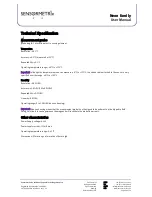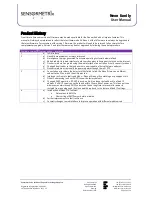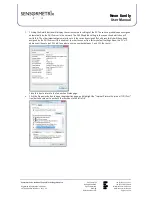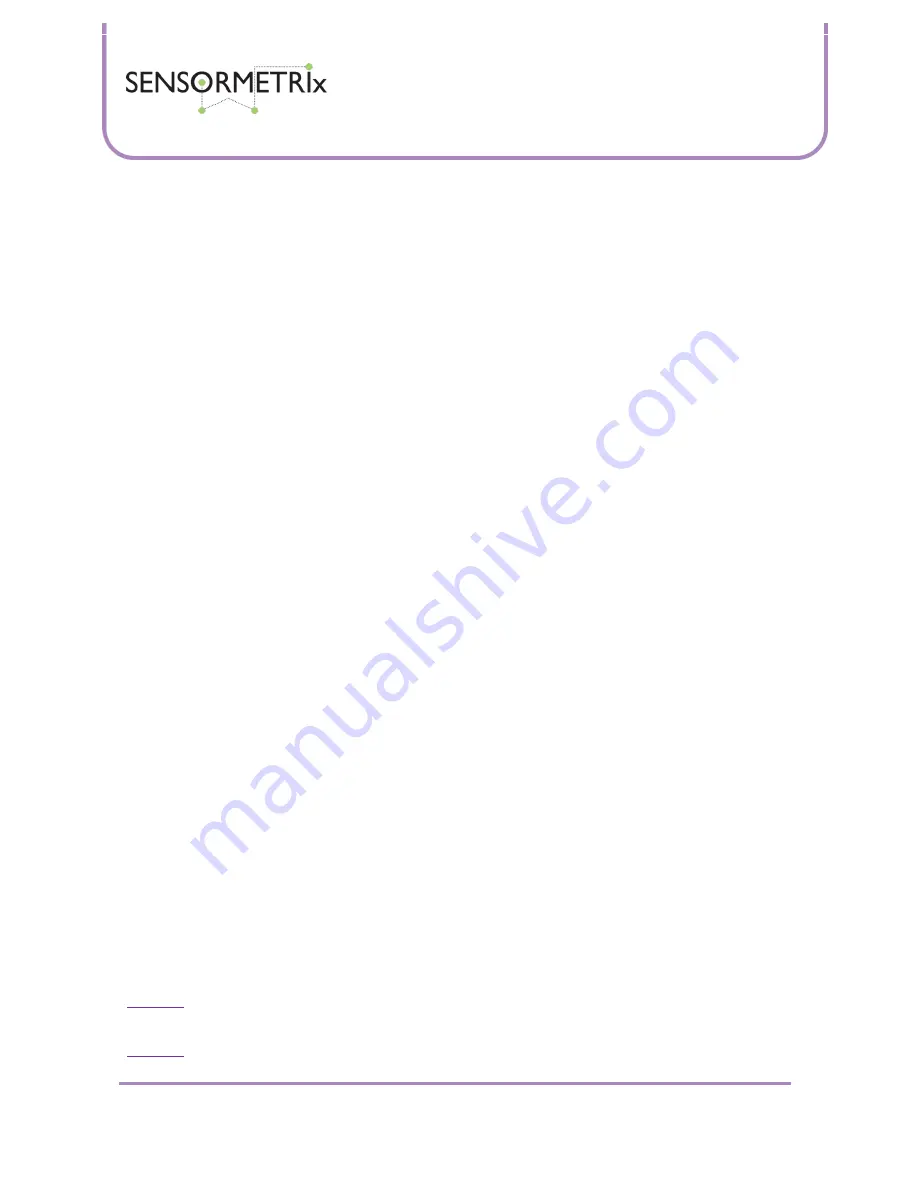
Neon Family
User Manual
Sensormetrix is a division of Sequoia Technology Group Ltd
Registered in England No. 4004881
VAT Registration No. GB614 5653 45
Sensormetrix
sales
+44 (0) 845 451 2021
Basingstoke Road
fax
+44 (0) 118 976 9020
Spencers Wood
sales@sensormetrix.co.uk
Reading
web
www.sensormetrix.co.uk
Berkshire RG7 1PW
Page 19 of 39
Temperature Alarm email Alert
Use the radio button to select if sending of email on a temperature alarm event is to be enabled. If enabled, as soon as the
temperature goes into alarm the Neon will send a warning email advising that the temperature has gone into alarm. When
the alarm event is cleared the Neon will send another email saying that the temperature is no longer in alarm.
The factory default setting is temperature alarm email alerts is disabled.
Humidity Alarm email Alert
Use the radio button to select if sending of email on a humidity alarm event is to be enabled. If enabled, as soon as the
humidity goes into alarm the Neon will send a warning email advising that the humidity has gone into alarm. When the
alarm event is cleared the Neon will send another email saying that the humidity is no longer in alarm.
The factory default setting is humidity alarm email alerts is disabled.
System Power Restored email Alert
Use the radio button to select if sending of an email when the Neon is powered up is enabled. If enabled, the Neon will
send a warning email reporting that it has been powered up when power is applied or the unit is rebooted. Note that there
will be a few seconds delay in doing this as the Neon will wait until it has got the correct network time and taken a
temperature and humidity reading before sending the email.
The factory default setting is power restored email alert is disabled.
Periodic Status email Alert
Periodic Status email Alert is used to send a periodic email with the Neon’s current measurements. This is a peace of mind
feature which reminds the user that the product is powered up and is monitoring its environment. Status reports may be
sent hourly, daily, weekly or never. The timer used for determining when the status report is sent starts when the unit is
powered up or rebooted. To manually make sure that a report is sent at a specific time, the unit needs to be rebooted at the
sending interval before the time required to set the timer start point. Rebooting the unit can be done on the info page if it is
not convenient to reach the unit to power cycle it. The subject of the sent email will be the units name followed by the
words “status report”.
The factory default setting for the periodic status email alert is never
Logs Page
The logs page allows a log of measured values to be sent to a specific email address. This allows for a history of measured
values to be retained. Data is sent as a .CSV file that can be imported into Excel. Doing this allows the user to graph
recorded data and perform statistical analysis if required.
Two sorts of events are recorded into the log.
Periodic measurements of temperature and humidity.
Alarm events, including power up
Periodic measurements are made at the time interval set on this configuration page. Alarm events are made at the instant
that they occur. Note that both entering and leaving an alarm state is treated as an alarm event. The recorded log indicates
the alarm state of the channel when it is entered into the log.
Once 50 logged events have been accumulated in the Neon, if logs have been enabled, the event log will be sent by email.
Important:
Logged data is held in the Neon. If there is a power failure or the Neon is rebooted, any logged data that has not
been sent will be lost.
Important:
Remember to click the Save Changes button if changes have been made to this page before navigating away
from this page.