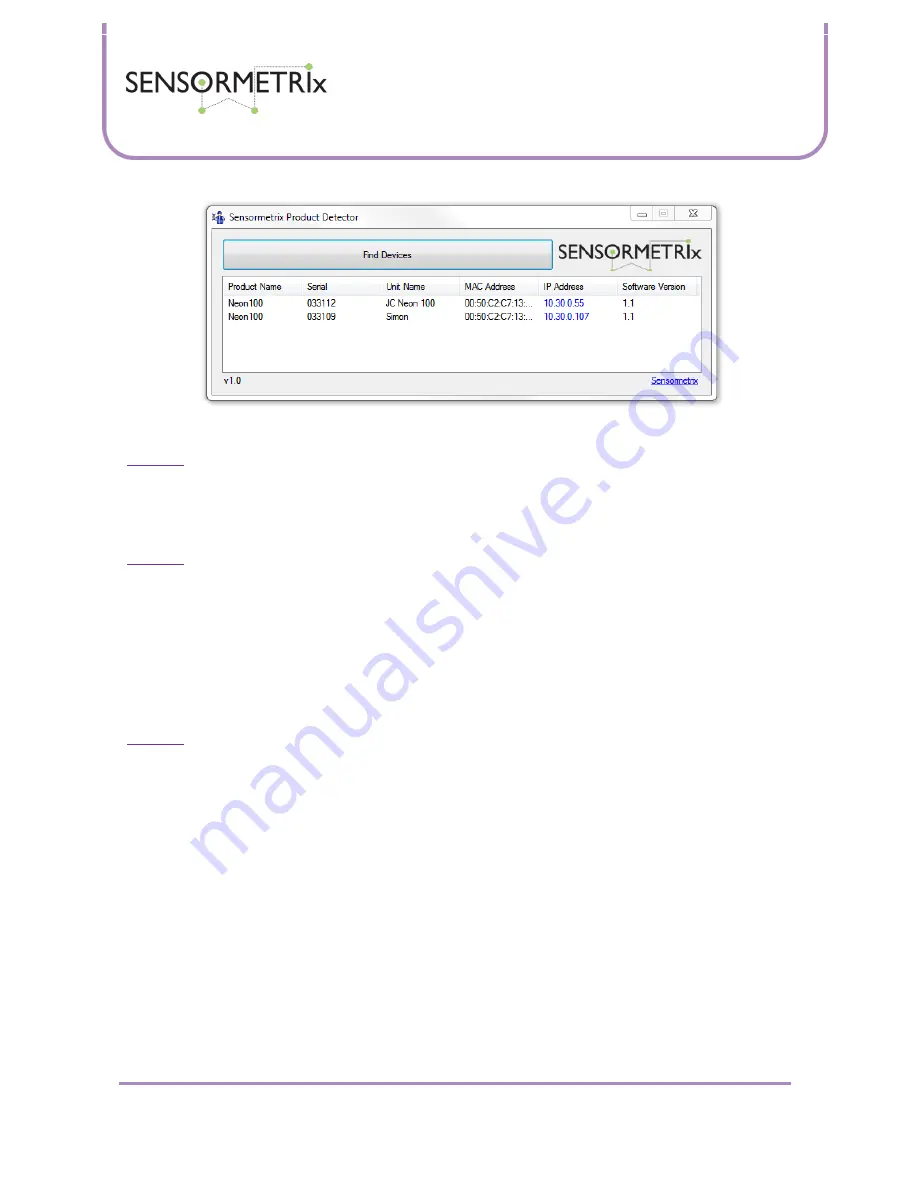
Neon Family
User Manual
Sensormetrix is a division of Sequoia Technology Group Ltd
Registered in England No. 4004881
VAT Registration No. GB614 5653 45
Sensormetrix
sales
+44 (0) 845 451 2021
Basingstoke Road
fax
+44 (0) 118 976 9020
Spencers Wood
sales@sensormetrix.co.uk
Reading
web
www.sensormetrix.co.uk
Berkshire RG7 1PW
Page 7 of 39
Important:
Note that in order to work, the Neon being detected needs to have been assigned an IP address. If the unit has
been configured to have an address assigned by an DHCP server, and that server is unavailable, the Neon will be without
an IP address. A PC does not have a DHCP server (normally), so if a Neon with DHCP addressing is connected directly to a PC
it will not be found. In this case, a factory reset will set the IP address to 192.168.1.4 (fixed IP address) which will allow the
Neon to be directly accessed from the PC.
Important:
Make sure that the broadcasts made by the Autodetector are not blocked by the network. A VLAN separating the
PC from the Neon will block traffic. Network infrastructure may also do so. Sensormetrix have found that a Vigor AP-800 in
Station Infrastructure mode blocks port 49157 traffic for some reason.
Web Interface
Setup and configuration of the Neon may only be done via its web interface. This chapter explains all the web pages in the
Neon and how all the user settings work. All screenshots are taken with factory default settings of a Neon 100 shown
unless explained otherwise.
Important:
Note that before any changes are made to the configuration, the unit needs to be unlocked by pressing unlock
on the menu bar entering the administration User Name and Password. The factory defaults are User Name “admin”;
Password “password”








































