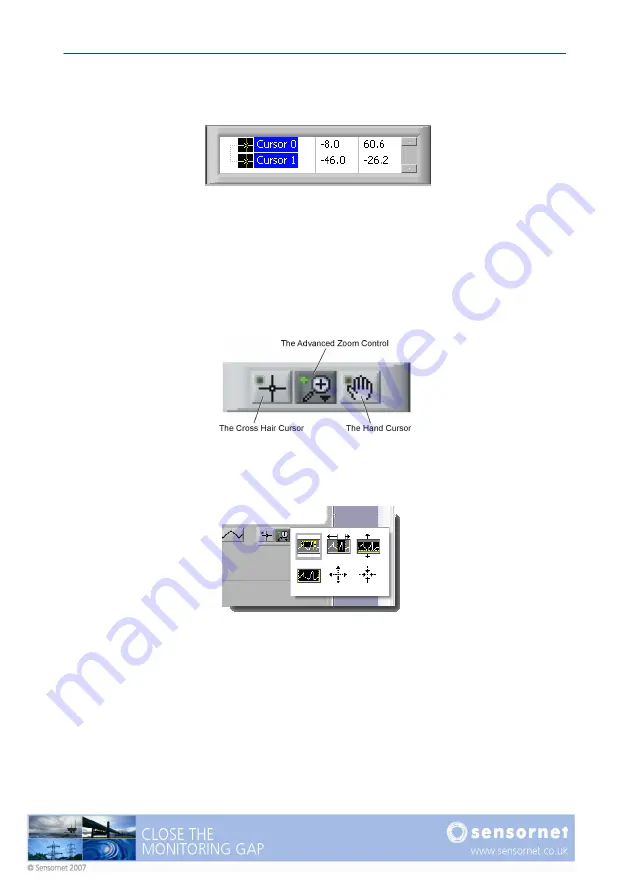
Oryx DTS User Manual v4
Page 51
opposite line to track the movement on-trace, enabling easy reading of values at a
particular distance for instance. Right click to obtain the cursor context menu.
Figure 32 - The Cursor control pallet
The graph pallet (Figure 33) sets the function enabled when the cursor is positioned
over graphical area. The cross hair enables cursor actions, the magnifying glass
enables zooming and the hand allows panning movement of the trace within the
graphical area.
Figure 33 - The graph pallet
Figure 34 - Zoom functions
The types of zoom functions are shown in Figure 34 and are available when the
magnifying glass button is pressed. The options are (left to right, top to bottom):
•
Band zoom – user selects a region in both X & Y axis to zoom to
•
X zoom – zoom on X axis only
Summary of Contents for ORYX DTS
Page 1: ...This page intentionally blank ...
Page 2: ......
Page 5: ......
Page 6: ...This page intentionally blank ...
Page 70: ...Page 64 Oryx DTS User Manual v4 Figure 45 Setting a zone Figure 46 The list of defined zones ...
Page 100: ...Page 94 Oryx DTS User Manual v4 This page intentionally blank ...
Page 101: ......
















































