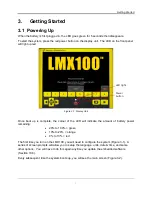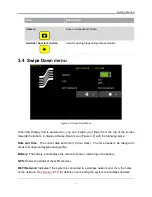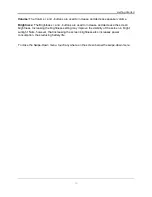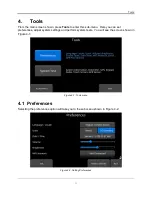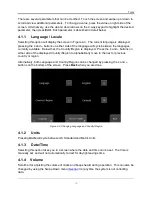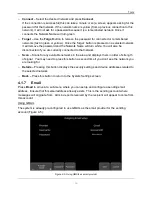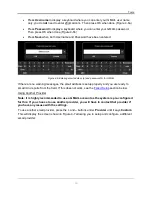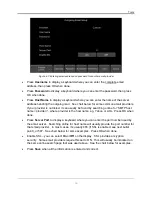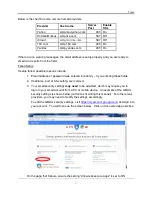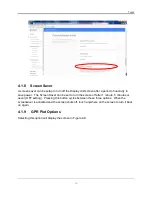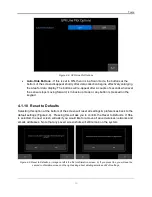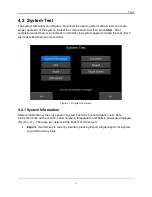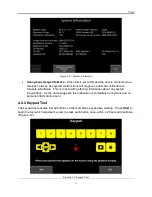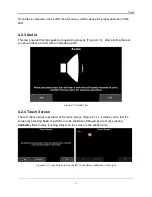Getting Started
7
3. Getting Started
3.1 Powering Up
When the battery is first plugged in, the LED goes green for 5 seconds then disappears.
To start the system, press the red power button on the display unit. The LED on the front panel
will light up red.
Figure 3-1: Display Unit
Once boot up is complete, the colour of the LED will indicate the amount of battery power
remaining:
•
20% to 100% = green
•
10% to 20% = orange
•
0% to 10% = red
The first time you turn on the LMX100, you will need to configure the system (Figure 3-1). A
series of screen prompts will allow you to setup the language, units, date & time, and some
other options. You will have to do this again anytime you update the embedded software
(Section 10.6).
Every subsequent time the system boots up, you will see the main screen (Figure 3-2).
LED light
Power
button
Summary of Contents for LMX100
Page 1: ...2016 00048 05 ...
Page 2: ...ii ...
Page 4: ...Product Registration iv ...
Page 10: ...x ...
Page 14: ...Overview 2 ...
Page 40: ...Tools 28 ...
Page 44: ...GPR Concepts 32 ...
Page 58: ...Data Collection 46 ...
Page 63: ...Screenshots Mini Reports 51 Figure 7 6 Example of a Mini Report ...
Page 64: ...Screenshots Mini Reports 52 ...
Page 68: ...Transferring Data to a PC 56 ...
Page 72: ...Troubleshooting 60 ...
Page 75: ...Care Maintenance 63 ...
Page 76: ...Care Maintenance 64 ...
Page 78: ...Parts List Accessories 66 ...
Page 80: ...Parts List Accessories 68 ...
Page 82: ...Technical Specifications 70 ...
Page 84: ...Appendix A Health Safety Certification 72 ...
Page 92: ...Appendix B GPR Emissions Interference and Regulations 80 ...
Page 94: ...Appendix C Instrument Interference 82 ...
Page 96: ...Appendix D Safety around Explosive Devices 84 ...