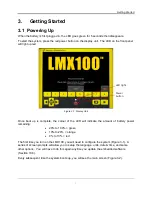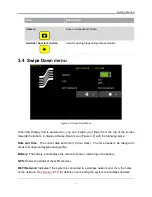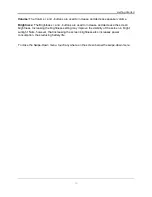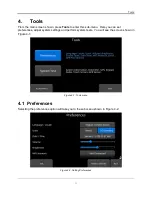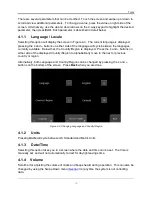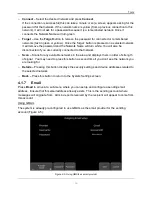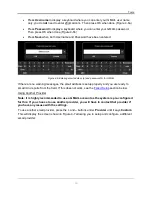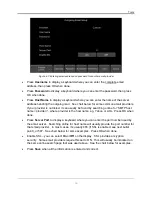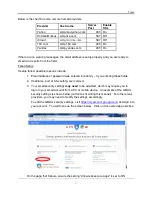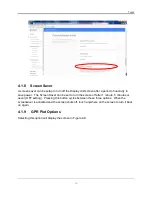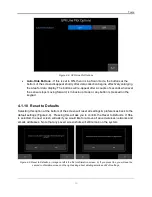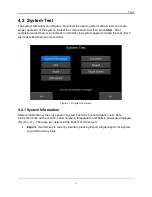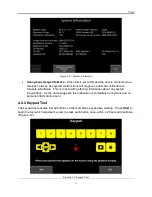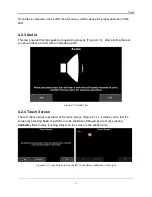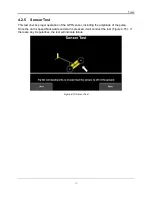Getting Started
8
Figure 3-2: Main Screen for LMX100
3.2 Shutting down
To power down, press the red power button on the display unit once. A confirmation message
will appear, after which you can press
Yes
to proceed. In the rare event that the display unit is
unresponsive, a hard shutdown can be done by pressing and holding the red power button until
the unit shuts down.
3.3 Interacting with the Display Unit
Data collection is controlled by the Display Unit. The Display Unit has embedded software to set
survey parameters and collect, display and store data.
The Display Unit offers touch screen operation, as well as a water-resistant membrane keypad
with a number of buttons that can be pressed to perform various tasks. Most operations can be
done using either the touch screen or the keypad.
Use the following table as a guide to working with the keypad on the Display Unit:
Item
Description
Menu Buttons
The yellow buttons labelled 1 to 8 correspond to menu
choices that appear on the screen.
4-way directional keypad
Controls Up/Down/Left/Right operations in certain menus.
Summary of Contents for LMX100
Page 1: ...2016 00048 05 ...
Page 2: ...ii ...
Page 4: ...Product Registration iv ...
Page 10: ...x ...
Page 14: ...Overview 2 ...
Page 40: ...Tools 28 ...
Page 44: ...GPR Concepts 32 ...
Page 58: ...Data Collection 46 ...
Page 63: ...Screenshots Mini Reports 51 Figure 7 6 Example of a Mini Report ...
Page 64: ...Screenshots Mini Reports 52 ...
Page 68: ...Transferring Data to a PC 56 ...
Page 72: ...Troubleshooting 60 ...
Page 75: ...Care Maintenance 63 ...
Page 76: ...Care Maintenance 64 ...
Page 78: ...Parts List Accessories 66 ...
Page 80: ...Parts List Accessories 68 ...
Page 82: ...Technical Specifications 70 ...
Page 84: ...Appendix A Health Safety Certification 72 ...
Page 92: ...Appendix B GPR Emissions Interference and Regulations 80 ...
Page 94: ...Appendix C Instrument Interference 82 ...
Page 96: ...Appendix D Safety around Explosive Devices 84 ...