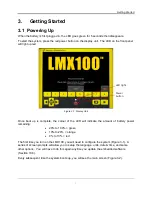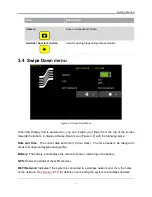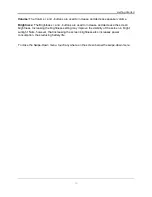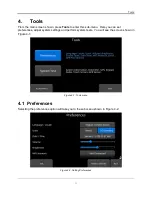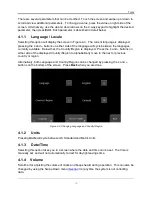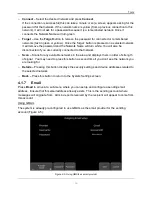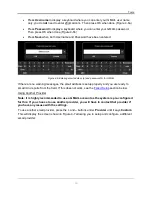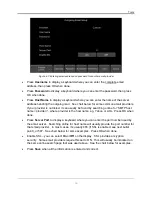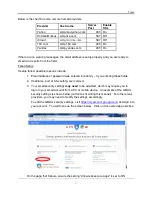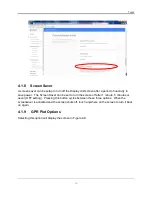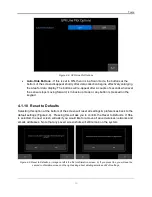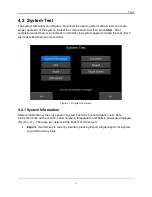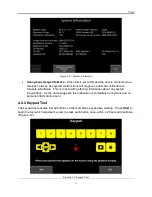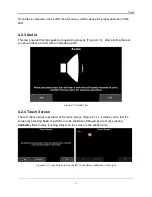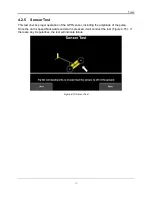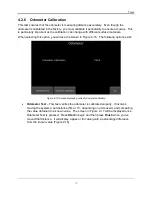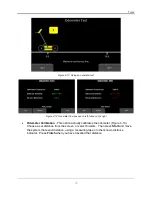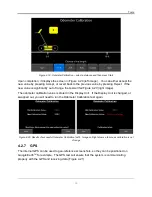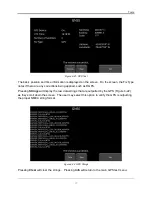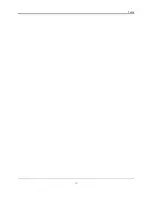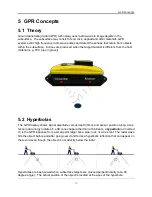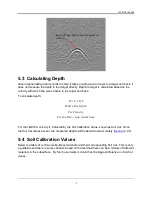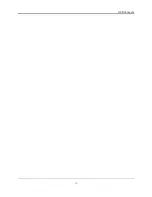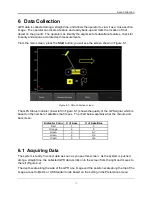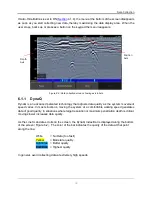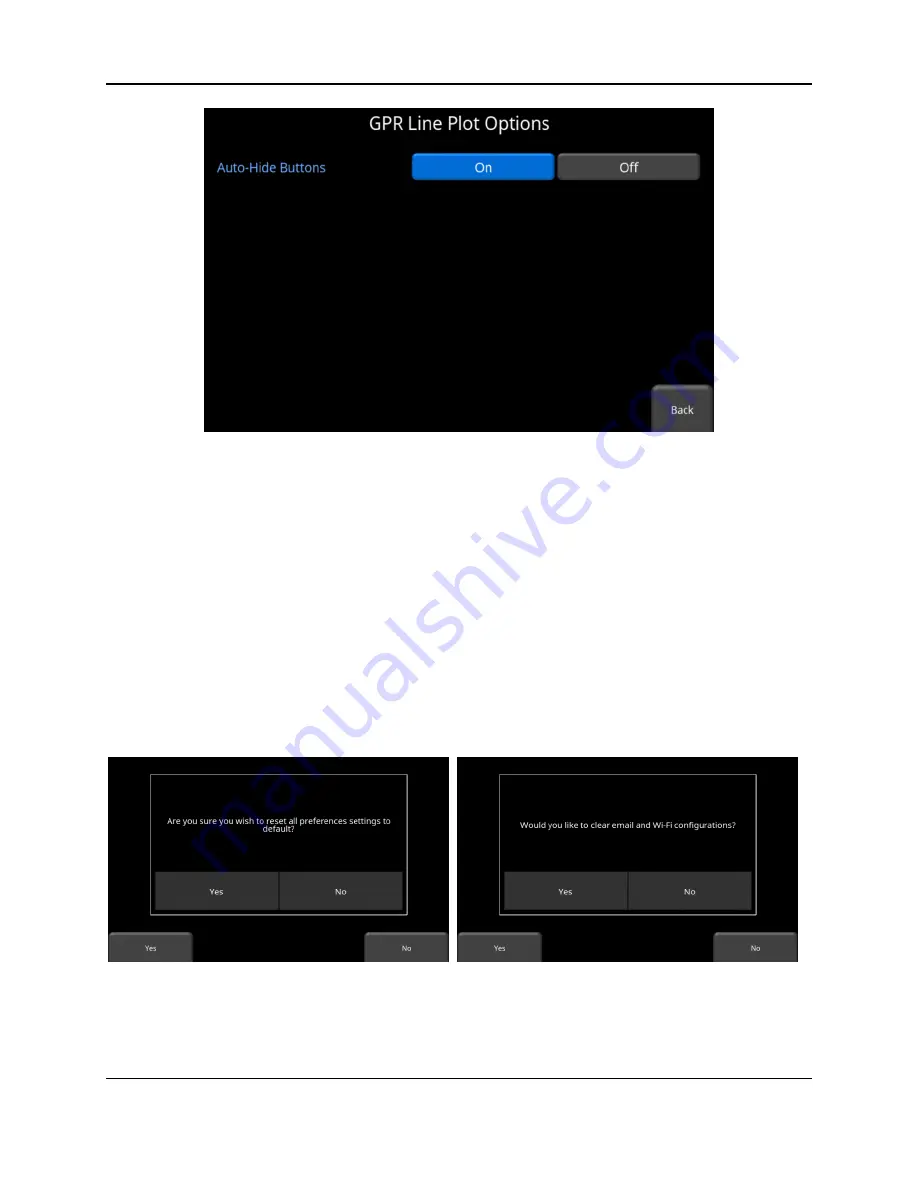
Tools
19
Figure 4-8: GPR Line Plot Options
•
Auto-Hide Buttons
- If this is set to ON, then in Line Scan mode, the buttons at the
bottom of the screen disappear shortly after data collection begins, effectively enlarging
the area for data display. The buttons will re-appear after a couple of seconds whenever
the sensor stops moving forward, is in back-up mode or any button is pressed on the
keypad.
4.1.10 Reset to Defaults
Selecting this option at the bottom of the screen will reset all settings & preferences back to the
default settings (Figure 4-9). Pressing this will ask you to confirm the Reset to Defaults. If
Yes
is selected, the next screen will ask if you would like to remove all saved wireless networks and
emails addresses. Note that any saved screenshots will still remain on the system.
Figure 4-9: Reset to Defaults, a) Image on left is the first confirmation screen. b) If you press Yes, you will see the
second confirmation screen on the right asking about deleting emails and Wi-Fi settings.
Summary of Contents for LMX100
Page 1: ...2016 00048 05 ...
Page 2: ...ii ...
Page 4: ...Product Registration iv ...
Page 10: ...x ...
Page 14: ...Overview 2 ...
Page 40: ...Tools 28 ...
Page 44: ...GPR Concepts 32 ...
Page 58: ...Data Collection 46 ...
Page 63: ...Screenshots Mini Reports 51 Figure 7 6 Example of a Mini Report ...
Page 64: ...Screenshots Mini Reports 52 ...
Page 68: ...Transferring Data to a PC 56 ...
Page 72: ...Troubleshooting 60 ...
Page 75: ...Care Maintenance 63 ...
Page 76: ...Care Maintenance 64 ...
Page 78: ...Parts List Accessories 66 ...
Page 80: ...Parts List Accessories 68 ...
Page 82: ...Technical Specifications 70 ...
Page 84: ...Appendix A Health Safety Certification 72 ...
Page 92: ...Appendix B GPR Emissions Interference and Regulations 80 ...
Page 94: ...Appendix C Instrument Interference 82 ...
Page 96: ...Appendix D Safety around Explosive Devices 84 ...