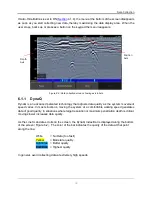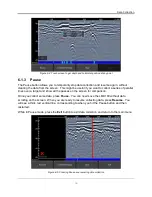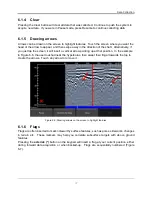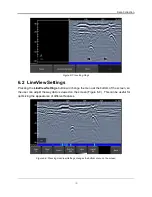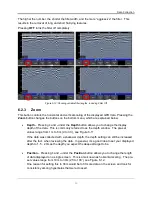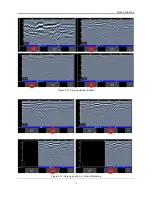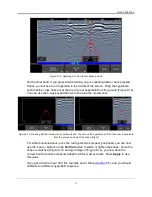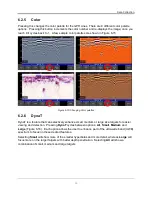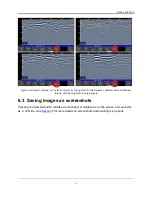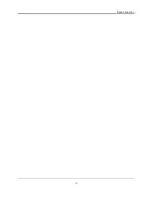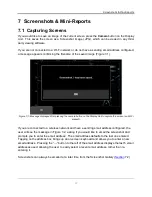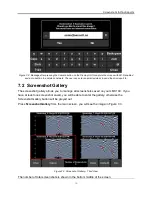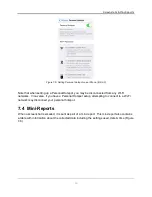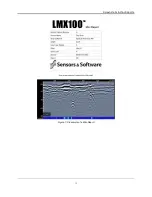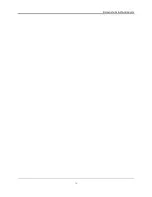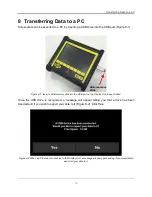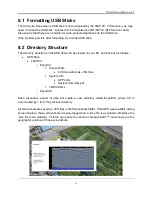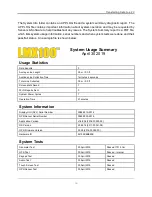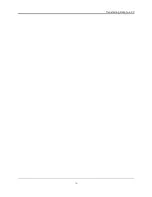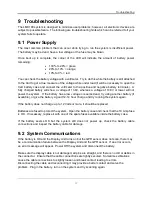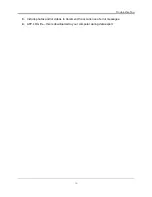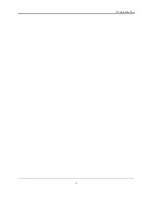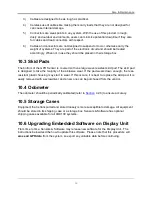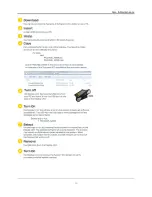Screenshots & Mini-Reports
48
Figure 7-2: Message after pressing the Camera button on the Display Unit to capture the screen with Wi-Fi enabled
and a connection to a wireless network. The user can enter an email address to send the mini-report to.
7.2 Screenshot Gallery
The screenshot gallery allows you to manage all screenshots saved on your LMX100. If you
have at least one screenshot saved, you will be able to enter the gallery; otherwise the
Screenshot Gallery button will be greyed out.
Press
Screenshot Gallery
from the main screen, you will see the image in Figure 7-3.
Figure 7-3: Screenshot Gallery
– Tiled View
The number of total screenshots is shown in the bottom middle of the screen.
Summary of Contents for LMX100
Page 1: ...2016 00048 05 ...
Page 2: ...ii ...
Page 4: ...Product Registration iv ...
Page 10: ...x ...
Page 14: ...Overview 2 ...
Page 40: ...Tools 28 ...
Page 44: ...GPR Concepts 32 ...
Page 58: ...Data Collection 46 ...
Page 63: ...Screenshots Mini Reports 51 Figure 7 6 Example of a Mini Report ...
Page 64: ...Screenshots Mini Reports 52 ...
Page 68: ...Transferring Data to a PC 56 ...
Page 72: ...Troubleshooting 60 ...
Page 75: ...Care Maintenance 63 ...
Page 76: ...Care Maintenance 64 ...
Page 78: ...Parts List Accessories 66 ...
Page 80: ...Parts List Accessories 68 ...
Page 82: ...Technical Specifications 70 ...
Page 84: ...Appendix A Health Safety Certification 72 ...
Page 92: ...Appendix B GPR Emissions Interference and Regulations 80 ...
Page 94: ...Appendix C Instrument Interference 82 ...
Page 96: ...Appendix D Safety around Explosive Devices 84 ...