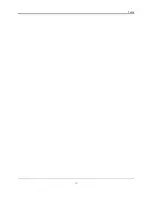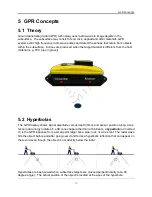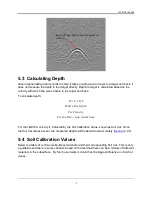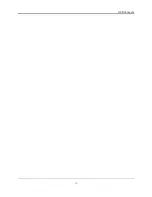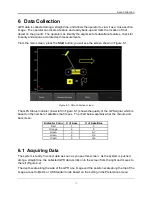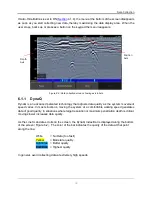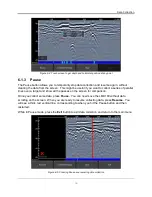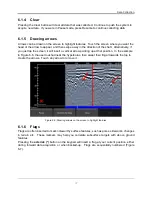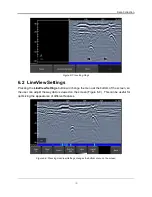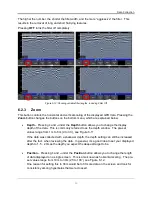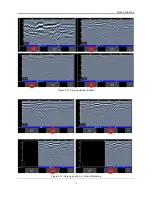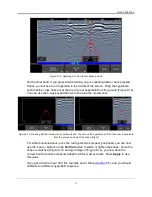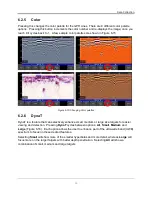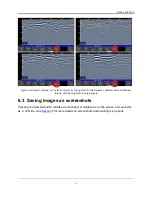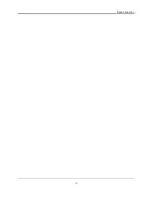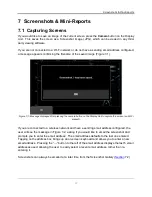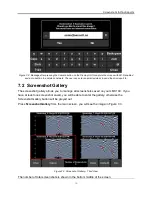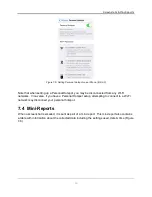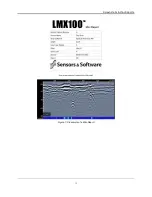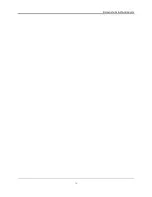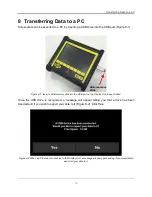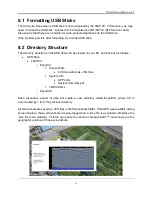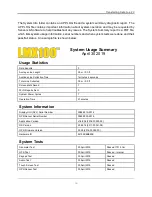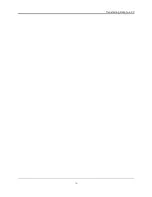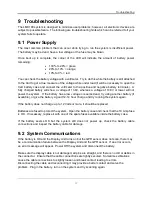Data Collection
42
6.2.4
Soil Cal
The Soil Cal (also known as velocity) is a parameter used to ensure that measured depths are
accurate. The best way to ensure this is by using the hyperbola-fitting method, since it is based
on data collected in the area.
Crossing linear targets like pipes or cables at a 90 degree angle produces a hyperbola suitable
for soil calibration. The Soil Cal value obtained will be used to compute a depth estimate of a
target. These depths will be
incorrect
if the soil type is calibrated on a target hyperbola
produced at an oblique angle, rather than 90 degrees.
Once you have a hyperbola on the screen from a subsurface target, press
Soil Cal
. The menu
at the bottom of the screen will change, giving you the option of specifying a Soil Type or
adjusting the Soil Cal using the hyperbola-fitting method (Figure 6-13). These options are
explained below:
•
Soil Types
– If there are no targets to calibrate to, and you know the type of soil, press
this button to vary between the following mediums, with the pre-set Soil Cal value shown
in brackets:
o
very wet soil (60)
o
wet soil (80)
o
moist soil (100)
o
dry soil (120)
o
very dry soil (150)
o
air (300)
– note that you can’t “apply” and accept this value. This is only to fit the
hyperbola to determine if it is an air wave (
•
Soil Cal
– allows you to use hyperbola-fitting to determine a more accurate Soil Cal.
The options are slightly different, depending whether or not you are in backup mode.
If the back-up indicator is on screen, it is presumed you have backed up the LMX100
and
you’re right over the hyperbola. Move the horizontal line to the align with the top of
the hyperbola by touching and dragging it. Pressing Soil Cal will display a hyperbola
that is locked to the position where the back-up indicator meets the horizontal line
(Figure 6-13).
Summary of Contents for LMX100
Page 1: ...2016 00048 05 ...
Page 2: ...ii ...
Page 4: ...Product Registration iv ...
Page 10: ...x ...
Page 14: ...Overview 2 ...
Page 40: ...Tools 28 ...
Page 44: ...GPR Concepts 32 ...
Page 58: ...Data Collection 46 ...
Page 63: ...Screenshots Mini Reports 51 Figure 7 6 Example of a Mini Report ...
Page 64: ...Screenshots Mini Reports 52 ...
Page 68: ...Transferring Data to a PC 56 ...
Page 72: ...Troubleshooting 60 ...
Page 75: ...Care Maintenance 63 ...
Page 76: ...Care Maintenance 64 ...
Page 78: ...Parts List Accessories 66 ...
Page 80: ...Parts List Accessories 68 ...
Page 82: ...Technical Specifications 70 ...
Page 84: ...Appendix A Health Safety Certification 72 ...
Page 92: ...Appendix B GPR Emissions Interference and Regulations 80 ...
Page 94: ...Appendix C Instrument Interference 82 ...
Page 96: ...Appendix D Safety around Explosive Devices 84 ...