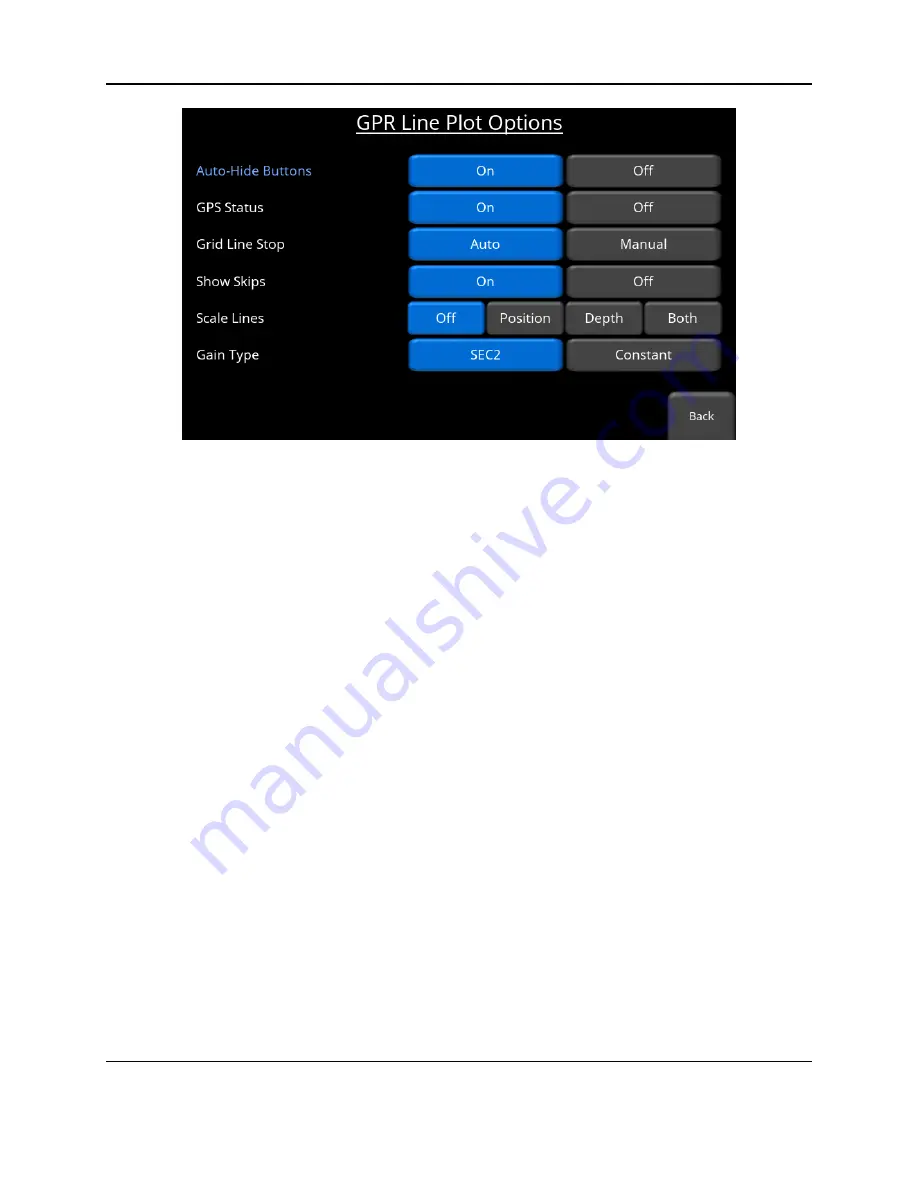
Tools and Preferences
80
Figure 5-15: Line Plot Options menu
o
Auto-Hide Buttons -
If this is set to
ON
, then in Line Scan mode, the buttons at the
bottom of the screen disappear shortly after data collection begins, effectively enlarging
the area for data display. The buttons will re-appear 2 seconds after the sensor stops
moving forward. The buttons will also re-appear when the system is backing up or when
any button is pressed on the keypad. If this is set to
OFF
, buttons do not disappear from
the bottom of the screen.
o
GPS Status
–
During Line Scan, the status bars indicating the GPS signal can be
displayed on the screen (Figure 7-5). Setting this to
OFF
will no longer display the
status bars.
o
Grid Line Stop
– When collecting lines as part of a Grid, the lines can automatically end
when the grid dimension distance is reached (e.g. 5m in a 5x5m grid). Pressing
Auto
will set the grid lines to stop automatically. Pressing
Manual
will allow the user to decide
when they want to end their line, up to a maximum of 50% beyond the normal line
length. For example, if the grid is 20m x 20m, and Grid Line Stop is set to Manual, the
user can collect any line up to 30m long. Sometimes you might want to collect a little
more data if there is an interesting feature at the end of your line.
o
Show Skips
– This refers to skipped traces. A trace refers to the data that is collected
each time the GPR pulses, which is based on the step size distance. Each trace takes a
certain amount of time to collect (which increases as you increase the time window or
stacks). If you try to collect another trace (that is, by moving fast) before the first is
completed, the first trace will be skipped (Figure 7-6). During Line Scan mode, you can
choose to display whether or not the skipped traces are shown on the screen by setting
this to
ON
or
OFF
.
Summary of Contents for pulseEKKO
Page 1: ...2005 00040 09 ...
Page 2: ...ii ...
Page 4: ...Warranty Confirmation iv ...
Page 10: ...x ...
Page 14: ...Introduction 2 ...
Page 72: ...Assembling Full Configurations 60 ...
Page 80: ...Getting Started 68 ...
Page 116: ...Tools and Preferences 104 ...
Page 180: ...Collecting Data 168 ...
Page 190: ...Map View 178 ...
Page 198: ...Managing Data 186 ...
Page 221: ...Care Maintenance 209 ...
Page 222: ...Care Maintenance 210 ...
Page 226: ...Technical Specifications 214 ...
Page 228: ...Appendix A 216 ...
Page 234: ...Appendix B 222 ...
Page 236: ...Appendix C 224 ...
Page 238: ...Appendix D 226 ...
Page 246: ...Appendix E 234 ...
Page 248: ...Appendix F 236 ...
Page 250: ...Appendix G 238 ...
















































