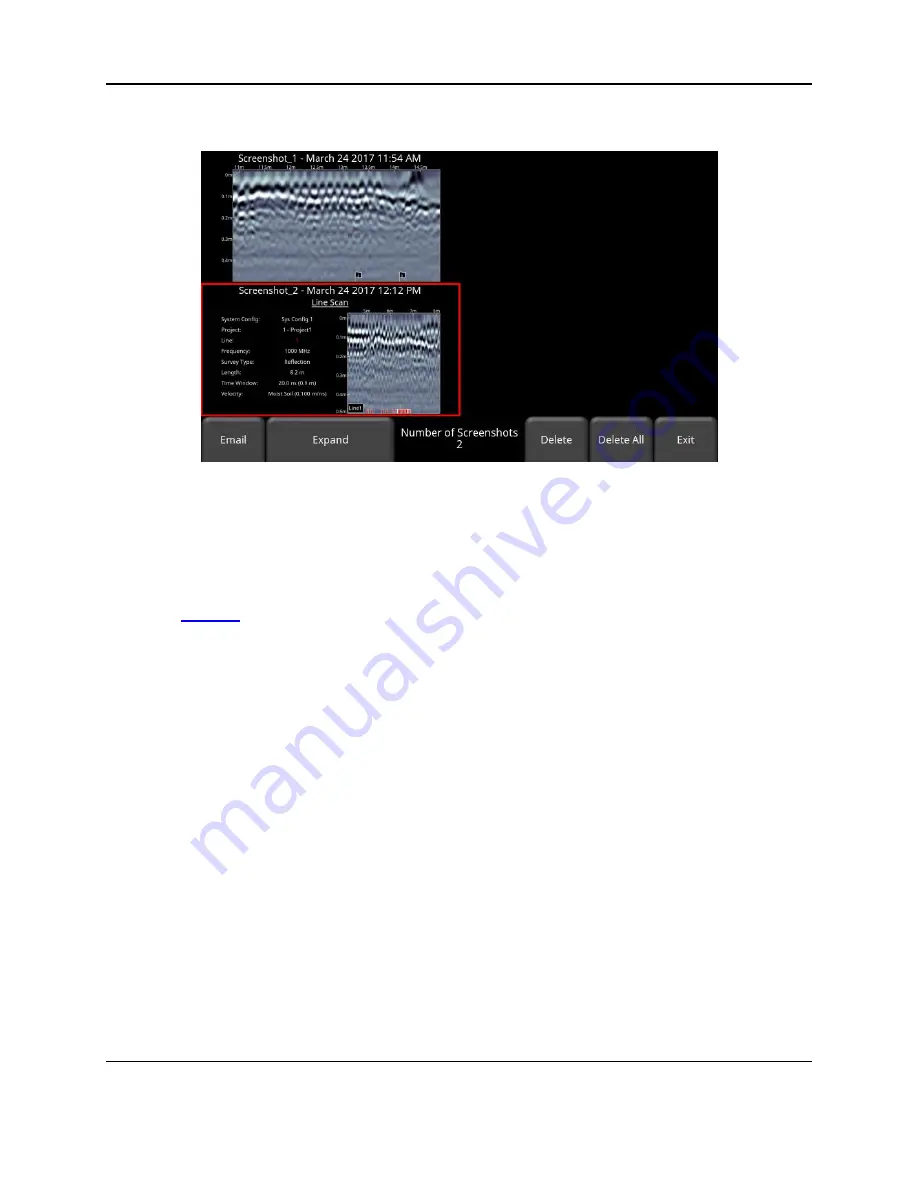
Tools and Preferences
100
there are more than four screenshots, swipe the screen from right to left to view the rest.
Alternatively, you can also use the
Left
and
Right
arrow keys on the 4-way directional keypad
Figure 5-44: Tile View in Screenshot Gallery
From the Tile View, the user has the following options:
•
– Pressing this button will email the selected screenshot (provided you are
connected to a wireless network and have setup an email account to send from. Refer
to
5.1.9). You will be prompted to enter an email address, or you may use the
most recent one which will be listed by default.
Pressing the “
…
” button to the left of the
email address displays the last 5 email addresses used, allowing the user to select a
recently used email address, rather than re-entering it.
•
Expand
– Press this button to show the selected screenshot as a full screen image
(Figure 5-45). On the subsequent screen, press
Tile View
to return to the screen
displaying four screenshots per page.
Summary of Contents for pulseEKKO
Page 1: ...2005 00040 09 ...
Page 2: ...ii ...
Page 4: ...Warranty Confirmation iv ...
Page 10: ...x ...
Page 14: ...Introduction 2 ...
Page 72: ...Assembling Full Configurations 60 ...
Page 80: ...Getting Started 68 ...
Page 116: ...Tools and Preferences 104 ...
Page 180: ...Collecting Data 168 ...
Page 190: ...Map View 178 ...
Page 198: ...Managing Data 186 ...
Page 221: ...Care Maintenance 209 ...
Page 222: ...Care Maintenance 210 ...
Page 226: ...Technical Specifications 214 ...
Page 228: ...Appendix A 216 ...
Page 234: ...Appendix B 222 ...
Page 236: ...Appendix C 224 ...
Page 238: ...Appendix D 226 ...
Page 246: ...Appendix E 234 ...
Page 248: ...Appendix F 236 ...
Page 250: ...Appendix G 238 ...
















































