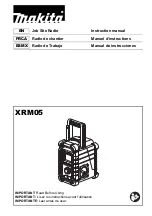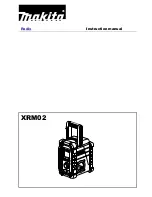Tools and Preferences
76
Figure 5-10: Using Gmail as provider.
•
Press
Username
to display a keyboard where you can enter your GMAIL user name
only; you do
not
need to enter @gmail.com. Then press OK when done (left image in
•
Press
Password
to display a keyboard where you can enter your GMAIL password.
Then press OK when done (right image in Figure 5-11).
•
Press
Save
when both the GMAIL Username and Password have been entered.
Figure 5-11: Entering a GMAIL email address (L) and password (R)
If everything worked, you will see a confirmation message that the email address is setup
properly, and you are now ready to email mini-reports from the field. If this does not work, see
the
Summary of Contents for pulseEKKO
Page 1: ...2005 00040 09 ...
Page 2: ...ii ...
Page 4: ...Warranty Confirmation iv ...
Page 10: ...x ...
Page 14: ...Introduction 2 ...
Page 72: ...Assembling Full Configurations 60 ...
Page 80: ...Getting Started 68 ...
Page 116: ...Tools and Preferences 104 ...
Page 180: ...Collecting Data 168 ...
Page 190: ...Map View 178 ...
Page 198: ...Managing Data 186 ...
Page 221: ...Care Maintenance 209 ...
Page 222: ...Care Maintenance 210 ...
Page 226: ...Technical Specifications 214 ...
Page 228: ...Appendix A 216 ...
Page 234: ...Appendix B 222 ...
Page 236: ...Appendix C 224 ...
Page 238: ...Appendix D 226 ...
Page 246: ...Appendix E 234 ...
Page 248: ...Appendix F 236 ...
Page 250: ...Appendix G 238 ...