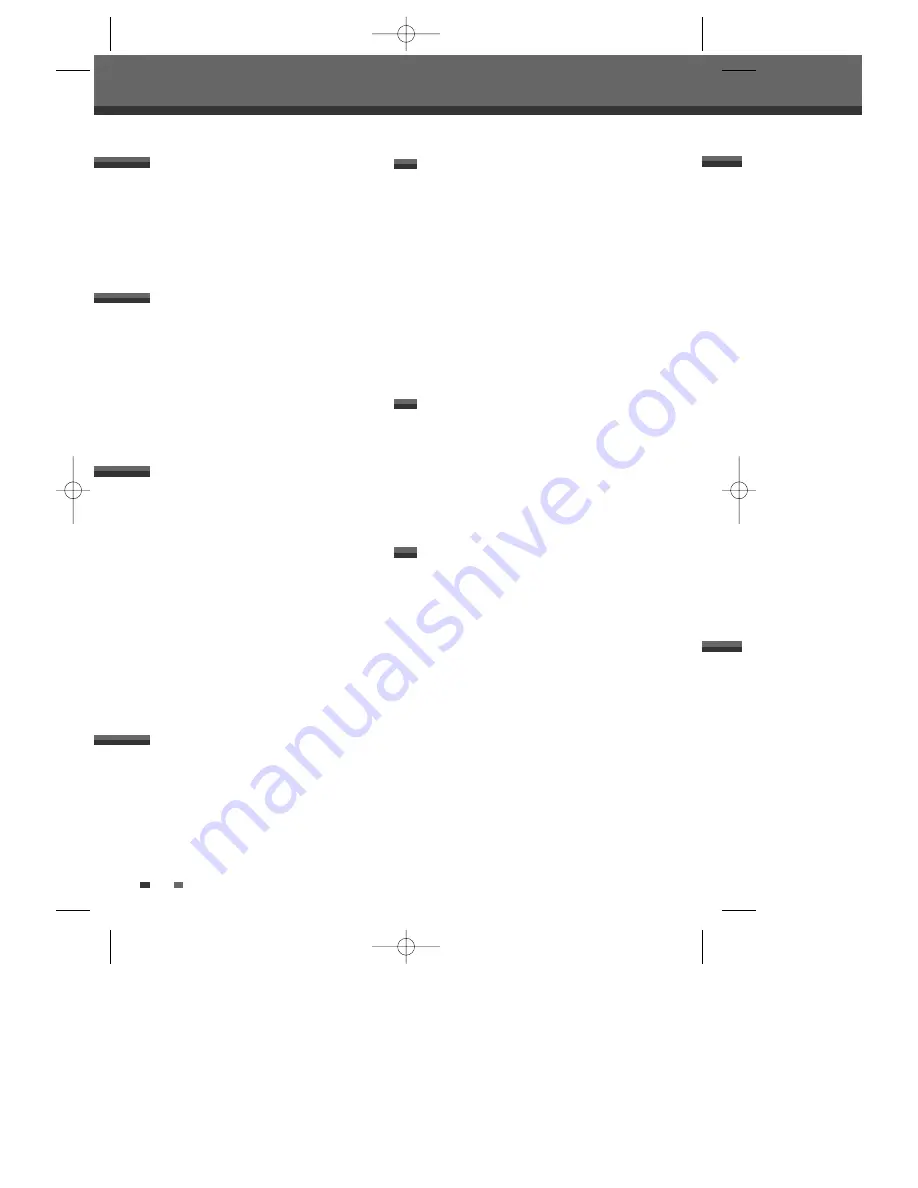
4
Table of Contents
Table of Contents
Important Safeguards _________________________1
Table of Contents ______________________________4
Overview ______________________________________5
Identification of Controls_______________________10
INTRODUCTION
Connecting Antenna/Cable ____________________15
Connecting a TV _______________________________16
Connecting an Amplifier/Receiver _____________18
Connecting Optional Equipment ______________19
CONNECTIONS
Initial Installation ______________________________20
Initial Setup____________________________________22
Setup Menu Overview
22
Menu Navigation
22
INSTALLATION Settings
22
RECORDING OPTIONS Settings
25
LANGUAGE Settings
26
PREFERENCE / Video Settings
27
PREFERENCE / Audio Settings
28
PREFERENCE / Parental Controls
30
Various PREFERENCE Settings
32
System Information
34
Restore Defaults
34
On-Screen Display Overview __________________35
SETUP
DVD Playback _________________________________38
VCR Playback _________________________________41
Other Disc Playback __________________________43
PLAYBACK
Basic Recording________________________________45
Recording from TV
45
One Touch Record (OTR)
46
Checking the Recording Time
46
To Pause the Recording
46
One Touch Copy - DVD to VHS
47
One Touch Copy - VHS to DVD
48
Timer Recording _______________________________49
Recording from an External Input _____________51
RECORDING
DISC Initialize __________________________________52
Disc Menu _____________________________________52
Title Menu _____________________________________56
Editing _________________________________________58
EDITING
Troubleshooting _______________________________60
Technical Specifications ________________________63
REFERENCE
DF-L72G1N-LS(GB) 04.7.1 3:21 AM 페이지4






































