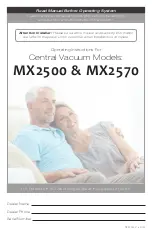Hardware setup
Senstar 100 Installation guide • • • 4 - 7
If a touchscreen was not configured in the Site Data, you will
receive an error message and cannot proceed with the initial
touchscreen alignment. Ensure that the touchscreen has been
configured correctly. For more information, refer to
Senstar
100 Site Creation Guide DA-030207
.
If the touchscreen is not connected to the proper port, you will
receive an error message. Refer to the printout of your
hardware configurations to check the port connections. If you
require further assistance, contact Senstar-Stellar Customer
Service.
If you encounter problems during the initial touchscreen
alignment, you may have selected an incorrect touchscreen
type, or the touchscreen may be faulty.
Selecting the keyboard type
You can use the
F3
Select Keyboard Type function to specify the keyboard used
with your Senstar 100 system.
You do not have to select an English keyboard, as English is the
default keyboard type.
F1
Select Graphics Card and Number of Monitors
F2
Select and Align Touch Screen
F3
Select Keyboard Type
F4
Set Active Boot Partition
F5
Switch Active VGA Port on WARP Card
F12
Exit Select Hardware
Select Hardware
Press a function key to make a selection
>
VGA MASK 4.03
Version 6.12