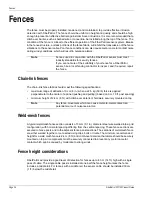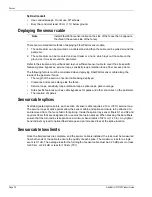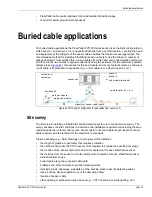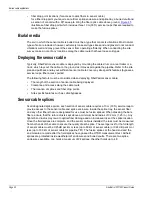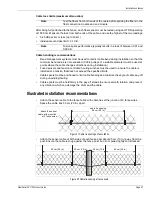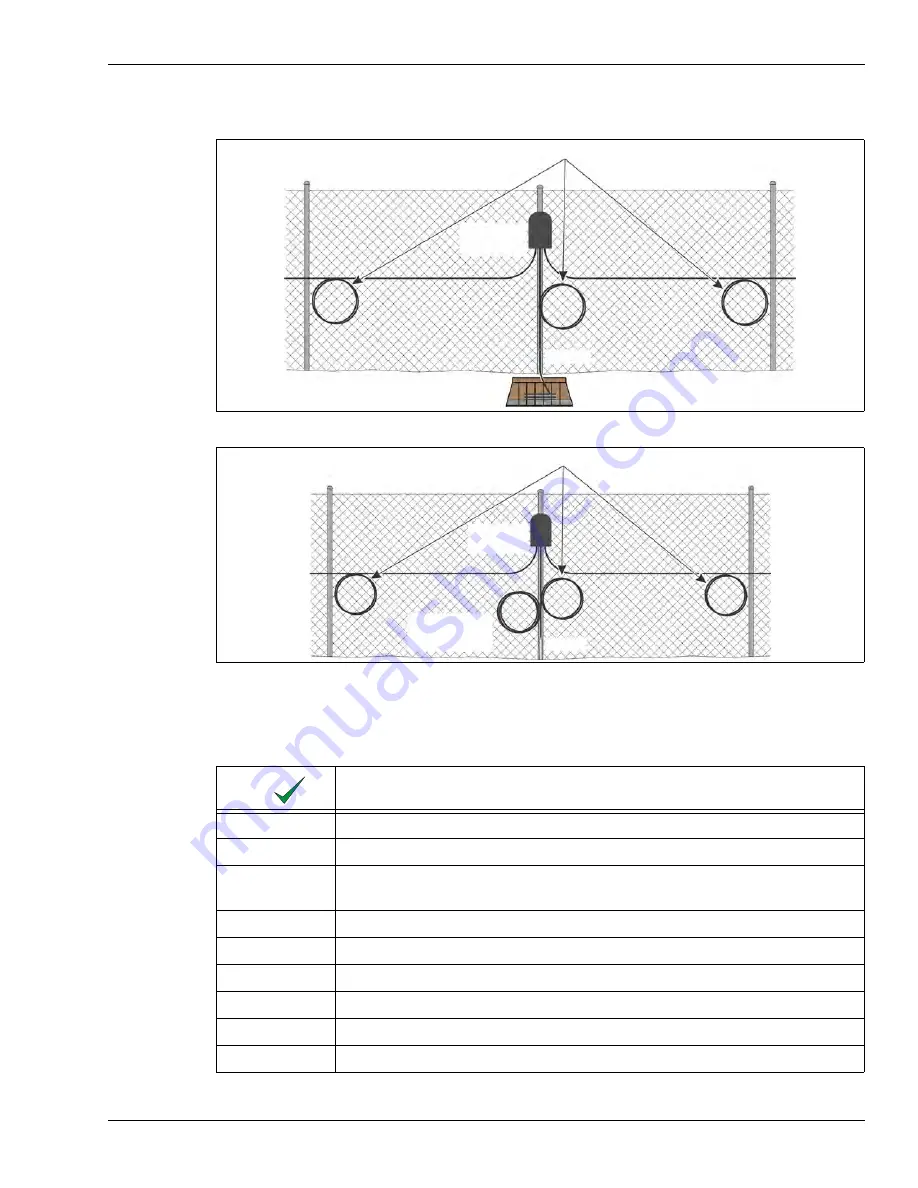
Fences
FiberPatrol FP1150 Product Guide
Page 37
The fusion splices in the equipment room and at the end modules are made once the field splices
have passed the OTDR measurement test.
Site analysis checklist
Figure 42 Cable splice service loops and buried isolation loop at fully closed perimeter start/end point
Figure 43 Cable splice service loops and fence-mounted isolation loop at fully closed perimeter start/end point
Description
create a site plan
accurate CAD drawings with precise measurements and/or GPS coordinates
detailed description of fences (type, condition, height, fence rails, climb over
deterrent hardware, other cables, conduit, or signs attached to fence)
detailed description of gates (type, condition, location, size)
locate all obstacles on site survey
spur fences or fences abutting the perimeter fence
sidewalks, paths, roads, driveways
buildings, walls and other structures
utilities (sewers, pipes, conduits and electrical cables, etc.)
service loops (10 m cable length, 60 cm diameter)
splice
enclosure
conduit
buried 13 m
isolation loop (optional)
service loops (10 m cable length, 60 cm diameter)
splice
enclosure
conduit
fence-mounted
isolation loop
(optional)