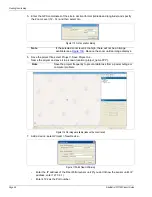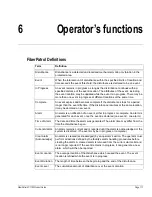Remote Interface/Alarm output setup
FiberPatrol FP1150 Product Guide
Page 105
7.
Verify that the Zone Definitions are accurate.
8.
Save the Configuration.
Remote Interface/Alarm output setup
There are three methods available for FiberPatrol Remote Interface Alarm output:
•
Network Manager
•
Relays (via NM and UltraLink I/O)
•
ASCII output
1.
To setup the Remote Interface connection select Configure > Remote Interface.
The Remote Communication Interface window displays.
•
Select Connection is used to select which connection is being configured.
There are five connections available: A, B, C, D and E.
Other remote interface controls and indicators will display the parameters of the selected
connection.
•
The Enable checkbox enables or disables the remote interface connection (leave enabled).
•
The Broadcast checkbox enables or disables the transmission of data through the remote
interface. When selected, the FiberPatrol IDS transmits data packets at regular intervals
(leave enabled).
•
Interface Mode is a drop-down menu that selects the remote interface type from the available
options. The following are two of the standard options.
•
In TCP/IP Server mode, the FiberPatrol IDS implements a TCP/IP server. It accepts a
single connection through the default Port (4122).
Note
To verify the Zone Definitions perform tests to cause alarms along the
perimeter. Test each zone and any site features and check the Alarm log
to ensure that each alarm is reported accurately in the correct zone at the
proper location. Repeat the tests for any alarms that were not reported
correctly, and make any necessary changes in the Zone Definition
window.
Note
The primary focus of this manual is on the Network Manager interface.
Refer to Appendix d for additional Remote interface setup details.
Figure 125 Remote Communication Interface
Note
All five of the connection types can be in operation simultaneously.
selectable Report Modes