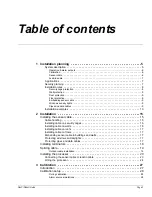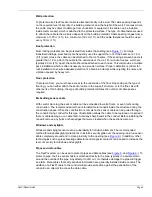Installing the sensor cable
Page 16
FlexPI Product Guide
Installing cable on security cages
shows a double cable pass installation on a 3 m (10 ft.) security cage.
•
Use nylon cable ties spaced about 30 cm (12 in.) apart to attach the FlexPI sensor cable to the
security cage.
•
Attach the cable ties to the center of each fence link (not at the junctions).
•
Pull the cable ties until they are hand tight and the cable is snug to the fence.
•
Attach the sensor cable to the secure side of the cage (the side opposite the threat).
•
Space the sensor wire evenly on the security cage.
•
The recommended separation between cable passes on security cages is 1 m (3.3 ft.).
•
Create 30 cm loops at support posts for increased sensitivity.
•
To install sensor cable on security cage doors or gates, run the cable from the cage to the door
at the hinged side of the door. Ensure that there is enough slack in the cable to allow the door
to fully open and close. Ensure that the cable cannot be caught and pinched when the door
closes. Run the cable once completely around the door between 15 and 30 cm from the edge
of the door. Run the cable from the door back to the cage at the hinged side of the door.
Continue installing the cable on the security cage.
illustrates sensor cable
installation on a security cage door.
Installing cable on walls
The cable spacing depends on the type of building material and the required level of security. The
maximum recommended spacing for any type of wall surface is 1.25 m (4 ft.). The minimum
recommended spacing is 30 cm (1 ft.) (see
and
). When attaching the
sensor cable to the mounting surface use fasteners that hold the cable firmly against the surface
and space the fasteners approximately 30 cm apart (see
and
).
•
Begin at the processor location, or if using lead-in cable, at the designated start point of the
zone, and attach the cable to the wall. Leave 0.5 m (20 in.) of sensor cable at the start point, to
make the connection.
•
Run the cable along the surface parallel to the floor, using a fastener every 30 cm (1 ft.).
Figure 16: Installing sensor cable on cage doors and gates
use a sheet of rubber to
prevent the cable from being
caught or pinched when
the door opens or closes
install sensor cable along
the top section of the cage
continue the cable run on
the other side of the door
run the sensor cable
around the door app.
30 cm from the edge
run the cable from the cage
to the door on the hinged
side of the door
(if necessary)