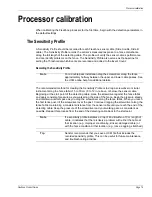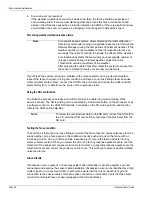Processor calibration
Page 78
FlexZone Product Guide
The cable Threshold represents the received signal level at which the Event Count is incremented.
The cable Threshold is set with respect to the recorded Sensitivity Profile This provides a uniform
Event Threshold for each meter of detecting cable.
Once the Sensitivity Profile is completed and downloaded to the processor, you can set the cable
Threshold.
1. Establish a UCM connection to the processor and select the Side A Config tab.
2. Use the cable Threshold adjustment arrows to set the Threshold for the full length of detecting
cable.
3. Save the UCM file and download the configuration data to the processor.
4. Repeat this procedure for the Side B cable.
Defining the cable segments and alarm zones
Each FlexZone sensor cable can be divided into as many as 50 cable segments (100 per
processor). The defined cable segments can then be assigned to as many as 60 distinct alarm
zones per FlexZone-60 processor, or 4 zones per FlexZone-4 processor. In addition, there is Zone
0, which does not report alarms, and does not count against the total number of zones. You use
the UCM software to divide the sensor cable into cable segments, according to your site-specific
requirements for alarm zone layouts. You can also adjust the Threshold independently for each
cable segment to increase or decrease the sensitivity in that segment.
Locating the cable segment boundaries
1. Establish a UCM connection to the processor and select the Side A Config tab.
2. Select File > Magnitude plot and set the FlexZone response plot to Display Format Magnitude
vs Location, Absolute and Peak Capture.
3. Select the Record button to start the plot.
4. Have the tester tap the fence at the boundary location (or feature) with the blade of a
screwdriver (or similar object).
5. Repeat the fence tap at the same location, using the same amount of force, 5 times waiting 3
seconds between each tap. Move along the cable and continue tapping the fence to mark all
of the required cable segment boundaries. (e.g., start point of detecting cable, end of detecting
cable, site specific alarm zones - beginning and end of each zone).
6. Refer to the response plot to define the cable segments and alarm zones on the Segment
Settings window.
7. Repeat this procedure for the Side B cable.
Defining the cable segment boundaries
The following procedures are performed in the Cable Settings field of the Side A or B Cfig tab.
Note
Senstar strongly recommends marking the zone boundaries on the
fence to ensure that the zone boundary tap tests are done at the correct
locations. Pieces of tape or string tied to the fence can identify boundary
locations for the tap tester.
Tip
You can accurately locate cable segment boundaries by tapping the
fence at the boundary location.