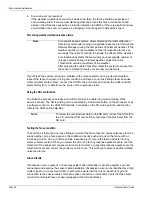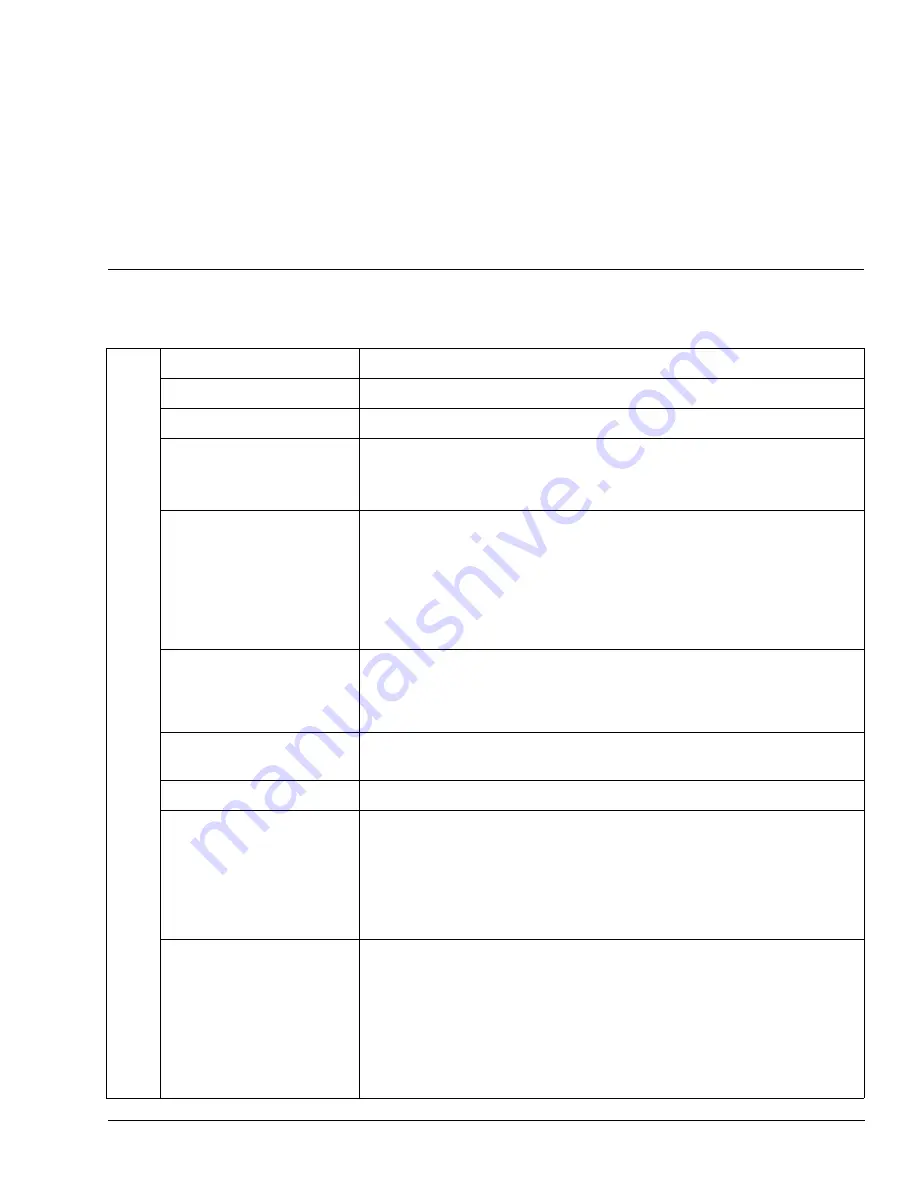
FlexZone Product Guide
Page 97
b
Specifications
Processor
Model
•
processor card and enclosure
PCB dimensions (L x W)
•
13.2 x 14.5 cm (5.2 x 5.7 in.)
Quantity
•
one processor per two sensor cables
Enclosure
•
IP66/NEMA 4 painted aluminum, outdoor rated
•
L x W x D 26 cm (+2.5 for cable glands) x 16 cm x 9 cm
10.25 in. (+1 for cable glands) x 6.3 in. x 3.5 in.
Cable entry ports
•
4 small cable ports (17 mm, 0.67 in.) fitted with 9.5 mm (3/8 in.)
compression glands: cable range: 2.9 - 7.9 mm (0.115 to 0.312 in.)
•
1 large cable port (22.2 mm, 0.875 in.) fitted with compression gland:
cable range: 4.3 - 11.4 mm (0.17 to 0.45 in.)
•
for armored cable, the 2 right side small cable ports must be drilled out
to accommodate 1/2 in. cable glands (22.2 mm, 0.875 in.)
Probability of detection
•
95% with a 95% confidence factor for cutting the fence, lifting the fence
fabric, or climbing over the fence unaided (based on a high quality
chain link fence, and following manufacturers’ installation and
calibration recommendations)
Maximum sensor cable
length
•
300 m (984 ft.) max. cable length - app. 10% less for linear fence
coverage - 270 m (886 ft.)
Power consumption
•
2.0 W nominal; 2.5 W nominal with NIC and option card
Power input
•
12 to 48 VDC (nominal)
•
absolute minimum 10 VDC
•
absolute maximum 60 VDC
•
min. 38 VDC input required for power over sensor cables and auxiliary
power output capability
Connectors
•
removable terminal block for power input
•
removable terminal block for relay output connections
•
removable terminal block for auxiliary input/self-test connections
•
removable terminal block for sensor cable input
•
USB port for UCM connection
•
20-pin socket for network interface card
•
micro SD card slot to record sensor response data to removable media