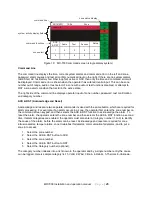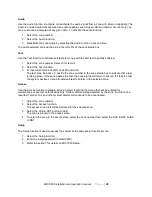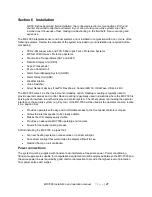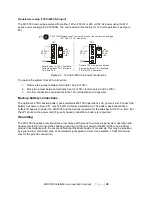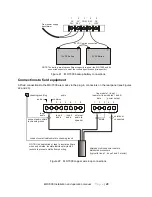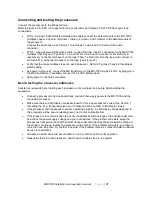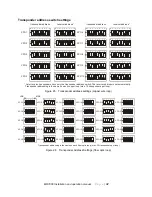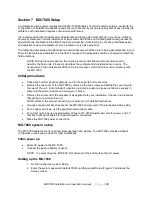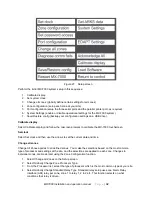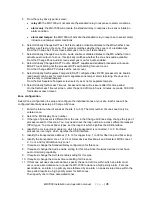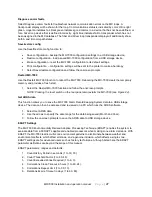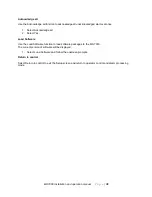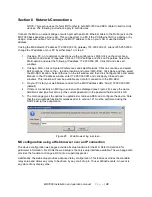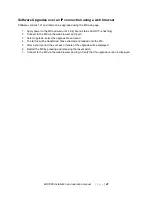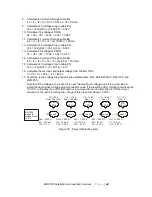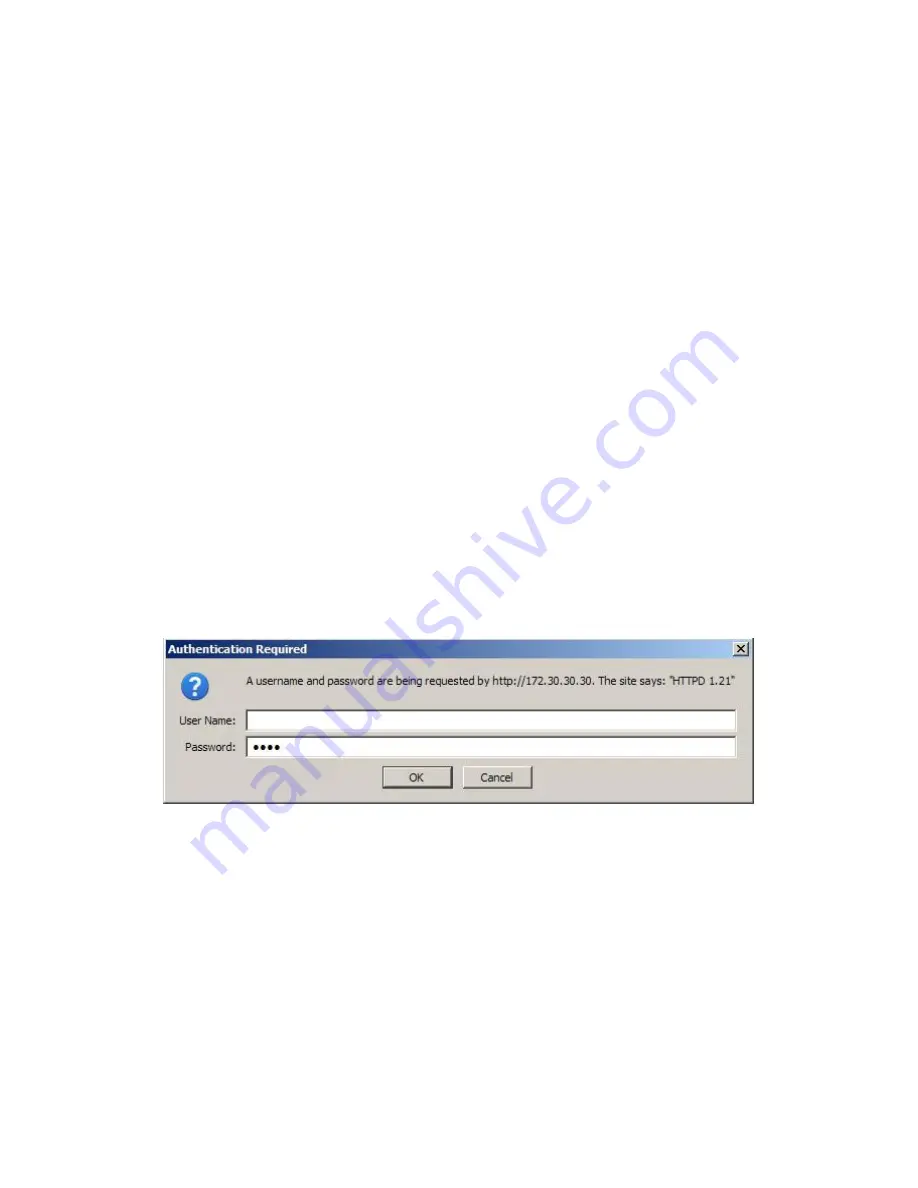
MX-7000 Installation and operation manual
P a g e
| 39
Section 8 Network Connections
NOTE: This section uses the term MX to refer to both MX-7000 and DCU (Data Collection Unit)
devices. The following instructions apply to both devices.
Connect the MX to a network bridge or switch port with an RJ-45 Ethernet cable to the RJ-45 jack on the
MX-7000 back panel (see Figure 24). This can be direct to a PC if the PC Ethernet NIC is a bridge or by
using a crossover cable. You can change the MX IP address to be on your LAN or use the default
address.
If using the MX defaults: IP address 172.030.030.030, gateway 172.030.030.001, subnet 255.255.255.0,
change the IP address of your PC by either step 1 or step 2.
1. If using a PC, go to network connections via the control panel. Right click on the Local Area
Connection and select Properties. Click on TCP/IP settings and click on Properties. Select the
Static option and enter the following IP address: 172.030.030.001. Click OK and close all
windows.
2. If using a MAC, click on System Preferences and select Network. Click on Locations and select
Edit Locations. Click on the + to add a location and name it MX-DCU. Click Done and then select
the MX-DCU location. Select Ethernet on the left window and then click Configure IPv4 and select
Manual. In the IP address window enter 172.030.030.001 and click apply. Close all open
windows. This location will now be available any time for connection to the MX-DCU.
3. On your PC start your web browser and enter the MX IP address URL: http://172.030.030.030
(default).
4. If there is connectivity an MX log-in screen will be displayed (see Figure 28). Leave the name
field blank and type four zeros (or the current password) in the password field and click OK.
5. The main page gives the options to upgrade s/w, retrieve ARKS, and configure the device. Note
that the s/w upgrade function for releases prior to version 121 must be performed using the
DCUFinder.jar java application.
Figure 28 Web browser log in screen.
MX configuration using a Web browser over an IP connection
The device configuration web pages provide all setup functions for the MX. Refer to Section 6 for
parameter information. For DCUs the web setup is the only setup interface available. The web page also
provides the function to change a DCU into a supertransponder.
Additionally, the web setup provides advanced relay configuration. This feature overrides the standard
relay setup and allows any relay to be driven by any or all of up to 15 user defined events. An event is
any state of any display zone.