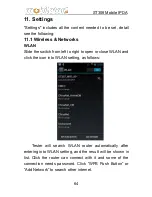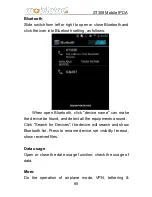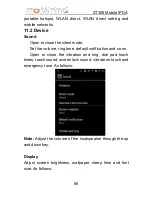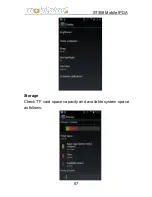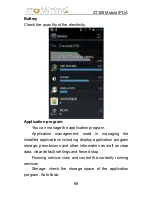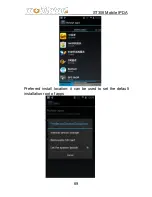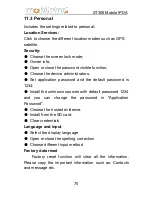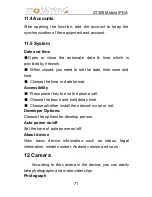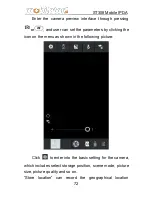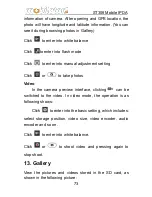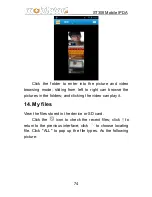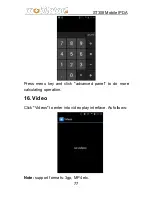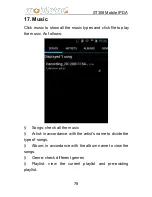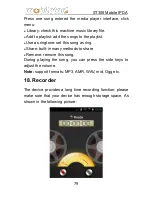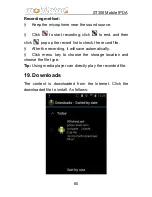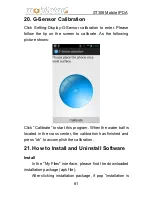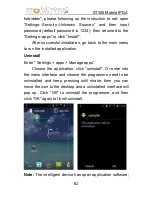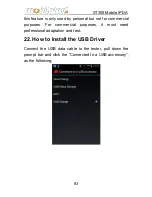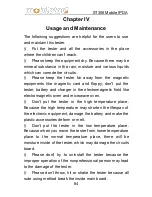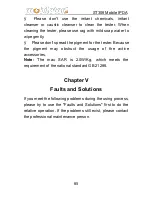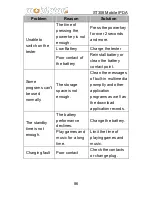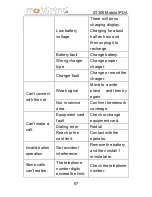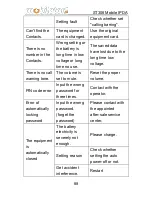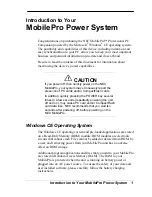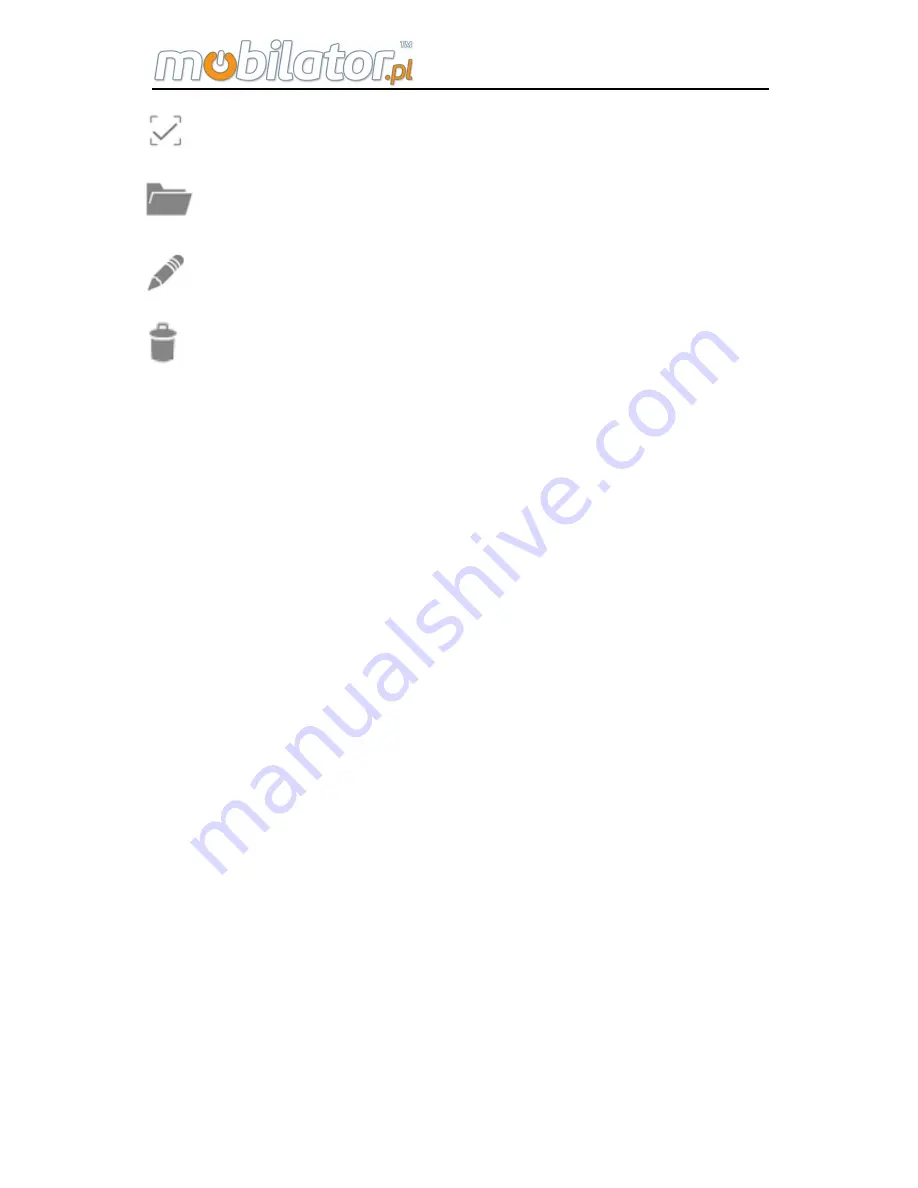
ST308 Mobile IPDA
76
is to choose all files.
is to open file.
is to rename.
is to delete.
Ø
More operation: copy, cut, share and property.
Press menu key to pop up :
Ø
New: Edit the folder name and save file.
Ø
Paste: paste the copied files or folders.
Ø
Setting: view change and sort change
Note:
The default storage path is as the following:
Ø
Photo and video storage path is "DCIM/Camera".
Ø
Download file storage path is "Download".
Ø
System test record storage path is "Record".
15. Calculator
Use calculator function to make simple arithmetic. You can
click the number and symbol to do corresponding
calculation, as the following picture: