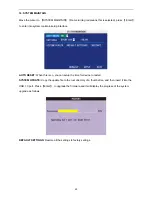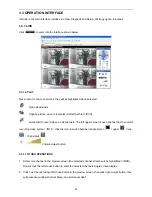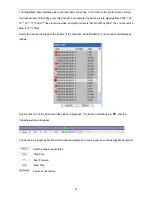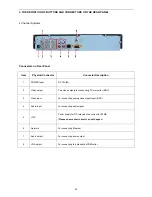3.3.3 SETUP
Click
to enter into the setup interface, this interface includes Record, Alarm, PTZ,
Network, Setting and System information.
3.3.3.1 RECORD
Click
to enter into the setup interface; you can check and change the parameter
settings in the same way as using the User Interface of the DVR.
3.3.3.2 ALARM SETTING
Click “ALARM” to enter into the setup interface; you can check and change the parameter settings in the
same way as using the User Interface of the DVR.
29
Summary of Contents for H.264
Page 1: ......
Page 35: ...3 SYSTEM NETWORK DIAGRAM 4 Channel Systems 34 ...