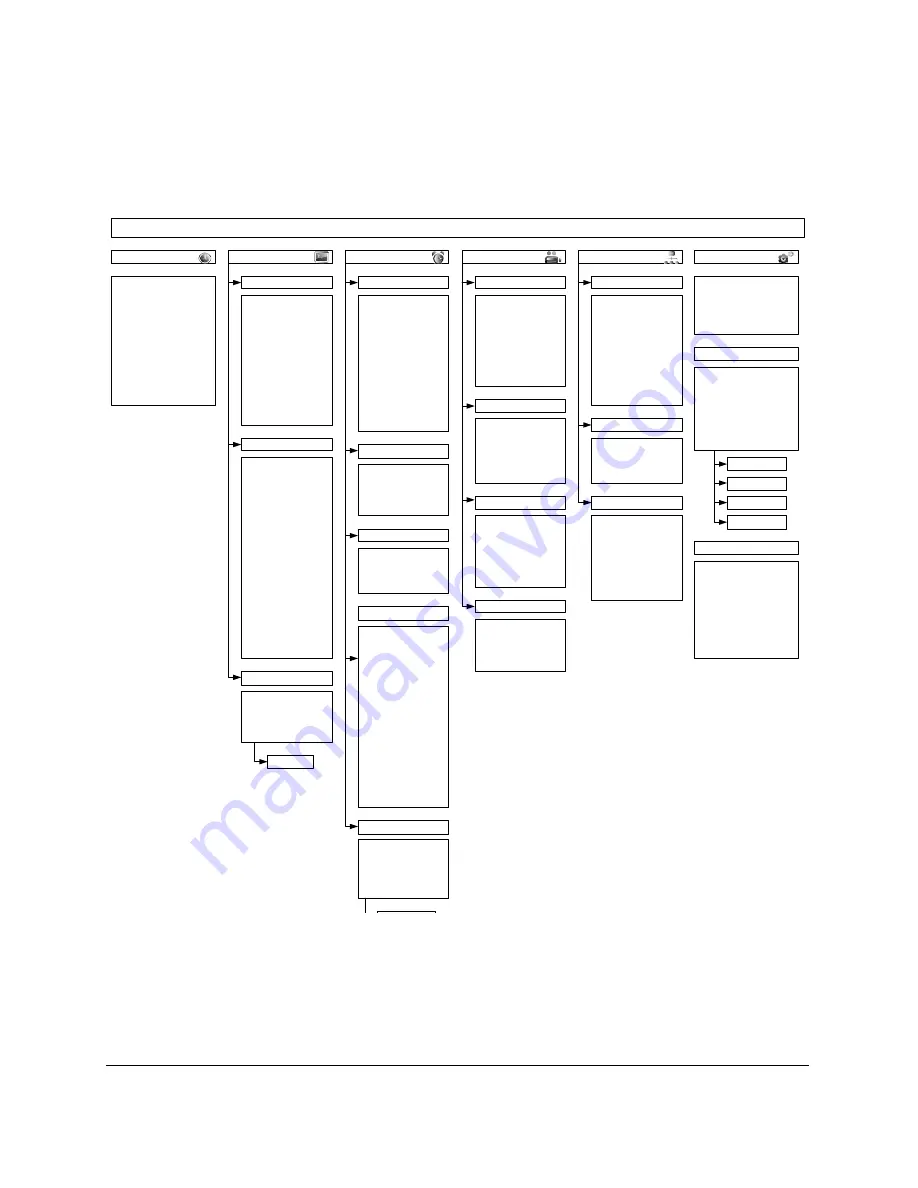
Installation and Configuration Guide
700-0116 R003
15
vMax Web Configuration Menu Tree
The vMax Web Configuration Menu Tree, displayed in Figure 13, shows how the main menu and sub
menu items are organized.
Figure 13
vMax Web Configuration Menu Tree
DX12 DVR vMax Web Configuration Menu
System
Disk Full:
HD Failure:
Password Enable:
Password:
Audio Output Channel:
DVR FW Version:
Program Update
Load Default Configuration:
Load Configuration from File:
Store Current
Configuration:
Firmware Update:
Format Hard Drive:
Store
Update
Format
One-Touch
One-Touch Settings:
Alarns/Today/Time/Clip
Download: (Clip/Today)
or
Download All (Alarm/Time)
Data
From: Date:
Time:
To: Date:
Time:
Load
Network
Setting Type:
IP Address:
Subnet Mask:
Default Gateway:
DNS Server:
MAC Address
DDNS Server:
User Name:
Password:
Record ID:
FQDN Host Name:
User Levels
(per User)
Name:
Password:
Level:
User 1-6
SMTP Server:
SMTP Port:
Authentication:
Password:
User Name:
Sender E-mail:
Receiver E-mail:
Subject:
Network
Record
Repeat Record:
Record Delay-On Time:
Record Delay-Off Time:
Power Delay-Off Time:
Emergency Backup
Power:
Alarm Partition Size:
Overwrite Alarm
Protection:
Watermarking:
Camera
(per Channel)
Speed:
Quality:
Resolution:
Audio:
Channel 1-12
Record 2
(per Channel)
Speed:
Resolution:
Quality:
Camera 1-12
Enable Timers:
(per Timer)
Day:
Start:
End:
Set:
Timers 1-12
Timers
Title/Display
Main Title:
Main Title Display:
Camera 1:
Camera 2:
Camera 3:
Camera 4:
Camera 5:
Camera 6:
Camera 7:
Camera 8:
Camera 9:
Camera 10:
Camera 11:
Camera 12:
Display
Diagnostic Display
Voltage Display:
Time/Date Display:
HDD Size Display:
% Full Display:
Alarm Count Display:
Idle Display:
Idle Limit Timer:
Fan Failure Notification:
Obstruction Detection:
G Sensor Display:
Internal Temp Display:
Monitor Settings
Front Default Settings:
Rear Default Settings:
Display Switch:
Switch To:
Switch On:
Alarm:
Time/Date
Time Format:
Time:
Date Format:
Date:
Auto Daylight Savings:
DST Enable
Start Date:
From:
To:
End Date:
From:
To:
Alarm/Signal
(per Alarm)
Alarm Input:
Alarm Duration:
Pre-Alarm Record:
(per Channel)
Speed:
Quality:
Resolution:
E-mail:
Wake:
Channel 1-12
(per Channel)
Speed:
Quality:
Resolution:
Signals 1 to 10
(per Signal)
Label:
Level:
Alarm:
Speed Display:
Speed Units:
Speed Limit:
Excessive Speed Action:
GPS Display:
GPS Time:
UTC Reference:
Fencing Alarm:
Coordinate Style:
Circle/Rectangle
Circle Center:
LAT:
LONG:
Rectangle
Top Left:
LAT:
LONG:
Bottom Right:
LAT:
LONG:
Distance:
Health Check
(per Axis X/Y/Z/Vector)
Current:
Thr:
-:
Output:
Peak:
Speed
Title
Hard Drive Temp
Hard drive Hours
General Health
Ethernet
Export Log
Alarms
Signals
GPS
G-sensor
Record






































