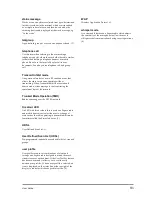What repeaters cannot do
In Repeater Mode the radio cannot:
make individual calls
take part in another group call
send status or SDS messages
use the Quick Status feature
edit text
use the phonebook
view the library of pre-defined Status messages
Participating in repeated calls
A radio in Repeater Mode may (depending on its customisation) operate
either as a
Standard Repeater
or as a
Repeater with Call Participation
.
Standard Repeater
If your radio is configured to operate as a Standard Repeater you cannot take
part in calls which are being relayed through it.
Repeater with call participation
If your radio is configured to operate in Repeater Mode with Call
Participation you can take part in the calls which are being relayed through it
if the call participants are on the same DMO talkgroup as you. To stop
participating in a call, press the
Clear
context key; you radio continues to act
as a Repeater.
Note:
You cannot switch to Repeater Mode if the radio is in
Transmit
Inhibit
on page 65
or if the radio has initiated an alarm call (see
Emergency
operation
on page 14
) which has not been cleared.
Caution:
If you select Transmit Inhibit Mode while your radio is
operating in Repeater Mode, the radio leaves Repeater Mode and it stops
functioning as a Repeater.
76
SCC – 03/2016
Summary of Contents for SCC
Page 1: ...User Guide SCC colour console ...
Page 6: ...vi SCC 03 2016 ...