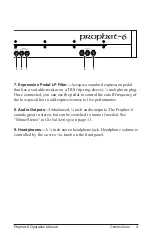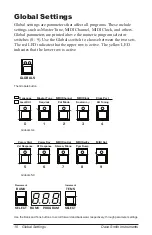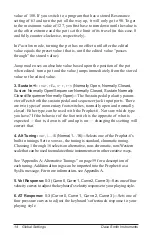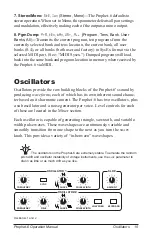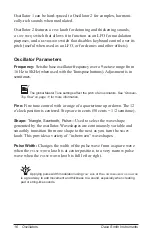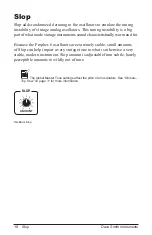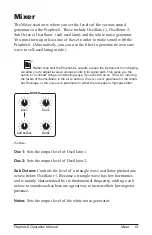4
Getting Started
Dave Smith Instruments
3. Press the
global
button. Both LEDs on the button light up, indicating
compare
mode.
4. Play the keyboard to hear the saved version of the sound.
5. To disable the compare function and return to the edited sound, turn off
the
global
button. Programs can’t be written while in compare mode.
6. If you want to save the edited sound, the
write
button is still flash-
ing and ready to save, so enter a location with the
program
selector
buttons. The sound is saved.
7. Alternatively, if you want to cancel saving and continue editing, press
the
write
button. It stops flashing and saving is canceled.
Creating a Program from Scratch
An existing program can be very useful as a jumping off point for new
sounds. But it’s also useful (and educational) to create a new sound from
scratch. The Prophet-6 makes this easy by providing a “Basic Preset”
that you can quickly recall at any time. This preset is very simple, with a
single oscillator as its basis.
To recall the Basic Preset:
1. Hold down the
preset
button.
2. Press the
write
button.
Live Panel Mode
The Prophet-6 also features a “live panel” mode in which its sound
switches to the current settings of its knobs and switches. In other words,
the current preset is ignored and what you see on the front panel is what you
hear. This is a great mode for learning, experimentation, and instant gratification.
To enter live panel mode:
• Press the
preset
button to toggle it off. Note that you can’t change
programs or banks with Preset off.
To return to preset mode:
• Press the
preset
button again to toggle it on.