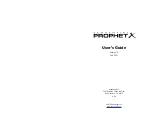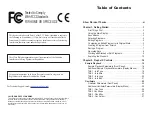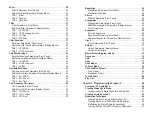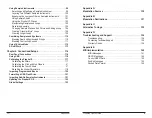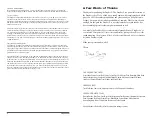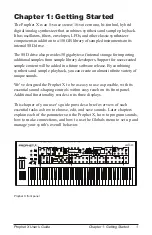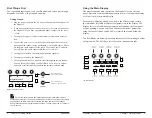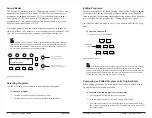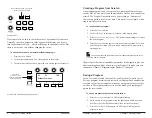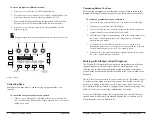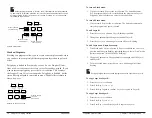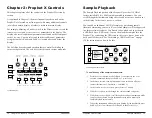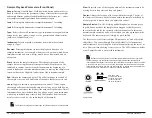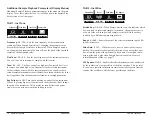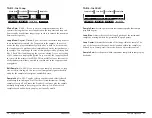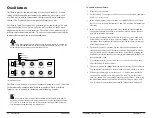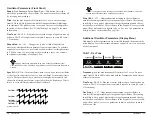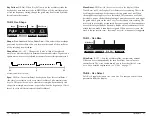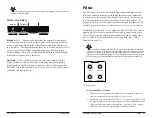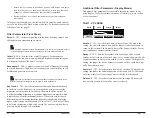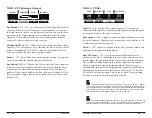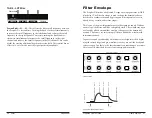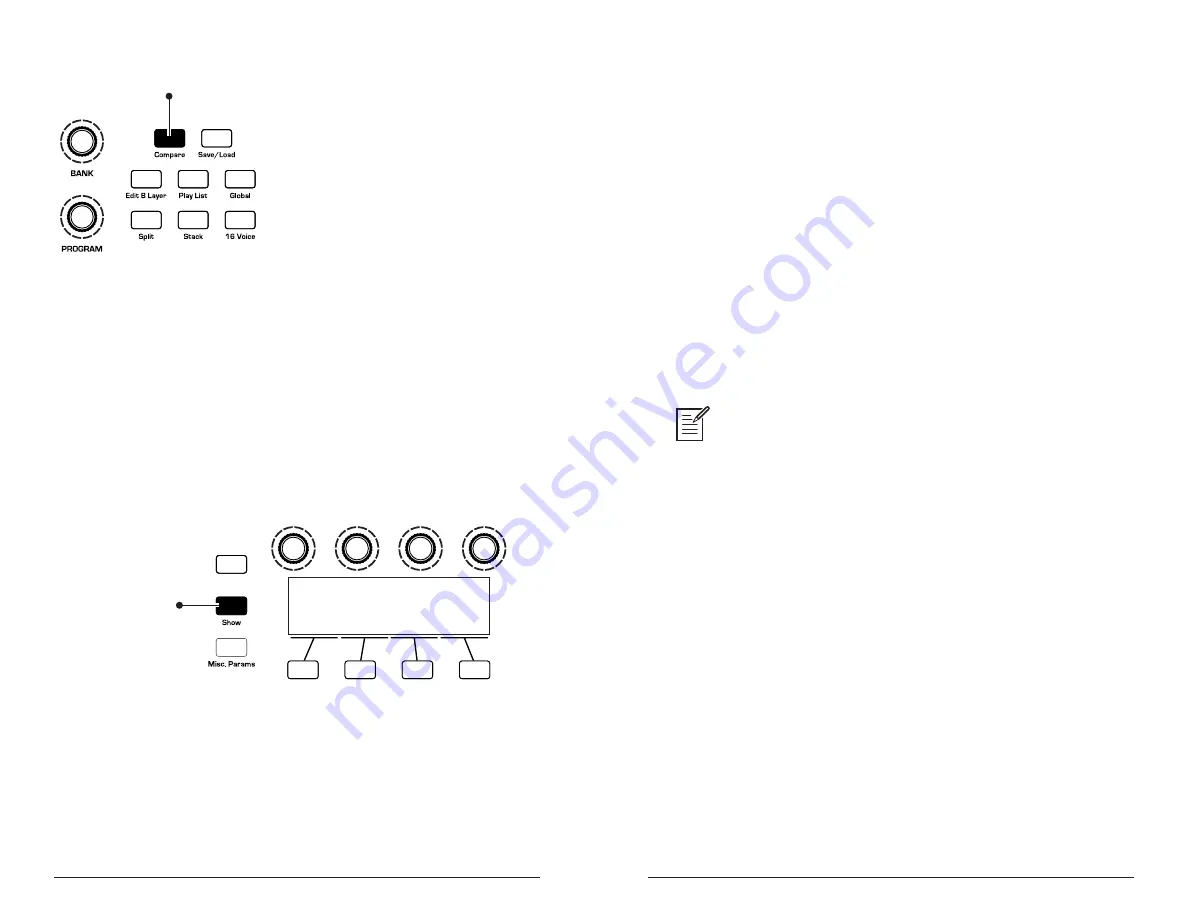
6
7
Chapter 1: Getting Started
Sequential
Prophet X User’s Guide
Chapter 1: Getting Started
When editing a program, press to hear
saved version for comparison
Compare button
It’s also useful to be able to check the value of a parameter for reference.
Normally, to make a parameter value appear in the display, you have to
turn the parameter’s knob — which will change the parameter value. But
there is a way to do this without changing the value:
To check the value of a parameter without changing it:
1. Press the
show
button.
2. Turn any parameter knob. The value appears in the display.
3. To return to normal operation, press the
show
button again to disable it.
Press Show
and turn any knob
to see its current setting
without changing it
Revert
U1
Prophet Evolution
P1
120
Using the Show button to display a parameter value
Creating a Program from Scratch
An existing program can be very useful as a jumping off point for new
sounds. But it’s also useful (and educational) to create a new sound from
scratch. The Prophet X makes this easy by providing a “basic preset”
that you can quickly recall at any time. This preset is very simple, with a
single oscillator as its basis.
To recall the basic program:
1. Press the
global
button.
2. Use
s
oft
k
nob
1
to select
basic
program
in the display menu.
3. Press
soft
button
1 (
write
now
)
. The current sound settings are reset to
the basic program.
4. Press the
global
button again to return to normal operation. From here
you can begin creating your own sound using the basic program as a
starting point.
You can also recall the Basic Program by simultaneously pressing the
trans
-
pose
down
and
hold
buttons.
Chapter 4 provides several sound design tutorials. It is designed to give you
a basic working knowledge of how to use the Prophet X to make your own
sounds. See “Chapter 3: Programming the Prophet X” on page 86.
Saving a Program
If you’ve created a sound that you like, you’ll probably want to save it.
Saving a program overwrites a previously saved program. Sound design-
ers often save many incremental versions of a program as they continue
to refine it. These intermediate versions often make good jumping off
points for new sounds.
To save a program to the same preset location:
1. Press the
save
/
load
button. Its LED begins blinking.
2. Enter a name for the program using the appropriate Soft Knobs and
Soft Keys. (See the illustration that follows for their functions.)
3. Press the
save
/l
oad
button again. Its LED stops blinking and the
program is saved.
Summary of Contents for Prophet X
Page 1: ...Samples Plus Synthesis Hybrid Synthesizer ...
Page 7: ......