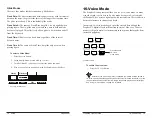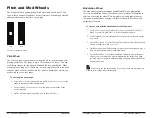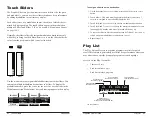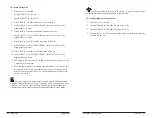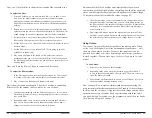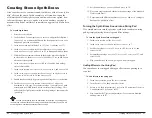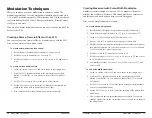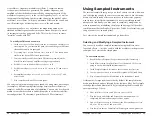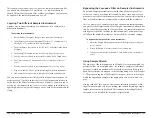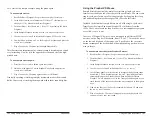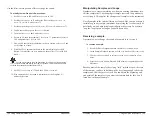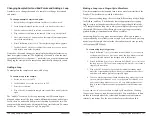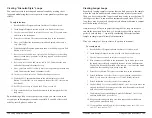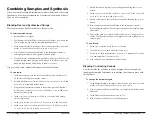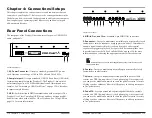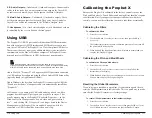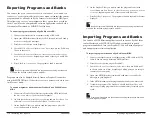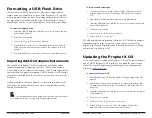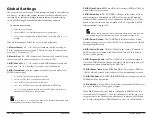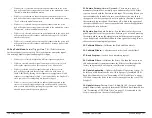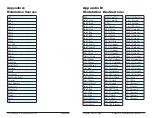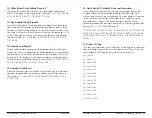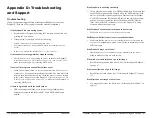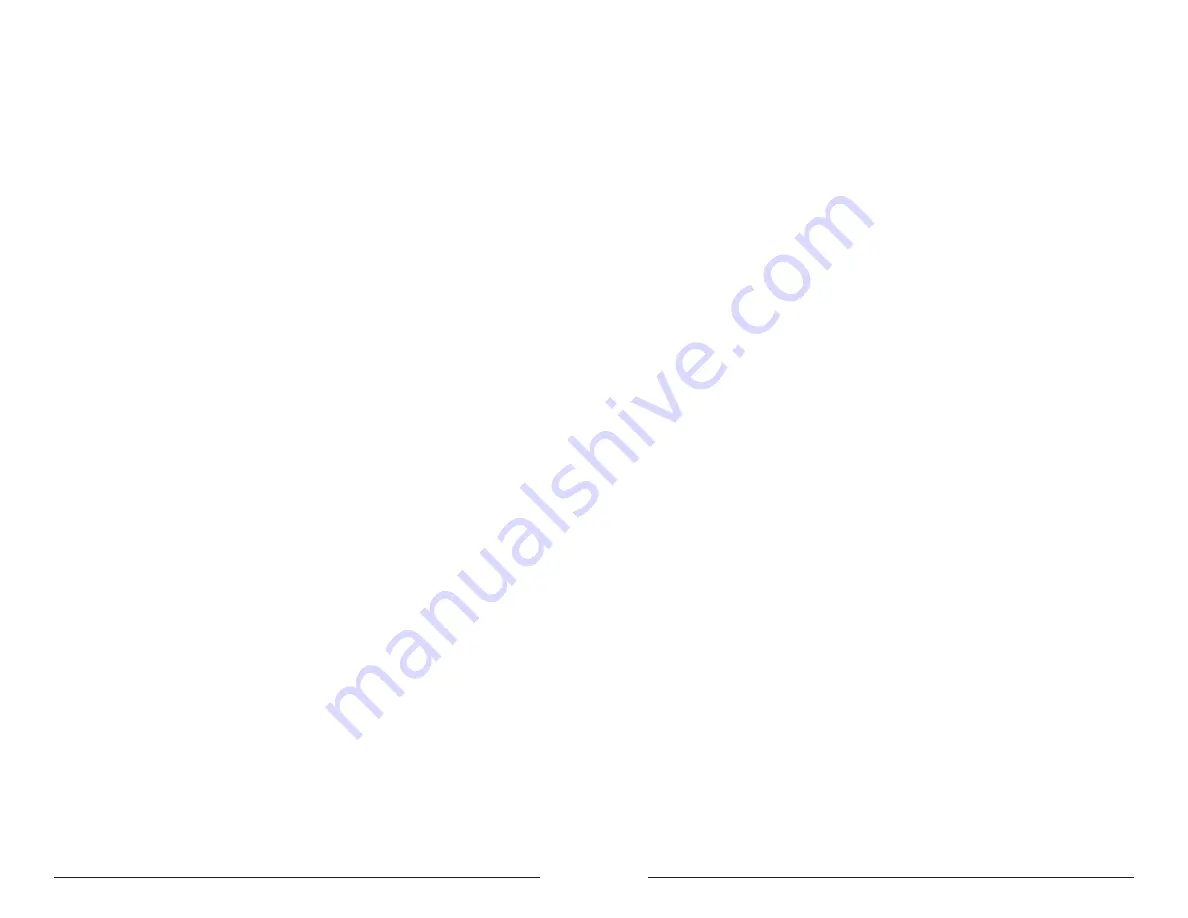
106
107
Using Sampled Instruments
Sequential
Prophet X User’s Guide
Using Sampled Instruments
Changing Sample Start and End Points and Adding a Loop
Another way to change the sound of a sample is to change its start and
end points.
To change a sample’s start or end point:
1. Recall the Basic Program and turn Oscillator 1 level down to 0.
2. In the Sample Playback section, use the
type
knob to select
ethnic
.
3. Use the
instrument
knob to select
mandolin
heavenly
.
4. Play some notes and listen to the sample. It has a very strong attack.
5. Next, press the
instr
1
button to show the sampled instrument param-
eters in the main display.
6. Press Soft Button 4 (
inst
1
edit
). The sample editing window appears.
7. Turn Soft Knob 1 clockwise to adjust the
sample
start
as you repeat-
edly strike a note on the keyboard.
Notice how the sound changes as sample playback begins farther away
from its original start point. The beginning of a sound is often the most
recognizable part of its character — particularly on acoustic instruments.
Changing the start point of a sample can dramatically change its sound.
Adding a Loop
To manipulate the sample even more, add a loop:
To enable a loop in the sample:
1. Set the
sample
start
to 479.
2. Use Soft Knob 4 to set the
sample
end
to 525.
3. Press the
loop
button.
4. Play a chord. The mandolin sample now sounds like a wobbly electric
organ.
The “wobble” is caused by the loop repeating itself. Because begin-
ning and end points of the loop contain different harmonics and volume
levels, there’s a noticeable bump in the transition between the two. You
can smooth this transition by adjusting the loop crossfade rate. For more
details, see “Creating Longer Loops” on page 104.
Making a Loop into a Single-Cycle Waveform
Now lets manipulate the loop and turn it into a waveform similar to the
Prophet VS waveforms we worked with earlier.
When you are creating loops, there are three different loop modes: Regu-
lar, Pitched, and Sync. Pitched mode is most appropriate for creating
single-cycle-type loops because the smallest loop setting in this mode
is 32 samples and the loop size is always a multiple of the root pitch of
the sample. This ensures that the single-cycle-type loop is accurately
pitched, making it function almost like an oscillator.
In contrast, Regular loop mode does not always allow you to make a
loop small enough to reliably create a single cycle waveform. Sync loop
mode loops the sample content at the chosen beat-synced rate (as set by
the front-panel BPM knob).
To create a single cycle-type loop:
1. Press Soft Button 3 (
inst
1
loop
) then turn Soft Knob 2 (
loop
mode
) to
set loop mode to
pitched
. (In
pitched
mode, the loop becomes a pitch
period calculated based on the assigned note of the sample.)
2. Press Soft Button 4 (
inst
1
edit
) then turn Soft Knob 2 (
loop
size
) to set
the loop size to 1. The loop is now a single pitch period — in essence a
single-cycle waveform.
3. Play a chord. The wobble is gone and the instrument sounds much
more like a traditional oscillator. Add a bit of rotating speaker effect
and this would make a perfectly acceptable organ.
4. To hear what the instrument sounds like when loop mode is not set to
pitched
, press Soft Button 3 (
inst
1
loop
) then turn Soft Knob 2 (
loop
mode
) and set loop mode to
regular
. It’s very different because the
loop is so short that the speed of its repetition creates harmonic arti-
facts.
As you can see, it’s easy to create a single cycle waveform. Creating
longer loops, however, requires some practice. You usually have to find
an area in a sample where the volume and harmonic content remains
relatively consistent. See the next section for more details on this.
Summary of Contents for Prophet X
Page 1: ...Samples Plus Synthesis Hybrid Synthesizer ...
Page 7: ......