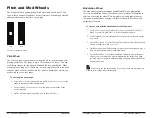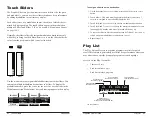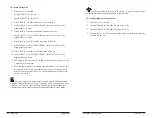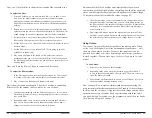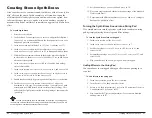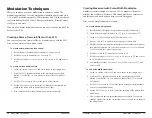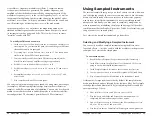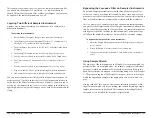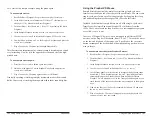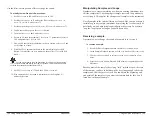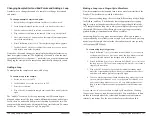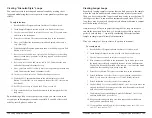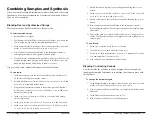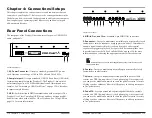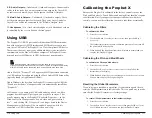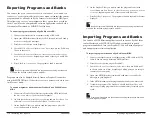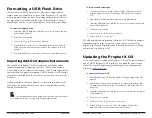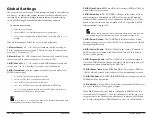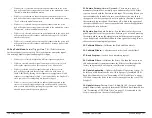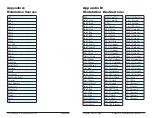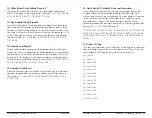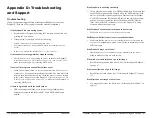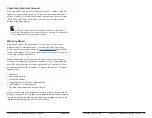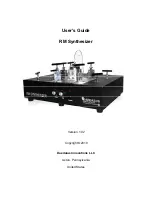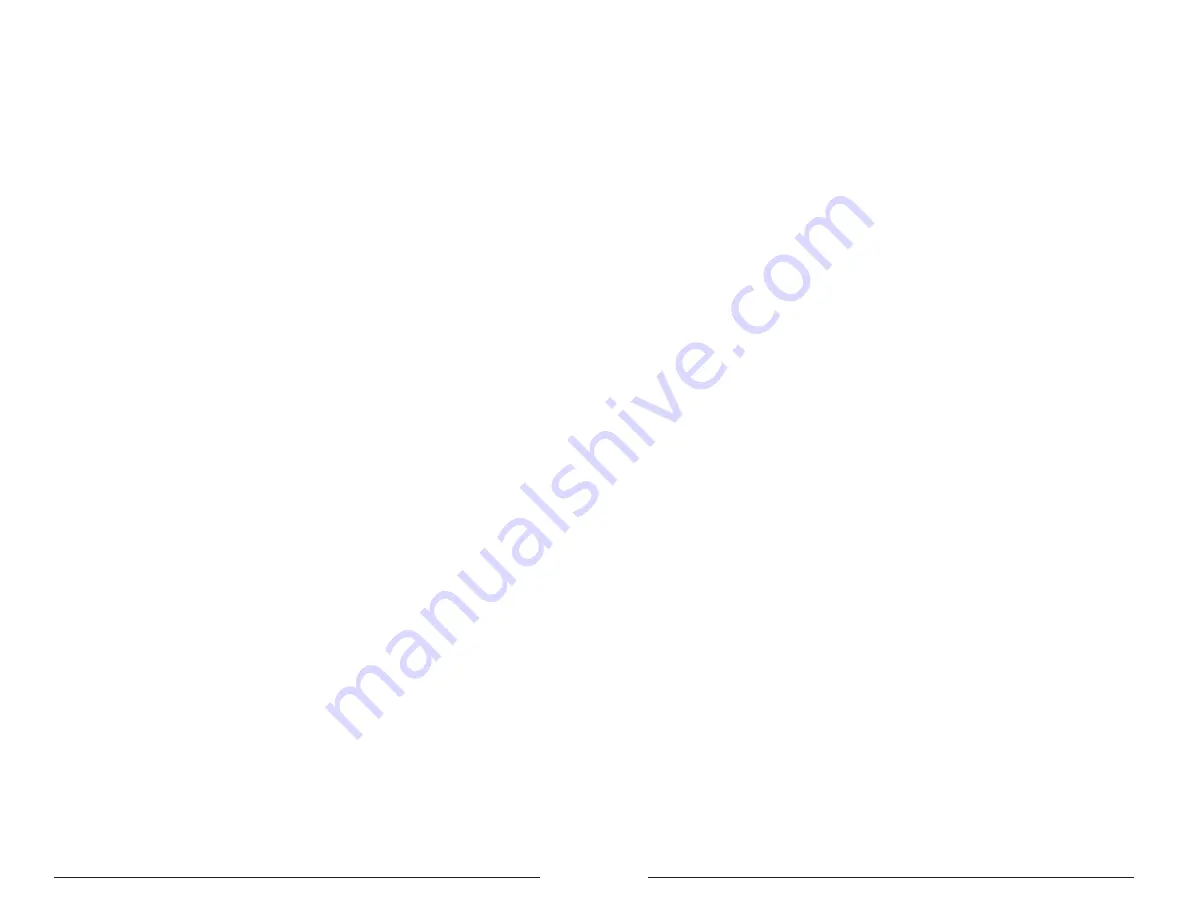
108
109
Using Sampled Instruments
Sequential
Prophet X User’s Guide
Using Sampled Instruments
Creating ”Granular-Style” Loops
You can also create interesting and unusual sounds by making short
loops and modulating their center point to create granular synthesis-type
effects.
To adjust the loop:
1. Recall the Basic Program and turn Oscillator 1 level down to 0.
2. In the Sample Playback section, use the
type
knob to select
piano
.
3. Use the
instrument
knob to select
1928
grand
near
. Play some notes
and listen to the instrument.
4. Press the
loop
button. This creates a sustain loop in the instrument.
5. Next. you’ll adjust the instrument start and end points, and create a
very short loop.
6. With the Sample Playback parameters shown in the display, press Soft
Button 4 (
instr
1
edit
).
7. Set
loop
size
to 110 and
loop
center
to 506. Setting a very short loop
makes it sound more “granular” as the loop repeats a short section of
shifting harmonics.
8. Set
sample
start
to 469 and
sample
end
to 545. This makes the start
and end of the sample bracket the loop.
9. Next, you’ll use an LFO to slowly move the loop center point back and
forth. This makes the sound continuously shift:
10. In the
lfo
section, select
lfo
2
and set its shape to
triangle
.
11. With the LFO 2 parameters shown in the main display, press Soft
Button 3 to select the
lfo
dest
menu tab, then select
inst
1
center
with
Soft Knob 1.
12. Set LFO 2
frequency
to 48 and the LFO
amount
to 46.
13. Play some chords. Note how the harmonics in the sample shift as the
loop moves.
By modulating a loop’s center point, start, or end you can create some
very unique and atmospheric sounds, especially if you add effects such
as delay, reverb, phaser, and so on.
Creating Longer Loops
Seamlessly looping samples requires that you find an area in the sample
where the volume and harmonic content remains relatively consistent.
Then you have to adjust the loop size and loop center to use that area. If
the loop is too short, it can make an instrument sound static. If it’s too
long, there may be too much change in its loudness or harmonic content
over the duration of the loop.
It most cases you’ll need to adjust the length of the loop crossfade to
smooth the transition. Even then, it’s not always possible to create a
perfectly smooth loop — especially considering the variations from
sample to sample in multi-sampled instruments.
Here’s an example of how to create a loop in an instrument:
To create a loop:
1. Recall the Basic Program and turn Oscillator 1 level down to 0.
2. In the Sample Playback section, use the
type
knob to select
brass
.
3. Use the
instrument
knob to select
saxophone
a
arc
far
.
4.
Play some notes and listen to the instrument. Try to find a spot where
the sound stays relatively constant in terms of volume and harmonics.
Usually this is toward the middle of the sample — well after the attack
and before the sound begins to decay at the end.
5. Press the
loop
button. This creates a sustain loop in the instrument.
6. Press Soft Button 3 to select the
inst
1
loop
menu tab, then use Soft
Knob 2 (
loop
mode
) to select
regular
if it isn’t already selected.
7. Press Soft Button 4 to select the
inst
1
edit
menu tab.
8. Use Soft Knob 2 (
loop
size
) and Soft Knob 3 (
loop
center
) to move the
size and location of the center point of the loop. Repeatedly strike and
hold a key to audition the loop.
9. To adjust the loop crossfade length, press Soft Button 3 (
inst
1
loop
)
and turn Soft Knob 1 (
xfade
r
ate
).
10. Keep experimenting with loop size, loop center, and crossfade rate
until you find a workable loop.
11.
If you can’t find a good loop, try these settings:
xfade
rate
: 142,
loop
size
: 517,
loop
center
: 717.
Summary of Contents for Prophet X
Page 1: ...Samples Plus Synthesis Hybrid Synthesizer ...
Page 7: ......