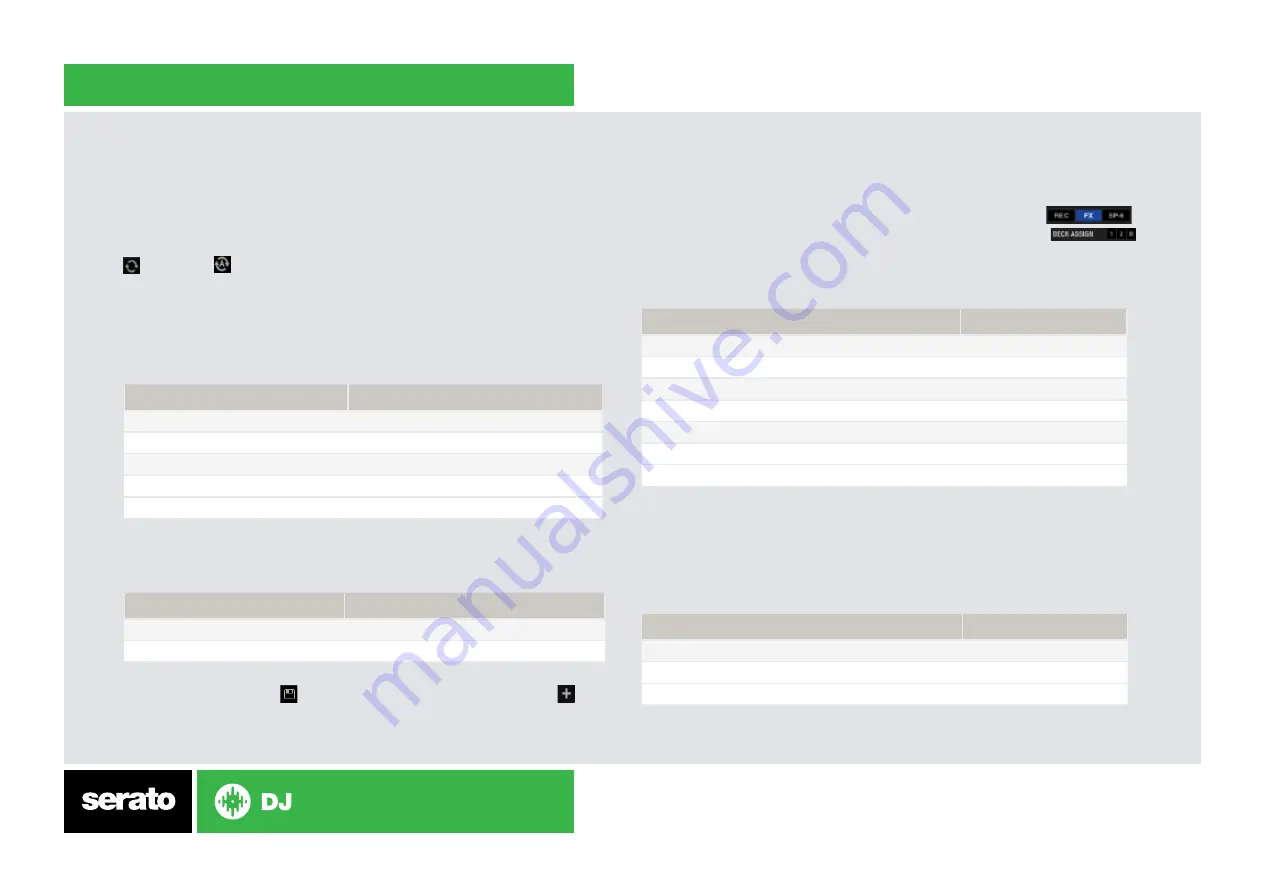
VERSION 1.1.1
Looping
You have up to 8 loops per track in Serato DJ, and the choice between either
manual or auto loops. You can choose whether you have 4 loops (and 4 cuepoints)
showing on screen, or 8 loops. To switch between Manual and Auto looping, click
(Manual) or
(Auto) onscreen. You can also half or double the loop length in
either manual or auto modes. Press the 1/2X button to half the loop legnth, hold the
2X button to double the loop legnth, or you can use the Loop Legnth Knob to do
the same.
NOTE
The IN/OUT buttons are shift functions of the 1/2X and 2X buttons. You will
need to hold SHIFT while pressing these buttons to use IN/OUT for manual loops.
Manual Mode
Reloop Terminal Mix 4 Control
Serato DJ Function
1/2X + SHIFT
Set loop in point (Loop not active)
1/2X + SHIFT
Adjust loop in point (Loop active)
2X + SHIFT
Set loop out point (If loop in point is set)
2X + SHIFT
Adjust loop out point (Loop active
Loop Length (Click Knob)
Exit Loop (Loop Active)
NOTE
The best way to edit the in and out points of a manual loop is with the jog
wheel/platter on your Reloop Terminal Mix 4.
Auto Mode
Reloop Terminal Mix 4 Control
Serato DJ Function
Loop Length (Click Knob)
Auto Loop ON/OFF
Loop Length (Twist Knob)
Half Auto Loop Length
NOTE
You can also save a loop to the next available free loop slot in the software.
To do this, either click the
button in the manual/auto loop tab or click
on an
available loop slot. Your loops are saved to the file and recalled the next time it is
loaded. They are not lost if the file is moved or renamed.
DJ-FX
The DJ-FX in Serato DJ are powered by iZotope™. Click the FX tab
to open the FX panel. Select either 1, 2 or M in the Deck Assign area
to assign the selected effect bank to a deck or Master Output. To activate an effect,
click the ON button on your FX UNIT in the software, or the FX1 ON button on your
controller. You can adjust effect parameters by using either software controls, or
the FX1/FX2/FX3 knobs/buttons on the controller.
Reloop Terminal Mix 4 Control
Serato DJ Function
FXSEL1 Button
Effect On/Off
SHIFT + FX1-3 Button
Choose Effect
FX1 Knob
FX Dial 1
FX2 Knob
FX Dial 2
FX3 Knob
FX Dial 3
FXSEL 2 Button
FX Button 1
FXSEL 3 Button
FX Button 2
The effect time is set using the tracks BPM value, but by applying the Beats
Multiplier you can increase or decrease the effect timing. Modify this by using the
BEATS knob on the controller. Automatic tempo requires that the track on the deck
assigned to the FX Unit has BPM information. Manual tempo mode allows you to
tap in the tempo yourself.
NOTE
To change to MANUAL mode, simply tap the TAP button until a desired rate
is established. To return to AUTO mode, click and hold TAP for 1 second.
Reloop Terminal Mix 4 Control
Serato DJ Function
TAP (Button) hold for 1 second
Auto
Tap the TAP (Button) to the desired rate
FX Tap Tempo
BEATS
Beats Multiplier Dial


























