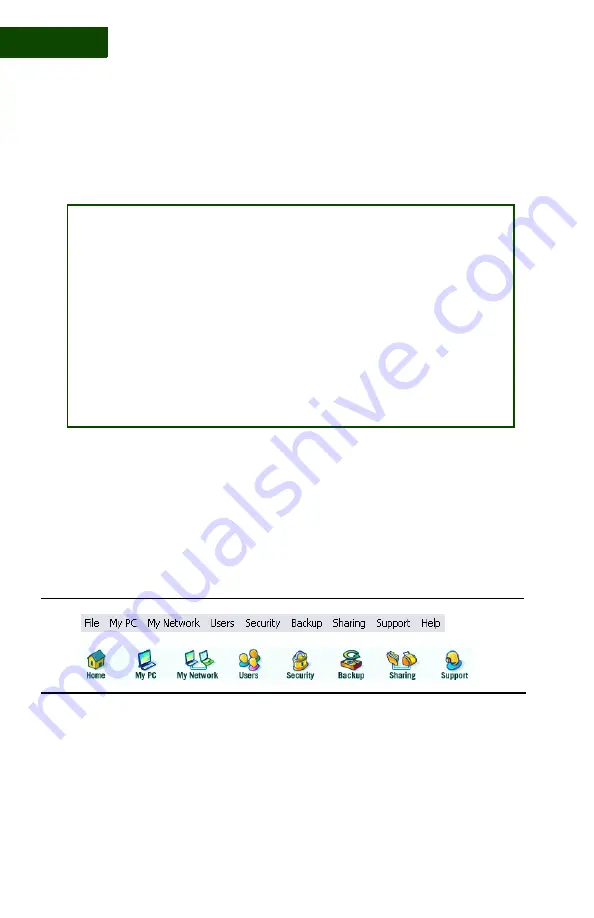
U S I N G T H E C O M M A N D C E N T E R
Main Menu
14
|
User Manual (v1.0.0.1)
2
Note:
To turn the Command Center off, so that it is not running at all,
right-click the tray icon and select
Exit
.
. . . . . . . . . . . . . . . . . . . . . . . . . . . . . . . . . . . . . . . . . . .
M A I N M E N U
Every Command Center page has a horizontal Main Menu across the
top. The menu appears twice, once as text and once as icons
(
FIGURE 2-6
).
The two versions are essentially the same. These are the primary simi-
larities and differences:
File menu
The text version has a
File
menu that is not found in the
icon version. The
File
menu enables you to:
SOLUTION:
How do I turn off auto launch?
If you would rather not have the Command Center launch automati-
cally every time you start your PC:
1. Go to the text Main Menu (see “Main Menu” below).
2. Click
File
.
3. Select
Options
.
4. Select
Auto Launch Sereniti Command Center
.
Now, when you start your PC, the Command Center will not launch,
but the icon will appear in the system tray. To open the Command
Center, right-click the icon and select
Command
Center
.
FIGURE 2-6
Command Center Main Menus
Summary of Contents for SHS-2000
Page 1: ...User Manual SMART HOME NETWORKING SERVICE ...
Page 12: ...C O N T E N TS viii User Manual v1 0 0 1 ...
Page 18: ...xiv User Manual v1 0 0 1 ...
Page 44: ...U S I N G T H E C O M M A N D C E N T E R To Do List 26 User Manual v1 0 0 1 2 ...
Page 78: ...U S E R A C C O U NTS Set Up User Notifications 60 User Manual v1 0 0 1 5 ...
Page 114: ...B A C K U P A N D R E S T O R E Open Ports for Backups 96 User Manual v1 0 0 1 7 ...
Page 146: ...P O R T F OR W A R D I N G Delete a rule 128 User Manual v1 0 0 1 10 ...
Page 168: ...M A N A G I N G YO U R P C Repair Connectivity Problems 150 User Manual v1 0 0 1 13 ...
Page 180: ...E R R O R M E S S A G E S Multiple Connection Message 162 User Manual v1 0 0 1 14 ...
Page 186: ...About IP Addresses 168 User Manual v1 0 0 1 ...
Page 188: ...Backing Up Microsoft Outlook 170 User Manual v1 0 0 1 ...











































