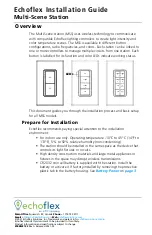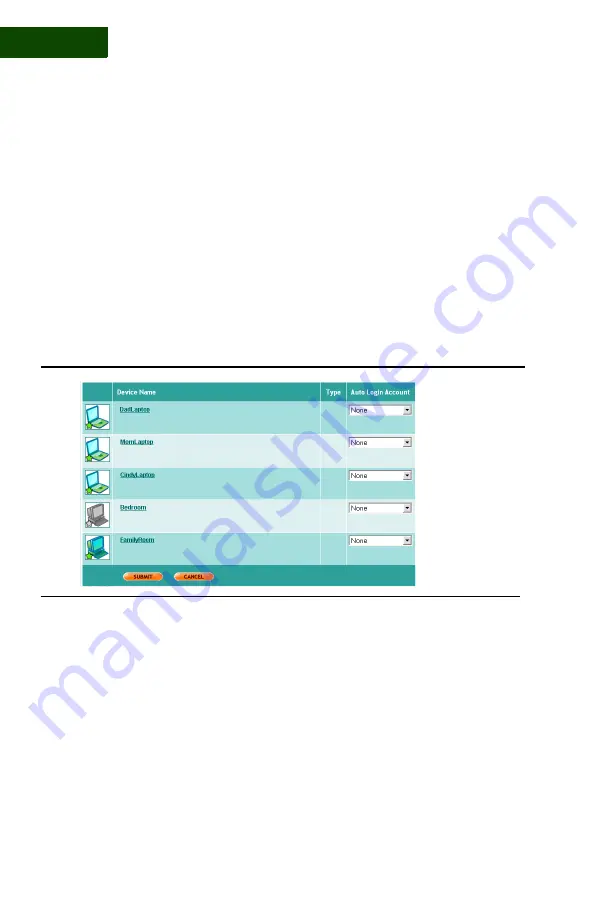
C O N N E C T I N G P C S T O YO U R N E T W O R K
Set a PC to Auto Login
38
|
User Manual (v1.0.0.1)
3
is turned on. The user does not have to enter a user name and password.
This is especially useful for young children.
When you set up auto login, you have to enter a user account. The
parental controls associated with the account are in effect for auto login,
and apply to everyone who uses the PC.
To set a PC to auto login, follow the steps below:
1
Click
My Network
and then click the
Device Auto Login
to display the
Auto Login page (
FIGURE 3-7
).
2
Locate the PC.
3
Select
a user account from the drop-down list in the
Auto Login
Account
field. All parental controls associated with the account will
apply to whoever uses this PC to access the Internet.
Note:
In addition to showing all existing user accounts, the drop-down
list also has an entry called
Non-PC Device
. This entry is
intended for game consoles, media servers and other non-PC
devices. It is the equivalent of a non-privileged user with
unlimited Internet access.
4
Click
SUBMIT.
FIGURE 3-7
Auto Login Page
Summary of Contents for SHS-2000
Page 1: ...User Manual SMART HOME NETWORKING SERVICE ...
Page 12: ...C O N T E N TS viii User Manual v1 0 0 1 ...
Page 18: ...xiv User Manual v1 0 0 1 ...
Page 44: ...U S I N G T H E C O M M A N D C E N T E R To Do List 26 User Manual v1 0 0 1 2 ...
Page 78: ...U S E R A C C O U NTS Set Up User Notifications 60 User Manual v1 0 0 1 5 ...
Page 114: ...B A C K U P A N D R E S T O R E Open Ports for Backups 96 User Manual v1 0 0 1 7 ...
Page 146: ...P O R T F OR W A R D I N G Delete a rule 128 User Manual v1 0 0 1 10 ...
Page 168: ...M A N A G I N G YO U R P C Repair Connectivity Problems 150 User Manual v1 0 0 1 13 ...
Page 180: ...E R R O R M E S S A G E S Multiple Connection Message 162 User Manual v1 0 0 1 14 ...
Page 186: ...About IP Addresses 168 User Manual v1 0 0 1 ...
Page 188: ...Backing Up Microsoft Outlook 170 User Manual v1 0 0 1 ...