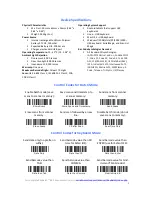For complete KeyBatch™ BR2 documentation, visit
serialio.com/support/Scanner/KeyBatch/index.php
1
1.
Charge scanner
Connect KeyBatch™ BR2 scanner to a powered USB port for about 4 hours, or until LED shows
green.
2.
Choose mode
The default setting of the KeyBatch™ BR2 scanner is USB SerialMagic mode.
USB SerialMagic Mode:
1.
While the scanner is
not
connected,
scan the following barcode:
ÉÁC01mËÍ
USB SerialMagic
(You should hear some beeps.)
2.
Install SerialMagic software for
Windows (File is available from
Serialio.com>Downloads>SerialMagic
Downloads
)
3.
Connect the KeyBatch™ BR2 to your
computer’s USB port.
4.
Inside SerialMagic, click “Add.” Then,
select “Cabled connection,” select the
KeyBatch™ scanner, and click “Next.”
Select the COM port through which your
scanner is connected, and click “Next.”
Select “Like a keyboard…,” and click
“Next.”
5.
You are now ready to use your
KeyBatch™ scanner with SerialMagic!
USB Keyboard Mode:
1.
While the scanner is
not
connected, scan
the following barcode:
ÉÁSUQËÍ
USB Keyboard
(You should hear some beeps.)
2.
KeyBatch™ BR2 scanner will beep when it is
plugged into a USB port. You are now ready
to scan to cursor location!
Your serial solution provider on
over 500 mobile device models
Quick Start Guide
715 Discovery Blvd. Ste. 510
Cedar Park, TX 78613
Tel: (512) 994-3630
Fax: (866) 546-4523
For sales inquiries:
sales@serialio.com
For technical support:
support@serialio.com