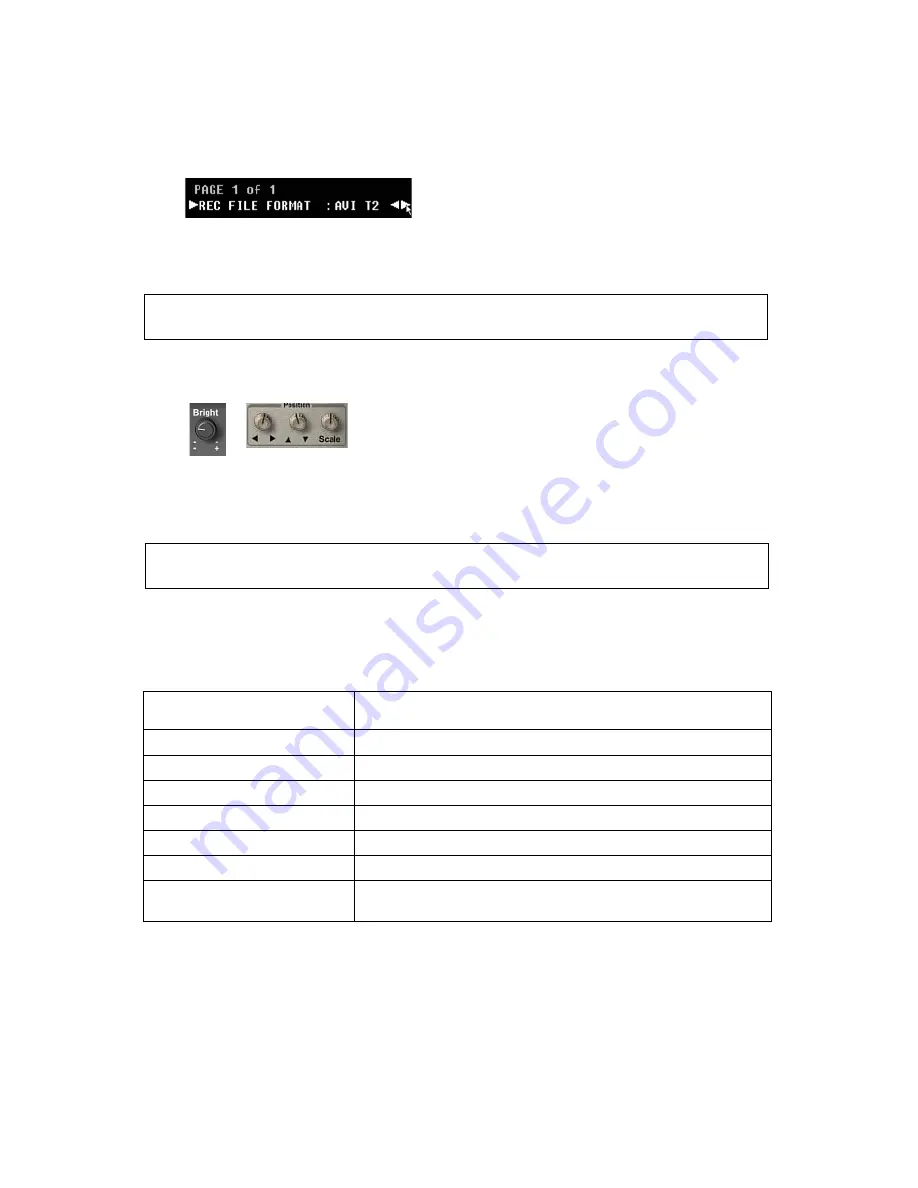
14
The DV Rack Software and Controls Overview
Changing Menu Settings
Using Dials
• Click a dial and drag up to turn the dial clock-wise
• Drag down to turn it counter-clockwise
• Double-click some dials to return them to a default position
TIP:
Hold down the
CTRL
key before you click to move the dials more slowly in smaller
increments for fine tuning.
Shortcut Keys
DV Rack includes many handy keyboard shortcuts and allows you to create your
own key combinations. Here are just a few:
For a complete list of shortcuts, open the Keyboard Shortcuts.txt file located in the
DV Rack folder within your Documents and Settings folder. For example:
C:\Documents and Settings\<username>\Local Settings\Application Data\Seri-
ous Magic\DV Rack
Edit this file using the guidelines included to create your own key combinations.
Action
Shortcut Key(s)
Open the Help system
F1
Record
F2
Play clip
Press the space bar on your keyboard once to play
Pause clip
Press the space bar again to pause
Jump to beginning of a clip
Press the Home key
Jump to end of clip
Press the End key
Full Screen Field Monitor
Alt + Enter (Press Alt + Enter again to return to normal
view)
1.
Underneath the Field Monitor, click the
Menu
button.
2.
Click a setting to select it.
3.
When the other settings disappear, drag the pointer to the left or right to
scroll through the options and select a new setting.
TIP:
Use the up and down arrow keys to scroll up or down the menu options. Use the left
and right arrow keys to scroll through setting options.















































