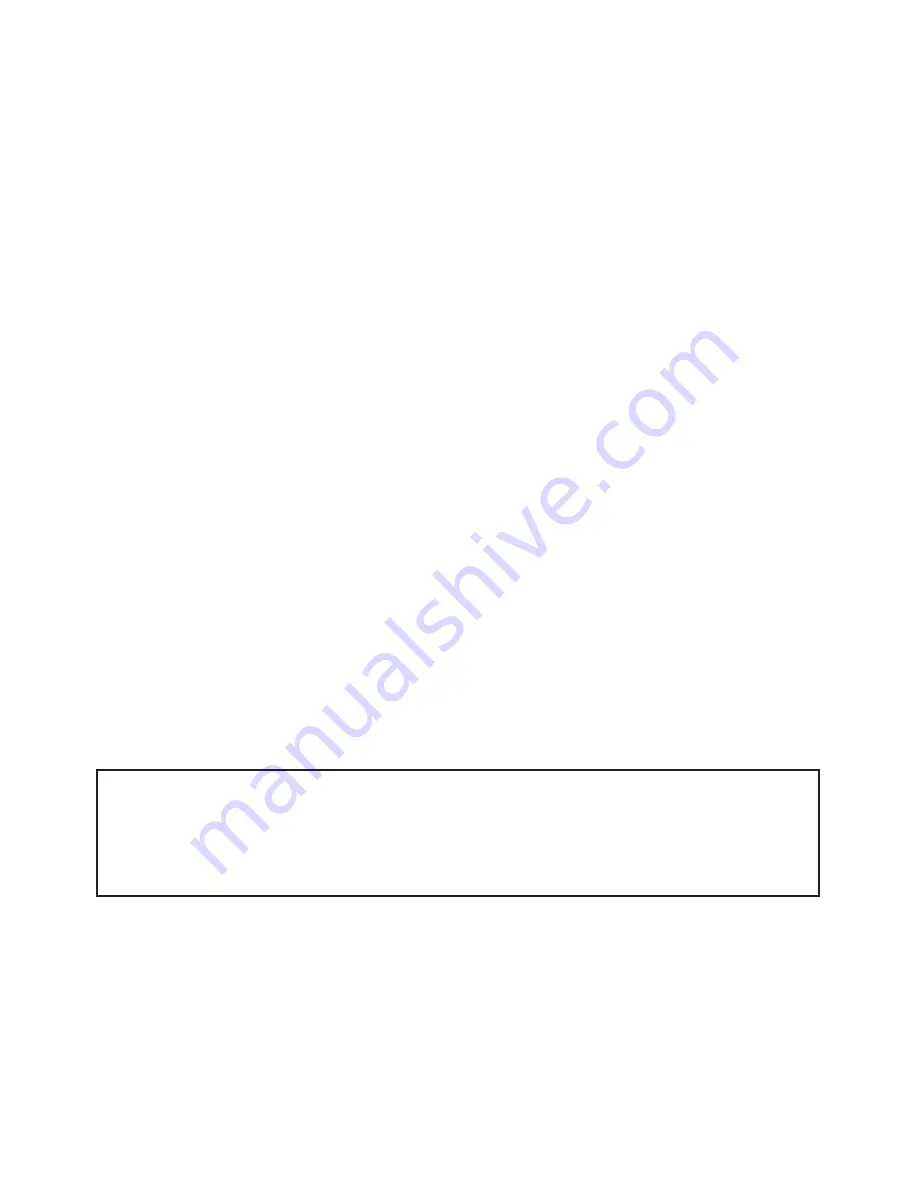
SP25 VDE OM 2.0-1 (2006)
13
POWER ON AND OFF
This section should be read in conjunction with the Operation Panel diagram (See
Page 11)
Power ON Sequence
1.
The SeriPrinter should be powered on two minutes before printing commences
on the duplicator.
2.
Switch on the SeriPrinter’s main switch, located under the paper delivery tray.
The display panel will show lamp hours and machine status:
idle.
3.
Press the SeriPrinter’s large green ON button, located below the display panel.
The belts will start and after approximately 15 seconds the lamps will turn on.
The status:
warming
will be displayed with the remaining time. After warm-
ing has completed the status:
Ready Low Power
will be displayed.
The SeriPrinter is now ready to receive paper from the duplicator.
Power OFF Sequence:
1.
Press the Red OFF button. The lamps and belts will go off. The display panel
will indicate that the machine is -
Switching off - (and the time before the
machine shuts down will be shown in seconds on the display panel
). The
cooling process will commence. After cooling is complete the LCD will dis-
play:
Lamp hours and machine status: idle.
CAUTION:
Do Not power OFF at the main switch or plug switch before the cooling
process has completed.

























