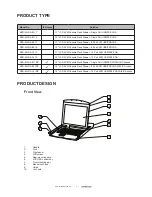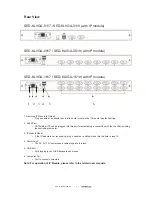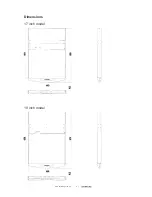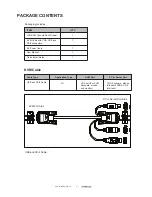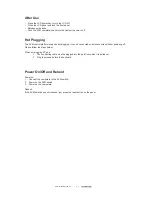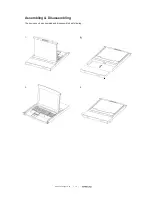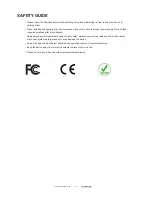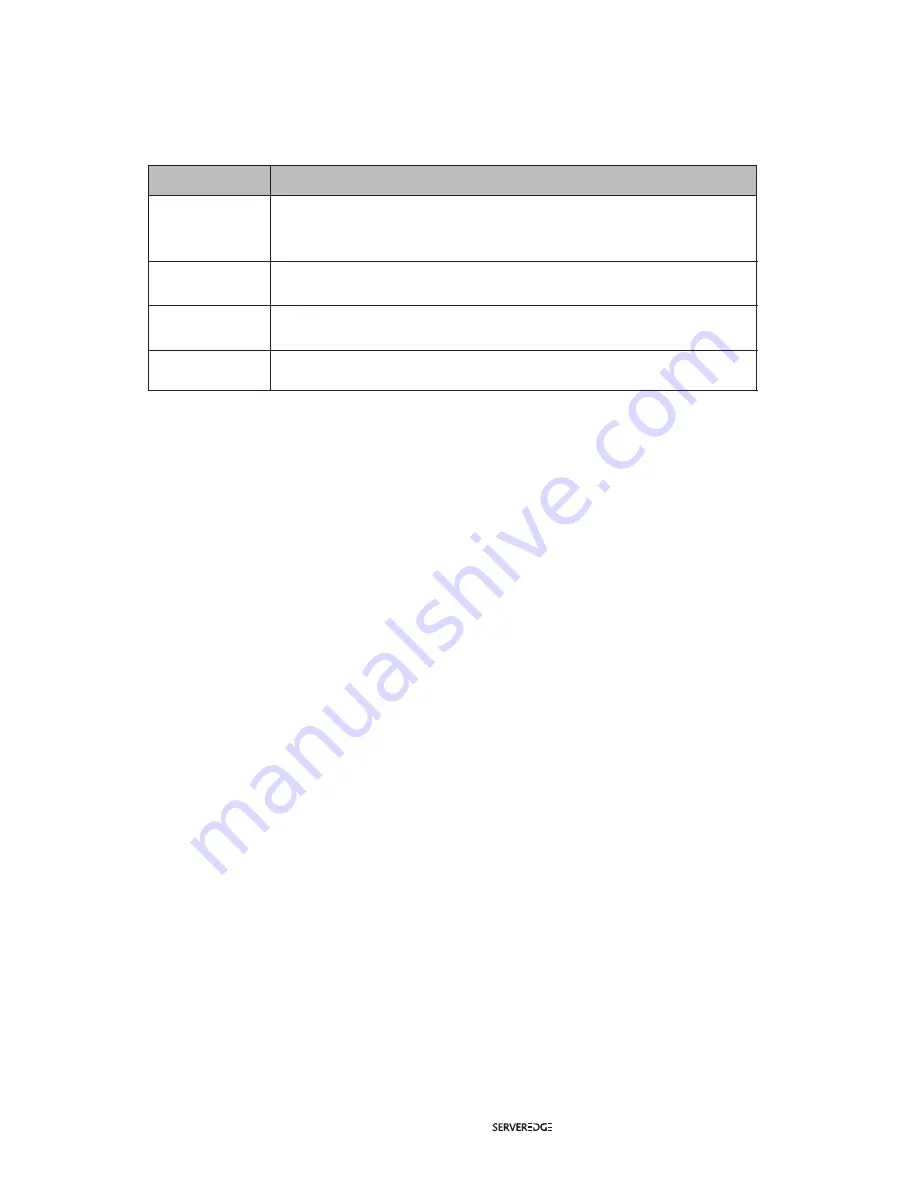
OSD Main Screen Headings
PN
QV
PC
NAME
This column lists the port numbers for all the CPU ports on
the installation. The simplest method to access a particular
computer is to move the highlight bar to it, then press [Enter].
If a port has been selected for Quick View scanning, an
arrowhead symbol displays in this column to indicate so.
The computers that are powered on and are on line have an
arrowhead symbol in this column to indicate so.
If a port has been given a name, its name appears in this
column.
Heading
Explanation
OSD Functions
OSD functions are used to configure and control the OSD. For example, you can: rapidly switch to any port;
scan selected ports only; limit the list you wish to view; designate a port as a Quick View Port; create or edit
a port name; or make OSD setting adjustments.
F1 GOTO:
GOTO allows you to switch directly to a port either by keying in the port’s name or its port number.
To use NAME method, move highlight bar to “NAME”, press [Enter], input name of a port, then press [Enter]
to confirm.
To use PN method, move highlight bar to “PN”, press [Enter], input port number, then press [Enter] to switch.
If the port number is invalid, it will remind the user to input again.
To switch to other BANK, move highlight bar to “BANK”, press [Enter], input bank number, then press [Enter]
to switch to the specified bank. If the bank is invalid, it will remind the user to input again.
Note: When keying name, if there is a matching name, the matched name will appear on the screen, just
press [Enter] to switch to that port.
To return to main menu, press [Esc].
F2 SCAN
The SCAN function can automatically scan from current selected port, the scan interval can be set by users.
When scanning, a small window on the screen indicates the current port number. Press [Space] to stop
scanning, and the KVM switches to the port last scanned.
www.serveredge.com.au | 16 |