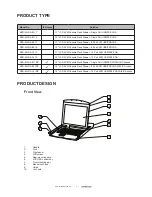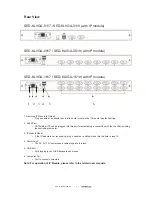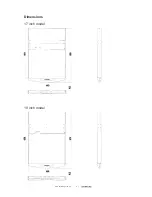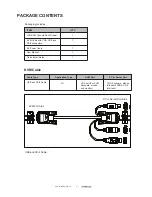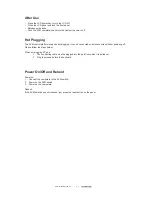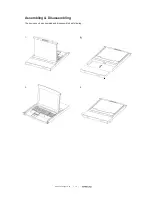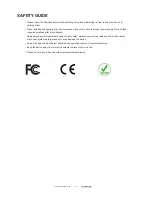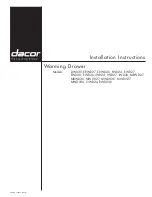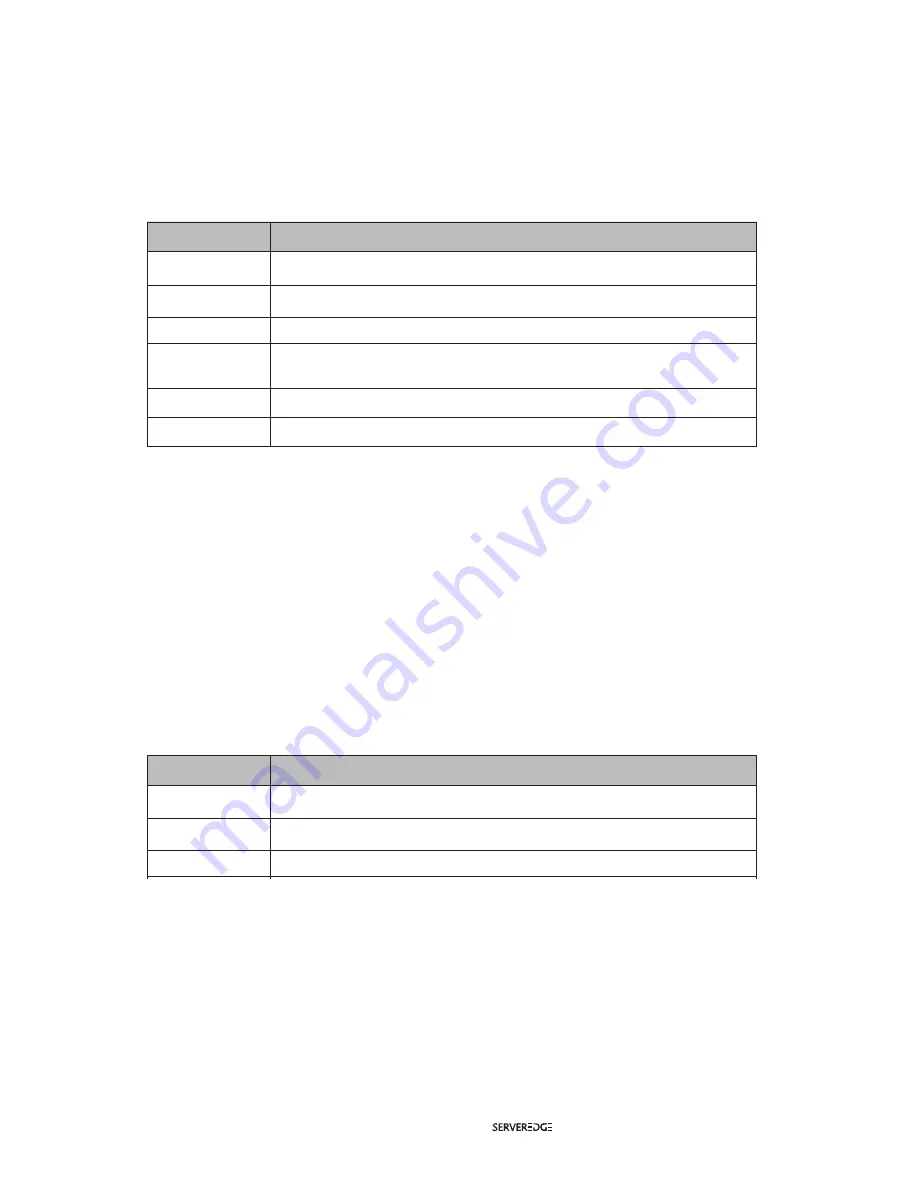
F3 LIST
The LIST function lets you broaden or narrow the scope of which ports the OSD displays on the main
screen.
Many of the OSD functions only operate on the computers that have been selected for listing on the main
screen with this function. The choices and their meanings are given in the table below:
ALL
QVIEW
POWERED ON
POWERED ON +
QVIEW
QVIEW + NAME
NAME
Lists all of the ports on the installation.
Lists only the ports that have been selected as Quick View Ports.
Lists only the ports that have their attached computers powered on.
Lists only the ports that have their attached computers powered on and have
been selected as Quick View Ports.
Lists only the ports that have been selected as Quick View Ports and have name.
Lists only the ports that have names.
Choice
Meaning
Move the highlight bar to the choice you want, then press [enter]. An icon appears before the choice to
indicate that it is the currently selected one.
After you make your choice and press [Enter], you return to the OSD main screen with the newly formulated
list displayed.
F4 QV
QV function can select port as Quick View. Move the highlight bar to a port, press [F4], an icon of up triangle
appears. Press [F4] again, the icon disappears.
F5 EDIT
EDIT function creates or edits the name of a port. Press [F5], a pink edit box will appear on the screen. Input
name, and then press [Enter], the port is set a name and it will also appear on the screen.
F6 SET
SET function configures the OSD menu. Move the highlight bar to an option, press [Enter] to enter a setting
option.
CHANNEL DISPLAY MODE: Mode of small tip window
.
Move the highlight bar to an option and press [Enter] to select it.
CHANNEL DISPLAY DURATION: Time the tip window last.
Options are following:
• 3 SECOND The tip window lasts for 3seconds.
• ALWAYS ON The tip window always on the screen.
Move the highlight bar to an option and press [Enter] to select it.
CHANNEL DISPLAY POSITION: Position of the tip window.
A small blue window appears on the screen. Use arrow key to move it, then press [Enter] to specify the
position.
PN + NAME
PN
NAME
Tip window displays port number and port name.
Tip window displays port number.
Tip window displays port name.
Choice
Meaning
www.serveredge.com.au | 17 |