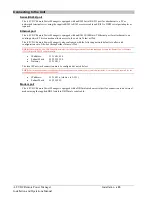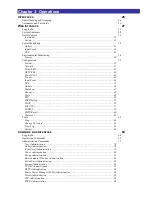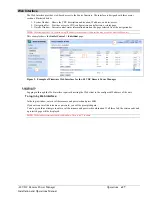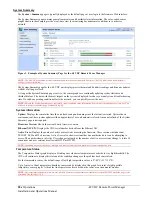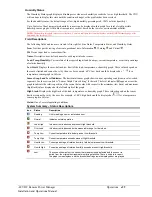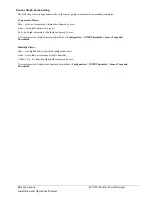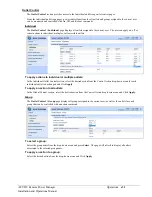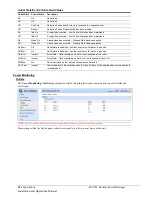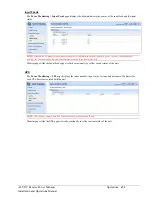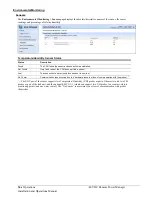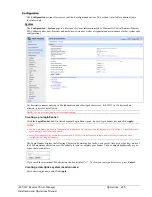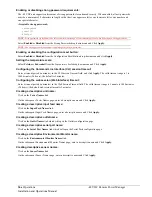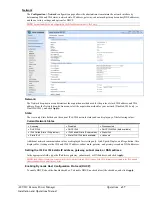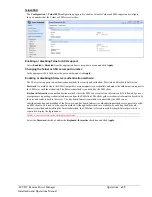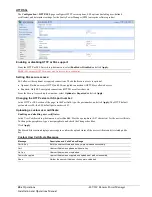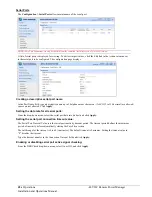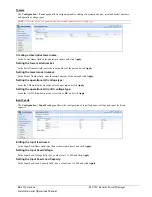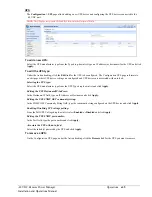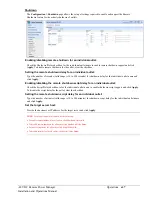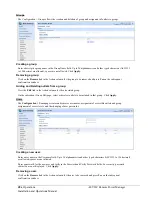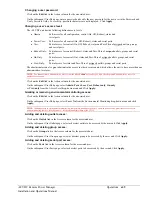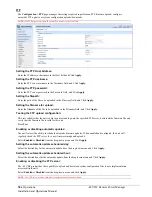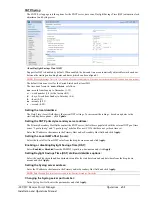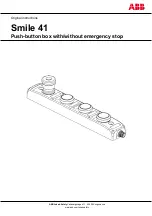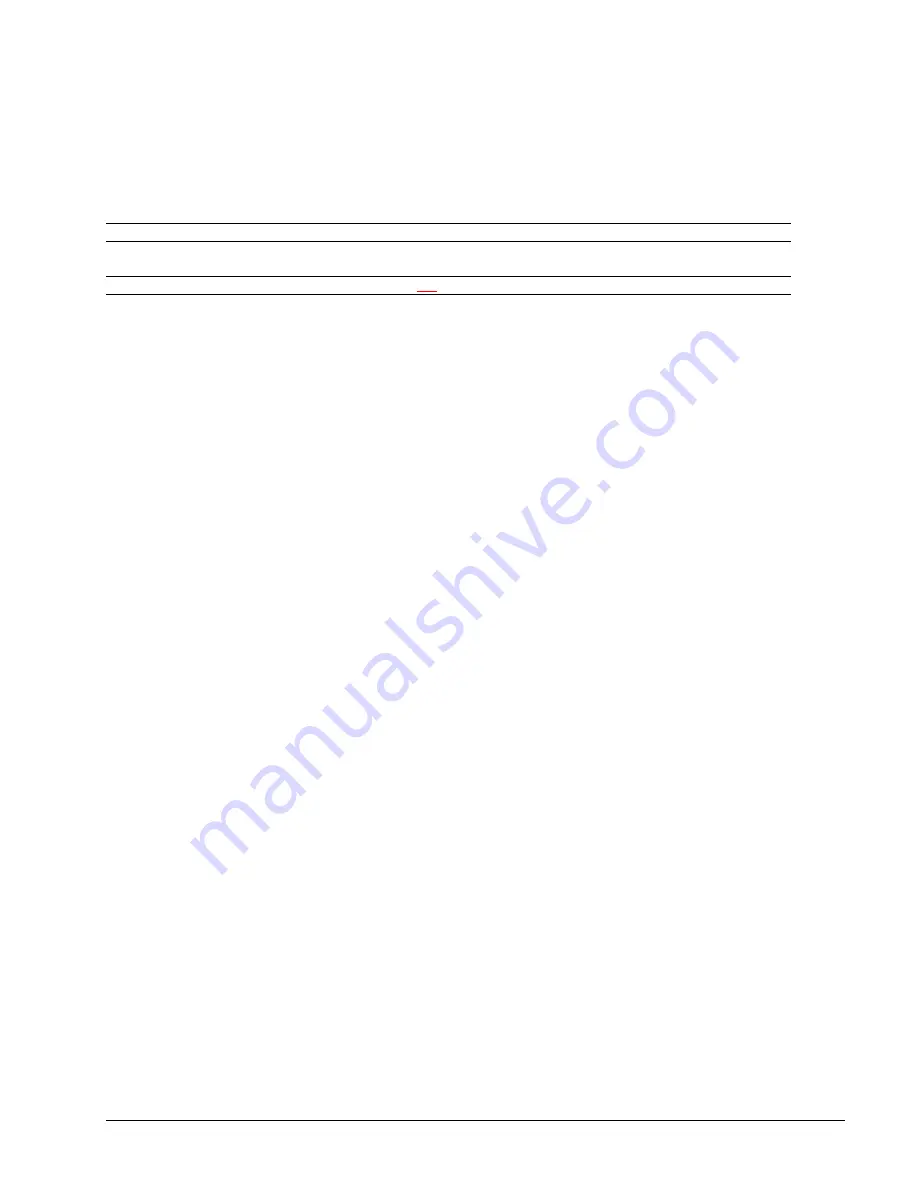
36
Operations
-48 VDC Remote Power Manager
Installation and Operations Manual
Enabling or disabling strong password requirements:
The -48 VDC unit supports enforcement of strong passwords for enhanced security. When enabled, all new passwords
must be a minimum of 8 characters in length with at least one uppercase letter, one lowercase letter, one number and
one special character.
Acceptable strong passwords:
n0tOnmyw@tch
john2STI?
H3reUgo!
NOTE:
Strong password requirements also enforce a minimum change of four character positions when defining new strong passwords.
Select
Enabled
or
Disabled
from the Strong Passwords drop-down menu and Click
Apply.
NOTE:
The strong password requirement is applied against all new passwords.
Enabling or disabling the configuration reset button:
Select
Enabled
or
Disabled
from the Configuration Reset Button drop-down menu and click
Apply.
Setting the temperature scale:
Select
Celsius
or
Fahrenheit
from the Temperature Scale drop-down menu and Click
Apply.
Configuring the Command Line Interface (CLI) session timeout:
Enter a timeout period (in minutes) in the CLI Session Timeout field, and click
Apply.
The valid timeout range is 1 to
1440 minutes (24 hours); the default is 5 minutes.
Configuring the web session (Web Interface) timeout:
Enter a timeout period (in minutes) in the Web Session Timeout field. The valid timeout range is 1 minute to 1440 minutes
(24 hours); the default web session timeout is 5 minutes.
Creating a descriptive unit name:
Click on the
Tower Names
link.
On the subsequent Tower Names page, enter a descriptive name and Click
Apply.
Creating a descriptive input feed name:
Click on the
Input Feed Names
link.
On the subsequent Input Feed Names page, enter a descriptive name and Click
Apply.
Creating a descriptive outlet name:
Click on the
Outlet Names
link which will open the Outlets configuration page.
Creating a descriptive serial port name:
Click on the
Serial Port Names
link which will open the Serial Ports configuration page.
Creating a descriptive Environmental Monitor name:
Click on the
Environmental Monitor Names
link.
On the subsequent Environmental Monitor Names page, enter a descriptive name and Click
Apply.
Creating descriptive sensor names:
Click on the
Sensor Names
link.
On the subsequent
Sensor Names page, enter a descriptive name and Click
Apply.